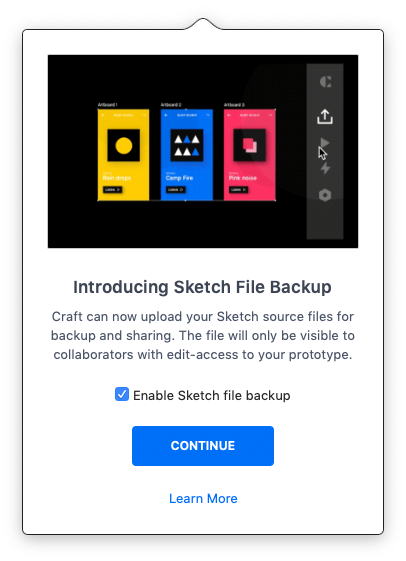- 11 Jan 2024
- 2 Minutes to read
- DarkLight
Sketch file backup with Craft
- Updated on 11 Jan 2024
- 2 Minutes to read
- DarkLight
This article provides answers for InVision V7 To confirm your version, check the upper right corner of your dashboard. |  |
When publishing a prototype with Craft Sync, you can also upload a backup copy of the Sketch source file to InVision, so the latest version of your design is always available for download from a centralized location.
Other collaborators with edit access to the prototype can also see and download the Sketch source file, further streamlining on-the-fly collaboration—not to mention those I got your back moments when last-second changes come up before a presentation.
Before you start
- This feature is currently only available in InVision V7.
- It is only possible to sync one backup file per prototype. The most recent file will override the existing file.
- The size limit is 300 MB per file.
Enable Sketch file backup
To enable the Sketch file backup feature for Craft:
- Ensure that you've updated to the latest version of Craft Manager.
This feature is only supported in Craft Manager 1.0.104 or later.
- Select Craft Sync (
 ) in the Sketch toolbar.
) in the Sketch toolbar. - In the promo modal, select the Enable Sketch file backup checkbox and then select Continue.
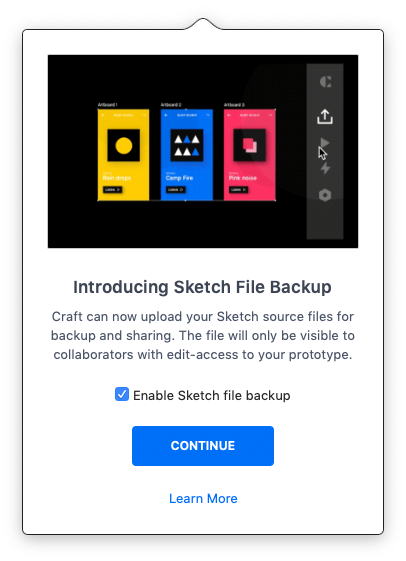
Unless you later disable the feature, Craft Sync will upload changes to the Sketch source file each time you sync a prototype or artboards.
You can also adjust the setting via your Craft Manager preferences: Click the Craft Manager icon (![]() ) in the Mac menu bar, click the settings icon (
) in the Mac menu bar, click the settings icon (![]() ), click Preferences, and then click the Sync tab.
), click Preferences, and then click the Sync tab.

Enable or disable Sketch file backup when syncing
You can enable or disable the Sketch file backup feature as needed when syncing your prototype to InVision.
To enable or disable Sketch file backup before syncing a specific file:
- Select Craft Sync (
 ) in the Sketch toolbar.
) in the Sketch toolbar. - Expand the Advanced menu.
- Select Backup source Sketch file to enable it or unselect to disable it.
- Select Publish.
Download a Sketch file backup from InVision
To download the most recently uploaded Sketch source file for a prototype:
- Open the prototype in InVision.
- In the bottom-left corner of the screens overview page, hover over the Sketch file name and select Download.
- If prompted, allow the browser to download the file.
Remove a Sketch file backup from InVision
To remove a previously uploaded Sketch source file for a prototype:
- Open the prototype in InVision.
- In the bottom-left corner of the screens overview page, hover over the Sketch file name and select ••• More.
- Select Remove file.
- In the confirmation modal, select Remove.

 ) in the Sketch toolbar.
) in the Sketch toolbar.