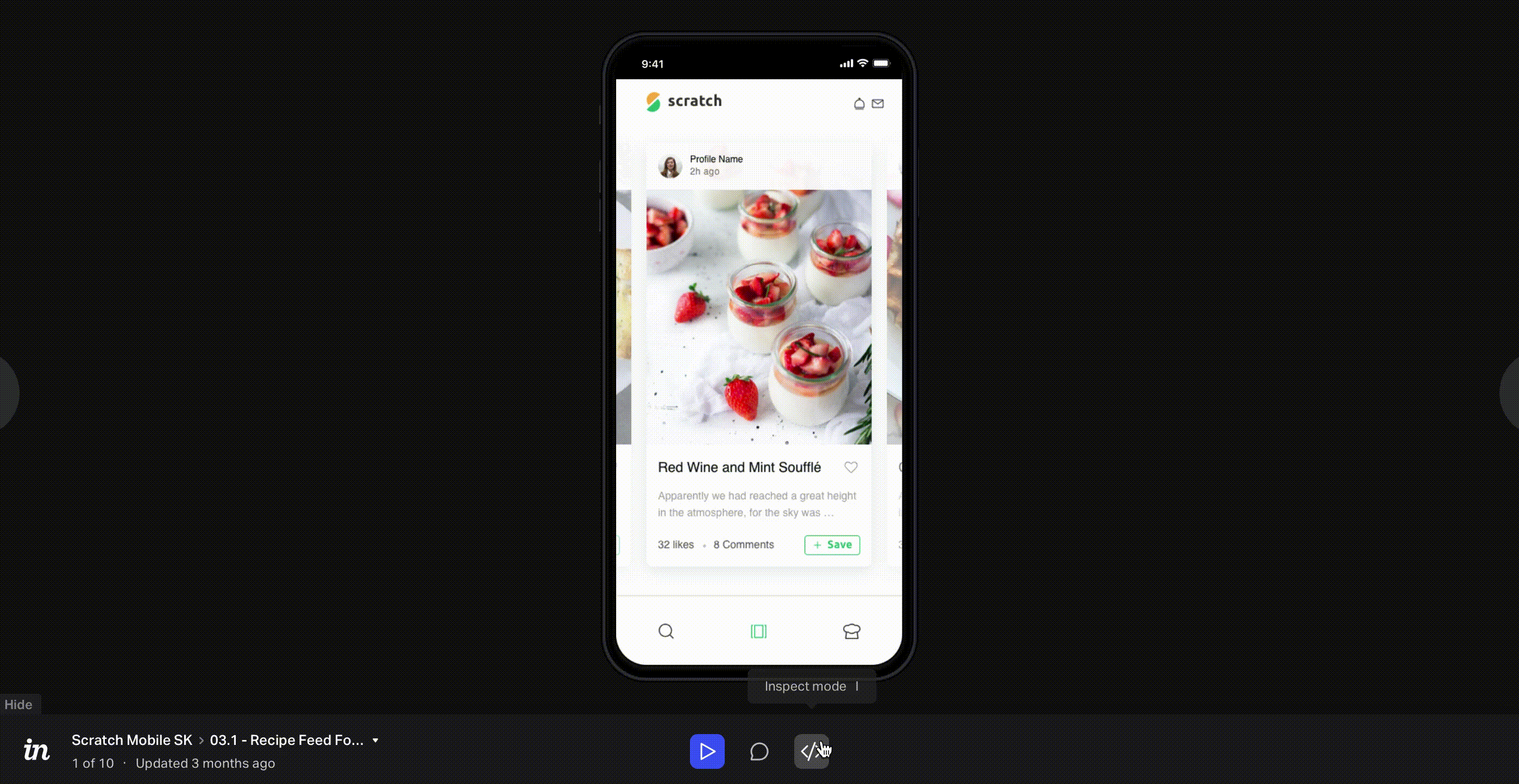Inspecting InVision V7 prototypes accessed via a public share link
- 05 Jan 2023
- 1 Minute to read
- DarkLight
Inspecting InVision V7 prototypes accessed via a public share link
- Updated on 05 Jan 2023
- 1 Minute to read
- DarkLight
Article Summary
Share feedback
Thanks for sharing your feedback!
This article provides answers for InVision V7. If you're on InVision V6, read this article instead. Not sure which version you're using? Find out now.
If you've received a public share link for an InVision V7 prototype or screens, you may see the Inspect (![]() ) icon in the InVision console toolbar. If you're on the same V7 team as the prototype owner, you can inspect the screens for the technical details developers need when bringing your designs to life—measurements, colors, and exportable assets for desktop and mobile prototypes.
) icon in the InVision console toolbar. If you're on the same V7 team as the prototype owner, you can inspect the screens for the technical details developers need when bringing your designs to life—measurements, colors, and exportable assets for desktop and mobile prototypes.
Note:
If you don't belong to the same team as the prototype owner, it's not possible to inspect a prototype you've accessed via a public share link.
Accessing Inspect
To inspect a prototype via a public share link if you haven't signed in yet:
- In the InVision console toolbar, click the Inspect (
 ) icon.
) icon. - Click either the Sign In button or the Sign in with emaillink below the button.Note: Your specific sign-in flow will vary based on your sign-in settings, including whether you've enabled 2FA for yourself or an admin has enabled either 2FA or SSO for your team.
- Enter your InVision V7 email address and password, click Sign in, and inspect the prototype.
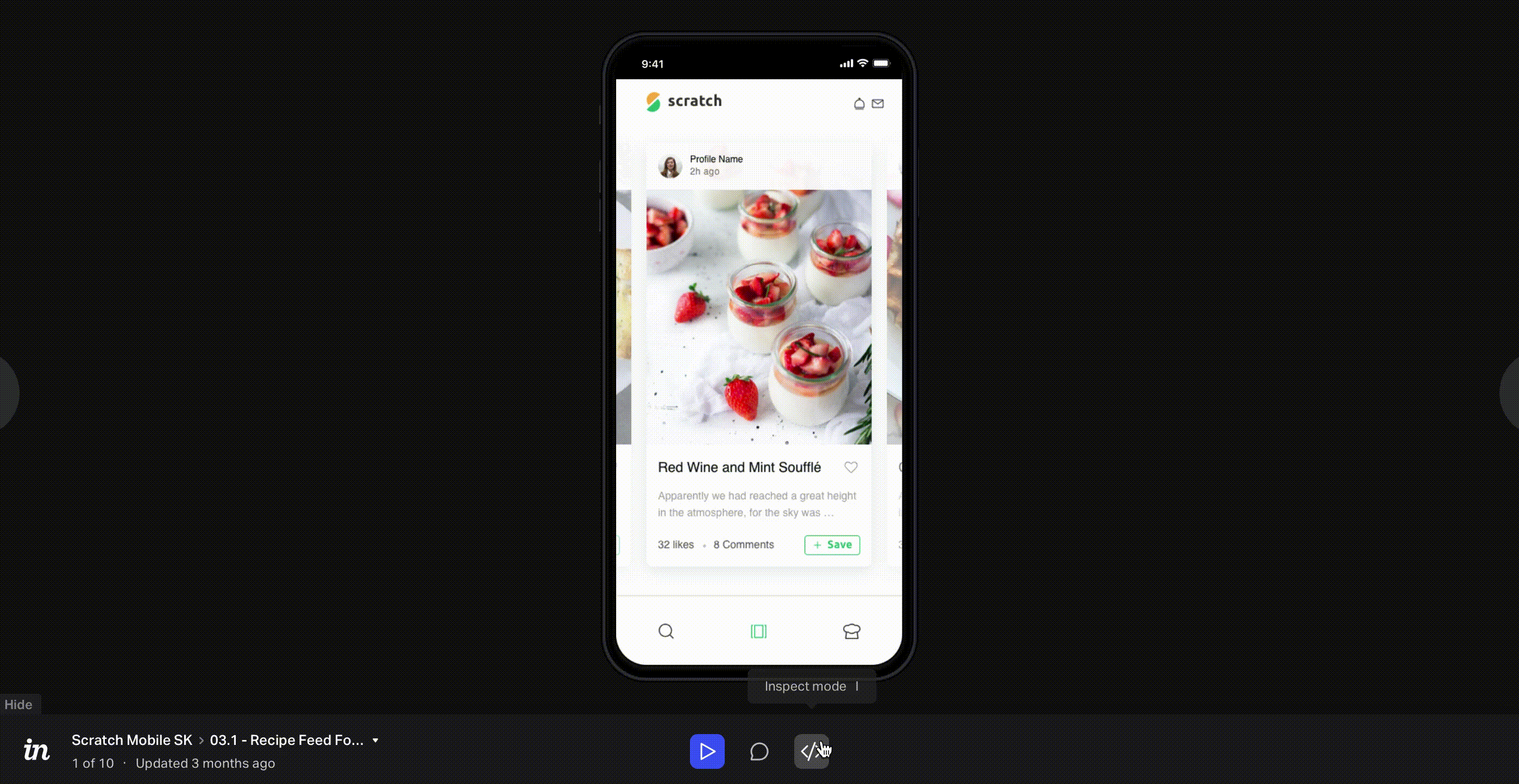
Tip:
To inspect a prototype via a public share link if you're already signed in, simply click the Inspect ( ) icon at the bottom of the InVision console.
) icon at the bottom of the InVision console.
To learn all the ways Inspect can streamline your design-to-development collaboration, check out the Inspect section in our Knowledge Base.
Was this article helpful?