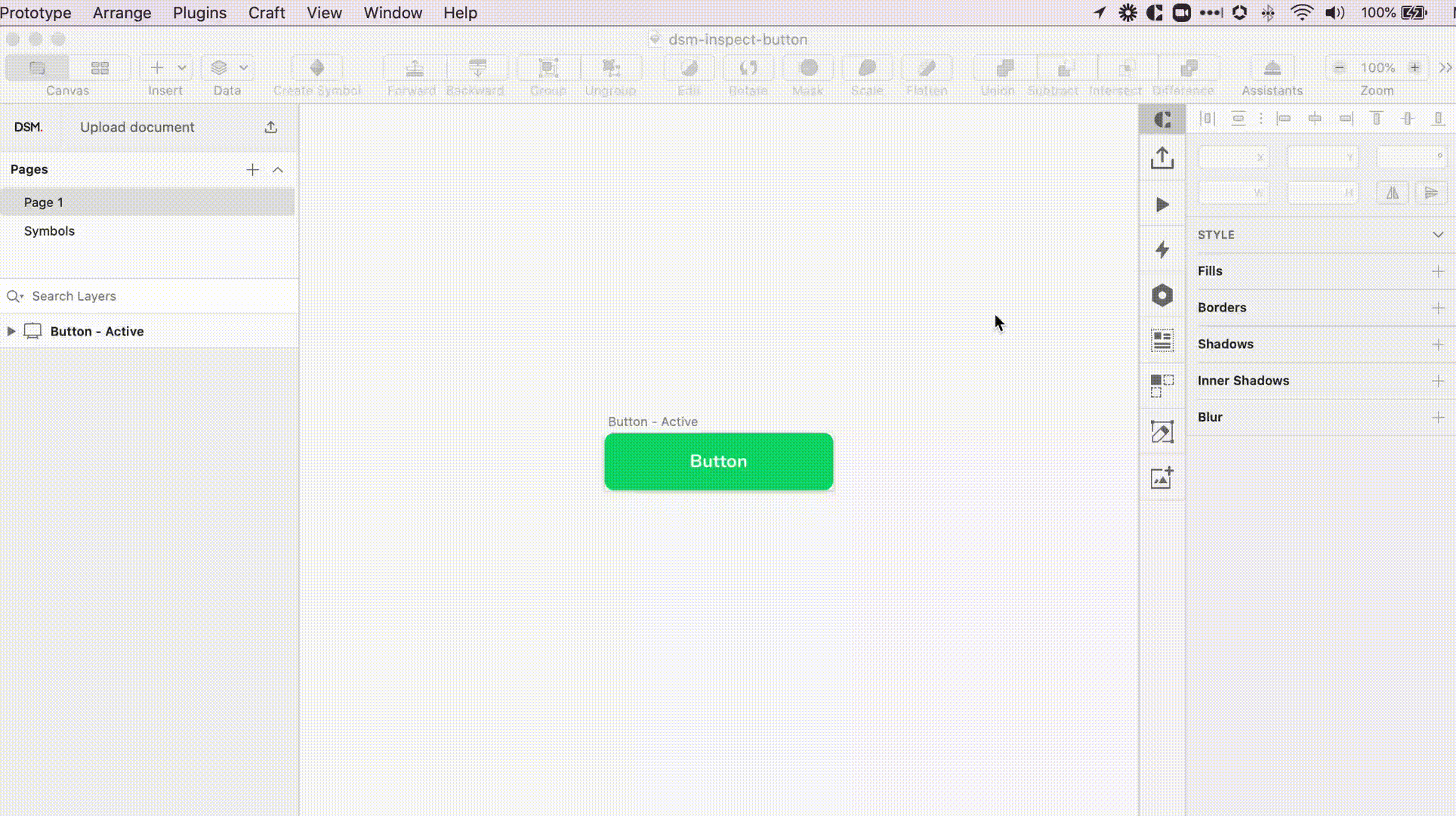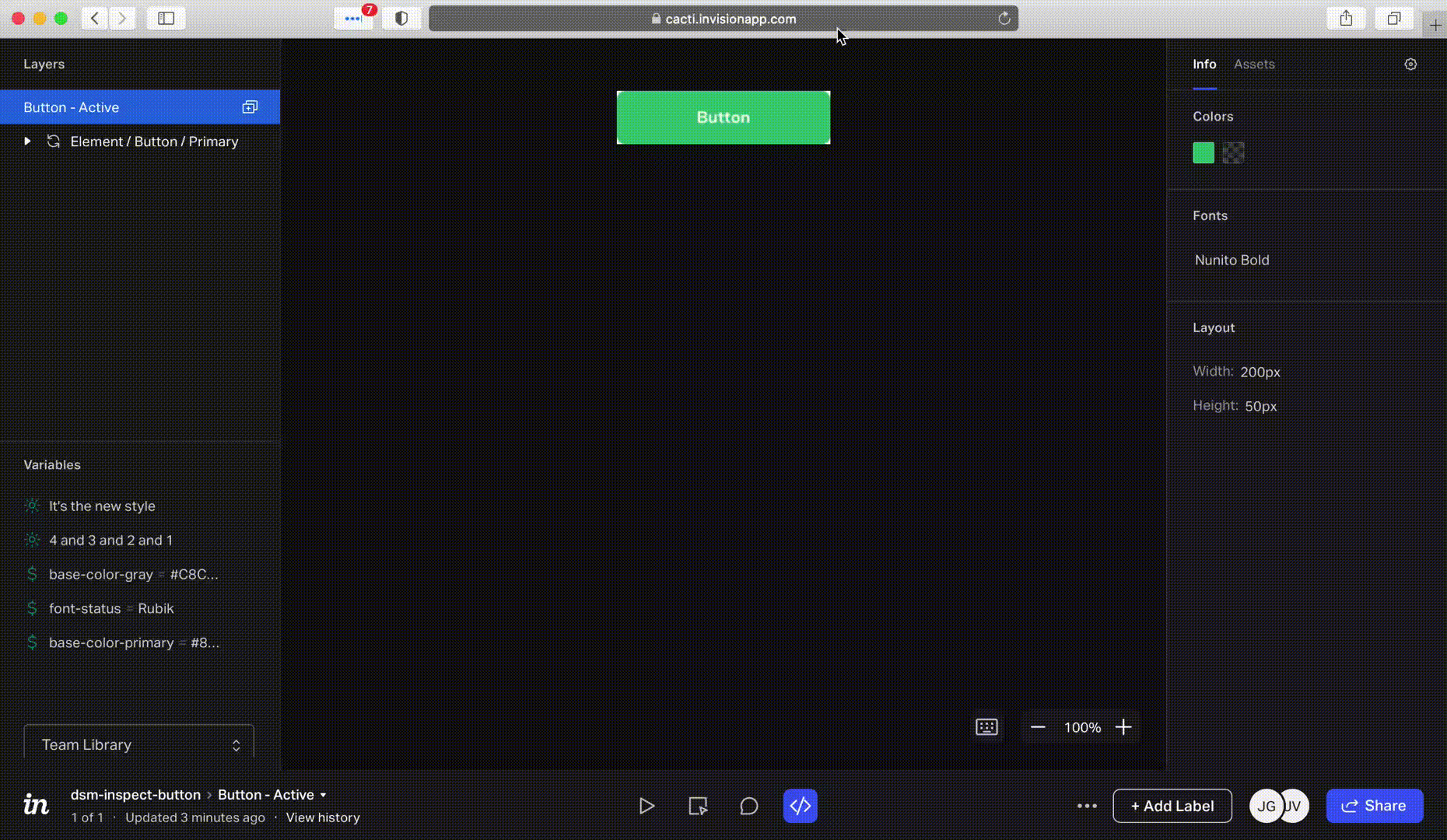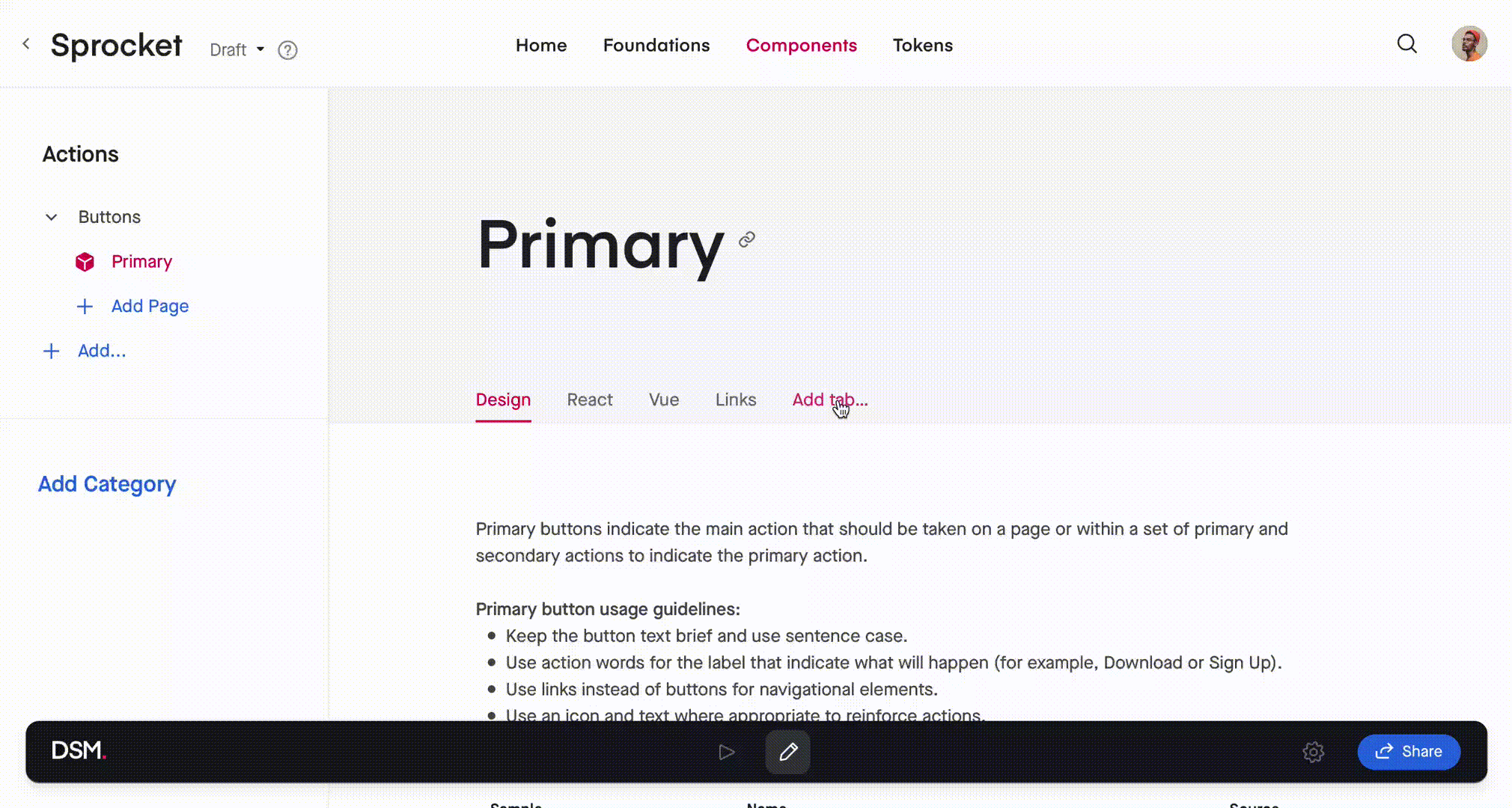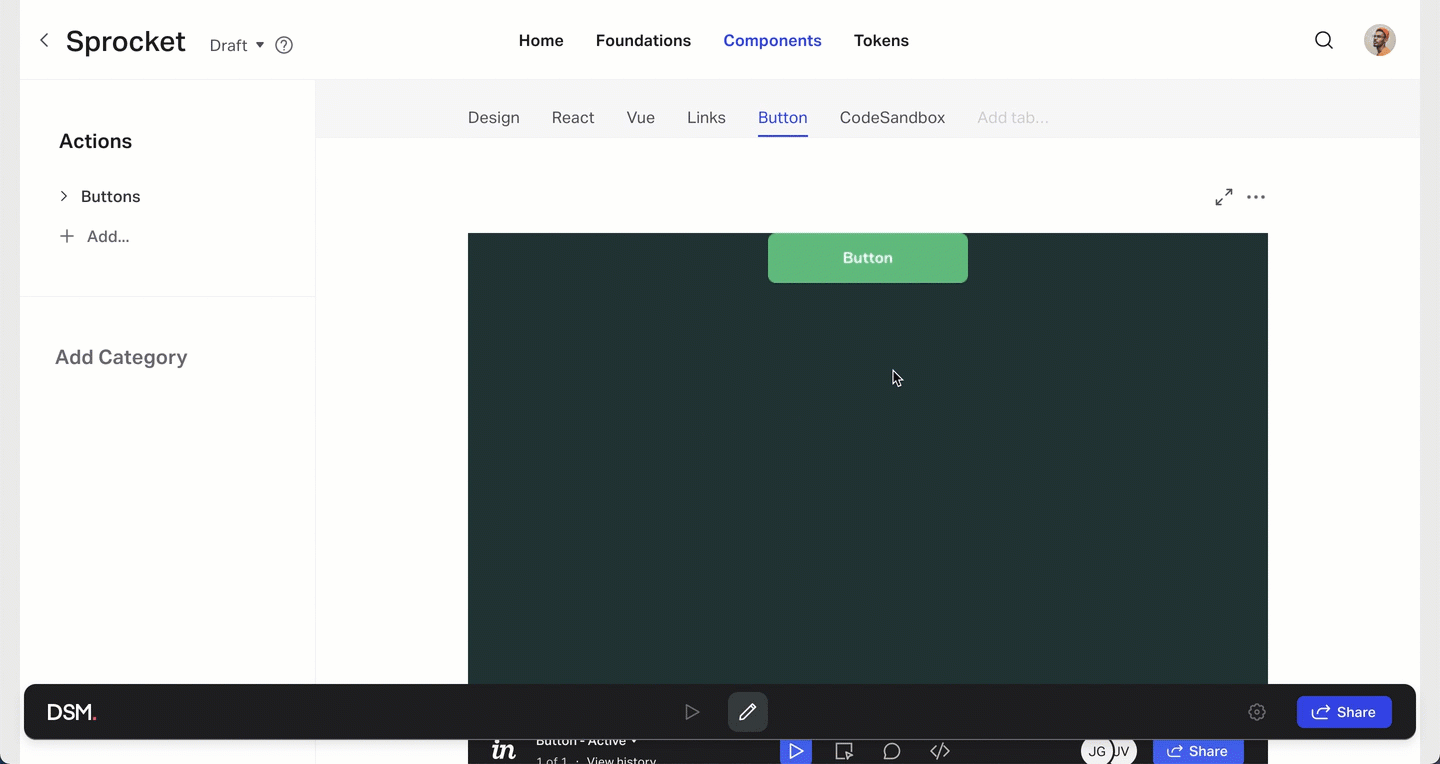Can I inspect components in DSM?
- 10 Jan 2023
- 1 Minute to read
- DarkLight
Can I inspect components in DSM?
- Updated on 10 Jan 2023
- 1 Minute to read
- DarkLight
Article Summary
Share feedback
Thanks for sharing your feedback!
When adding components to DSM, it’s possible to also add an Inspect view. This is helpful when both designers and developers are accessing shared assets in DSM.
To add Inspect view to a component:
- Upload your components to an InVision Cloud prototype using Craft Manager. Each component should exist on a separate artboard. This allows you to create deep links to specific components.
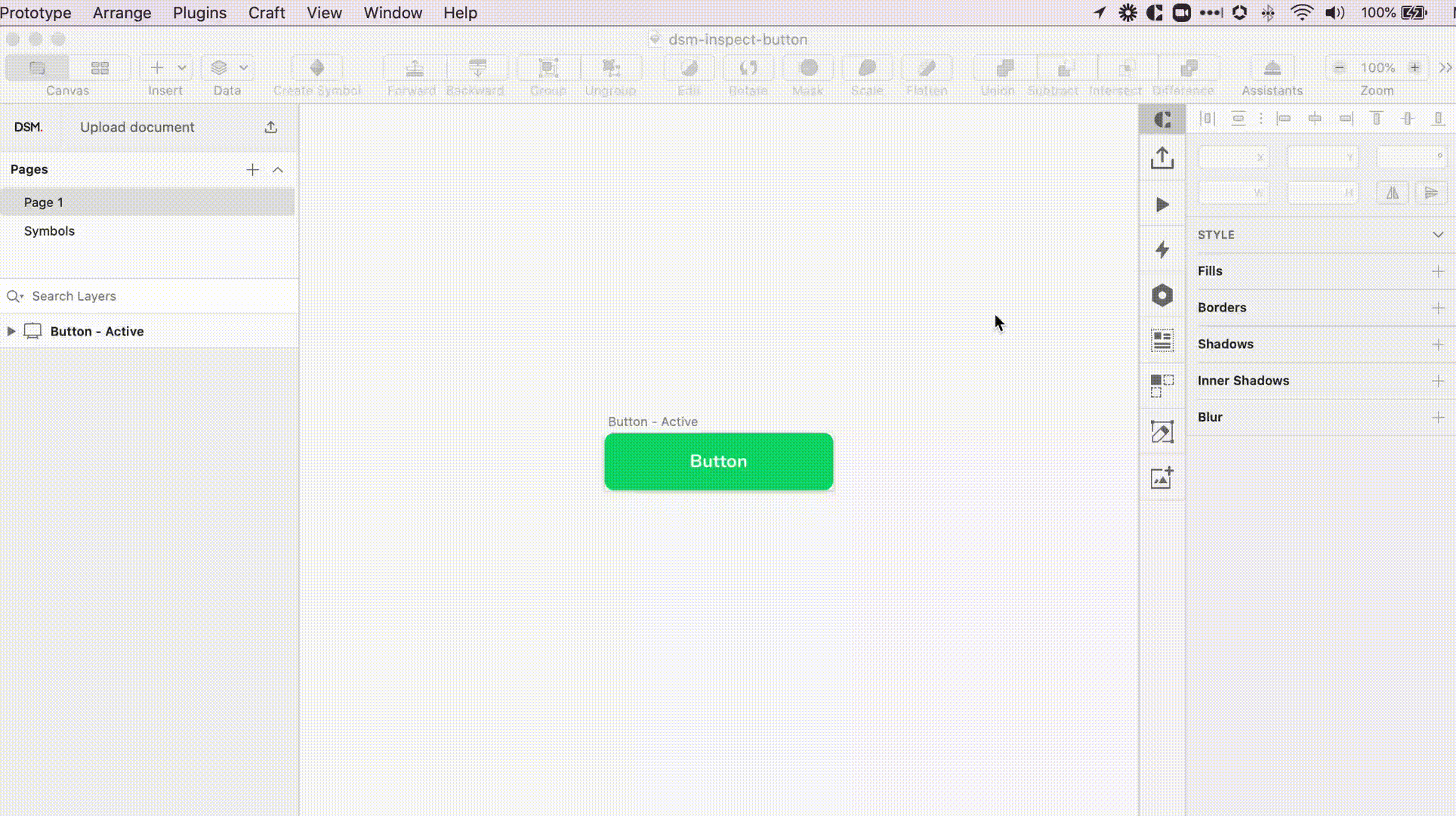
- Open the prototype in InVision. Navigate to the screen containing your chosen component and copy the URL.
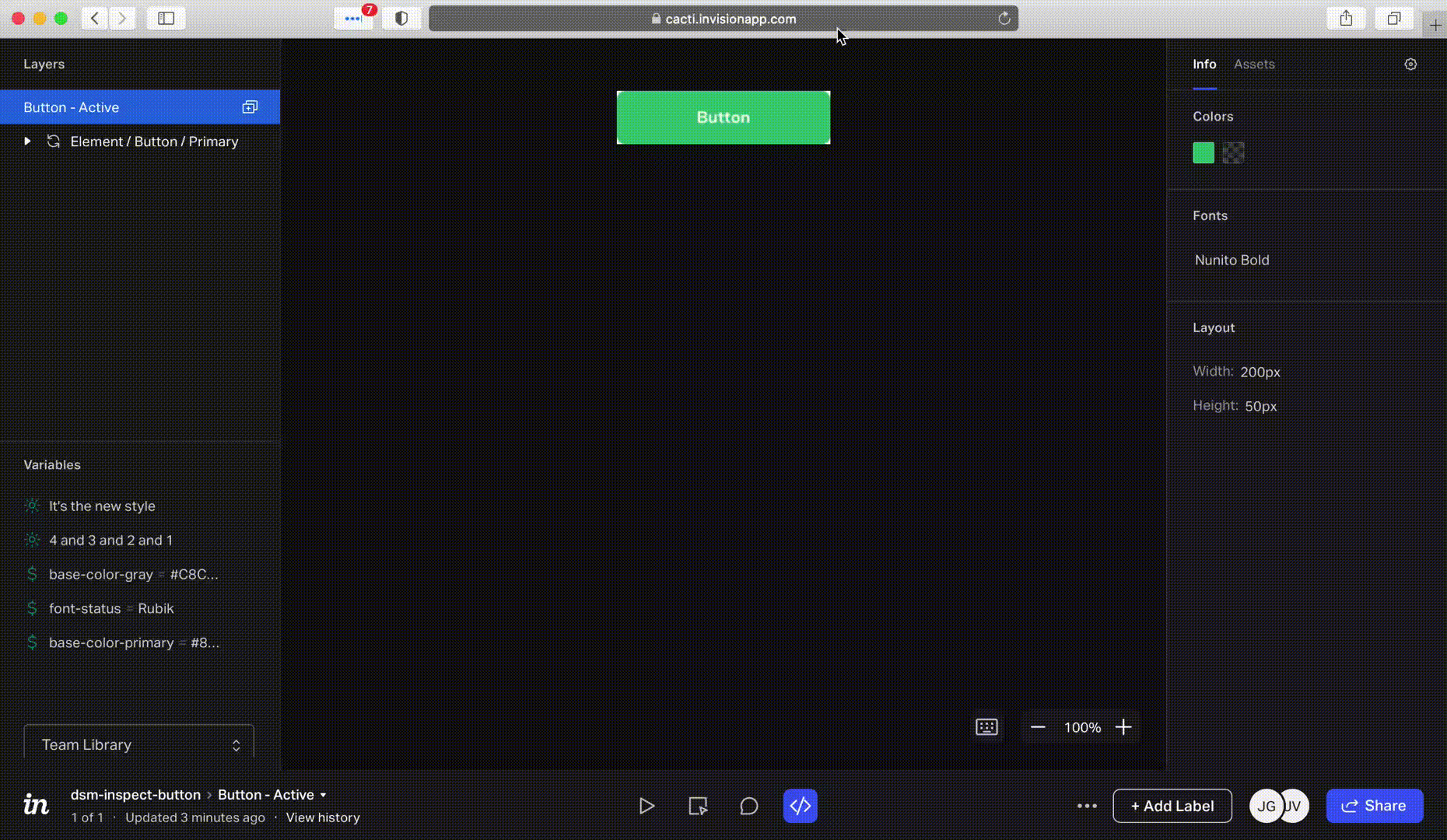
- In the DSM web view, open the component page and click Add tab. Select Embed > Prototype. Enter a Tab Name and paste in the prototype screen URL. Click Preview. If the correct prototype screen is displayed, click Add.
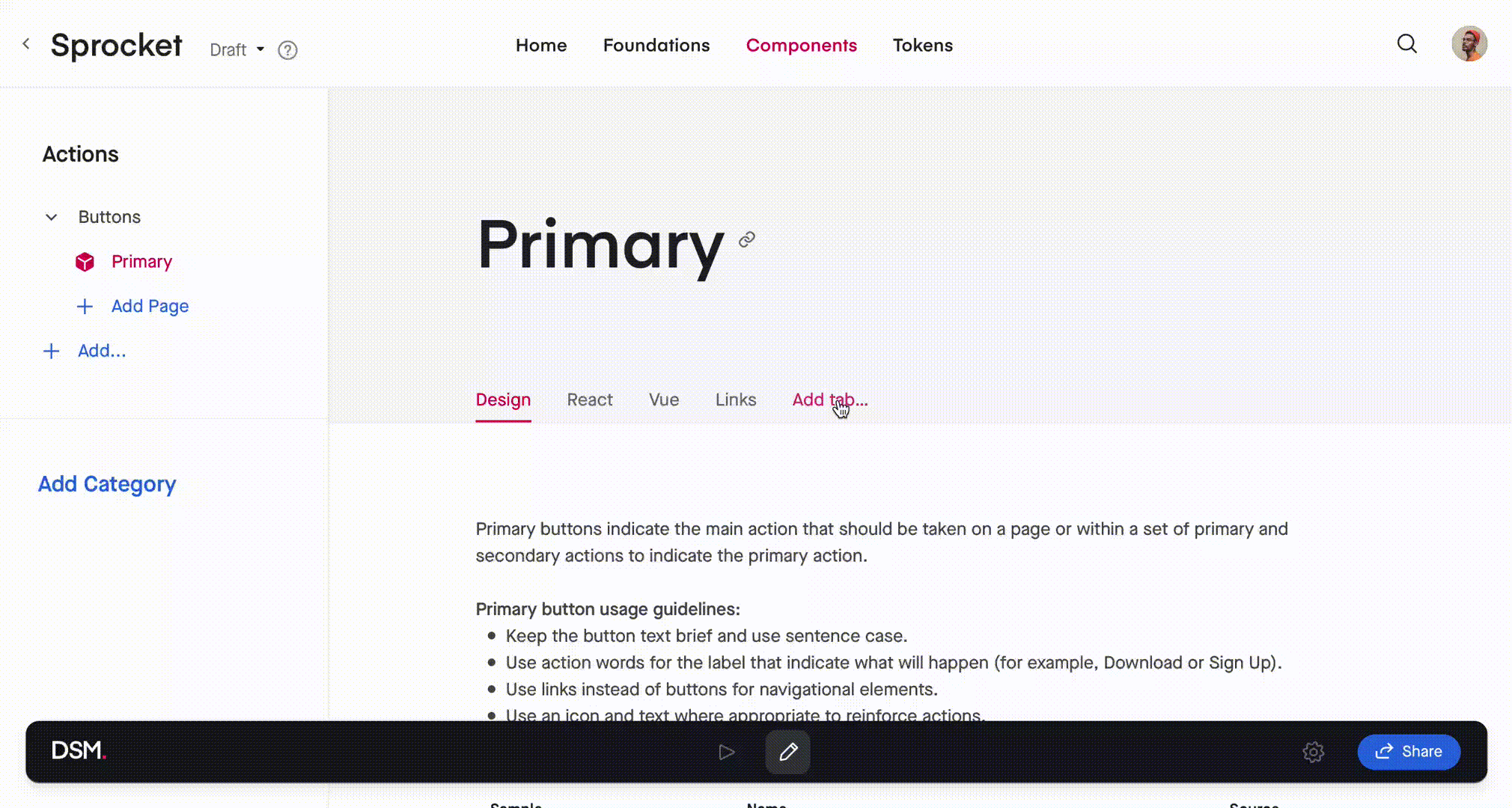
- Click the expand icon (
 ) to see a fullscreen view of Inspect mode.
) to see a fullscreen view of Inspect mode.For V7 links, you can access Inspect mode in the embedded view by clicking the Inspect mode icon (
 ). For V6 links, you must first click the expand icon (
). For V6 links, you must first click the expand icon ( ) in the embedded view to access Inspect mode.
) in the embedded view to access Inspect mode. 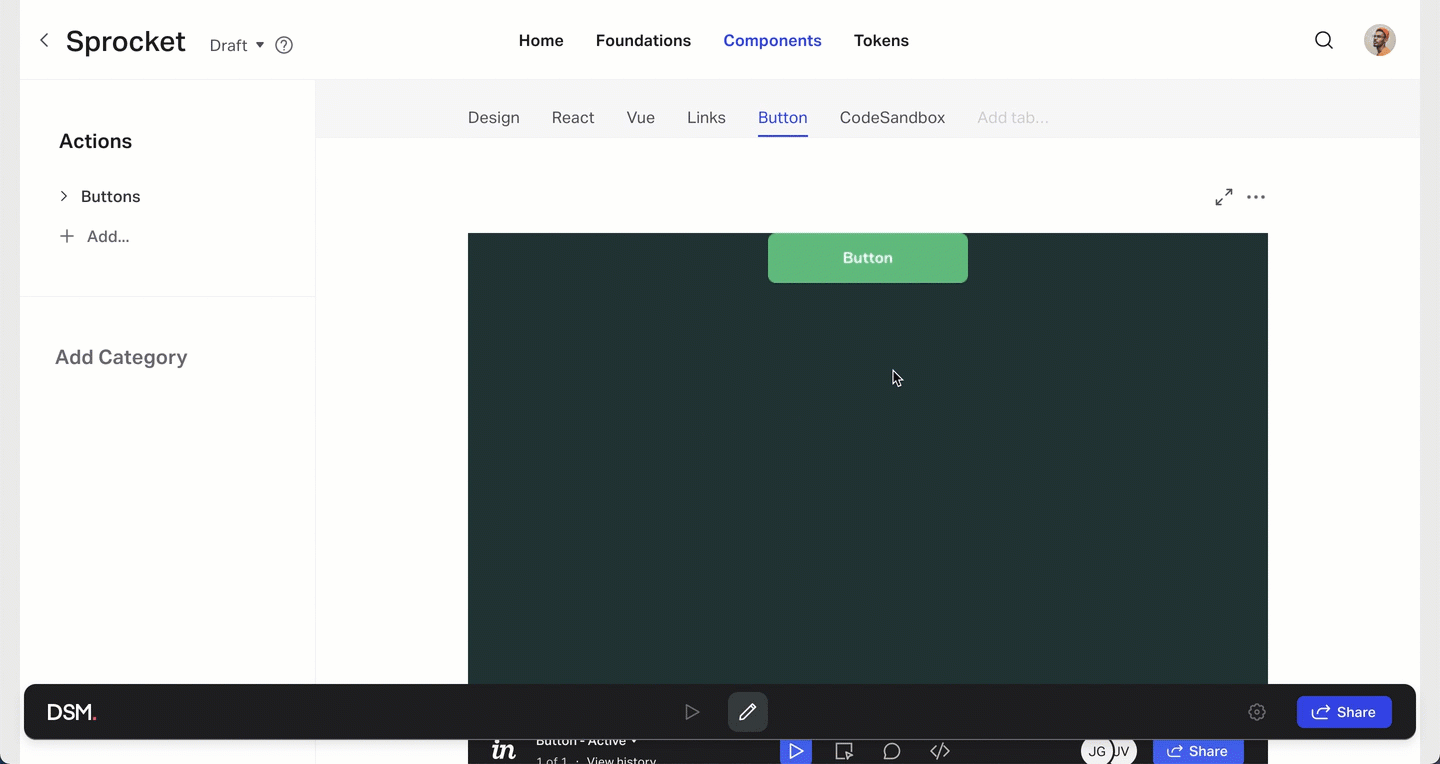
The component prototype permissions will still be respected in DSM. To view Inspect mode for a component prototype in DSM, the viewer needs to have proper access in InVision. Learn more about controlling access to a prototype.
Was this article helpful?