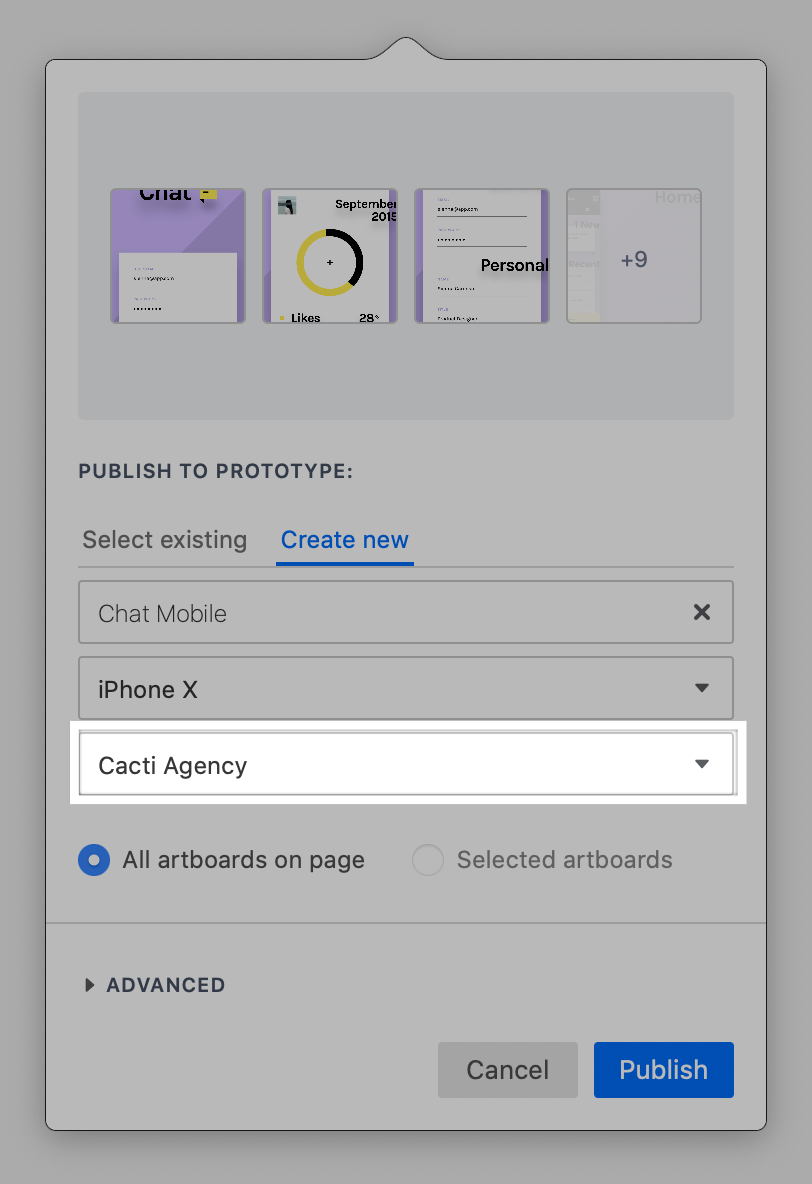Can I create a new team prototype within Craft Sync?
- 13 Feb 2023
- 1 Minute to read
- DarkLight
Can I create a new team prototype within Craft Sync?
- Updated on 13 Feb 2023
- 1 Minute to read
- DarkLight
Article Summary
Share feedback
Thanks for sharing your feedback!
If you're on a Team plan, you can publish prototypes to your team directly from Craft Sync in Sketch.
Before you start
- The team sync functionality is only available in Craft Sync for Sketch.
- When syncing to an existing team prototype, you need to be added as a collaborator.
- If you're the Team plan owner, new prototypes will always be published to the Team plan. This can't be changed.
Syncing team prototypes
Here's how you sync a prototype to your team:
- Navigate to the Craft right-hand panel in Sketch and click the Sync icon (
 ).
). - Under Select existing, click the dropdown to select an existing prototype you're collaborating in. Alternatively, click the Create new tab, then define the name and the device type.
- Your team will be selected by default. Click the dropdown to sync to a different team, or to sync to your personal account.
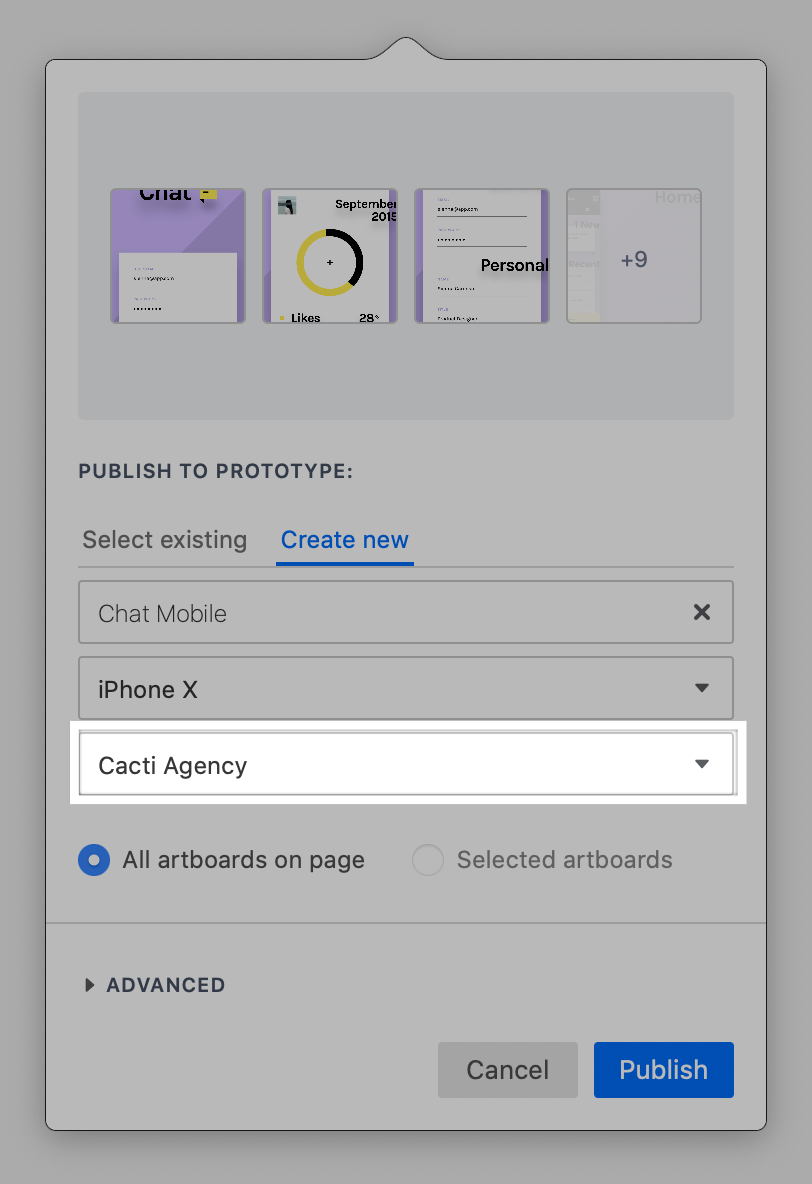
- Once you're ready to sync, click Publish.
Was this article helpful?

 ).
).