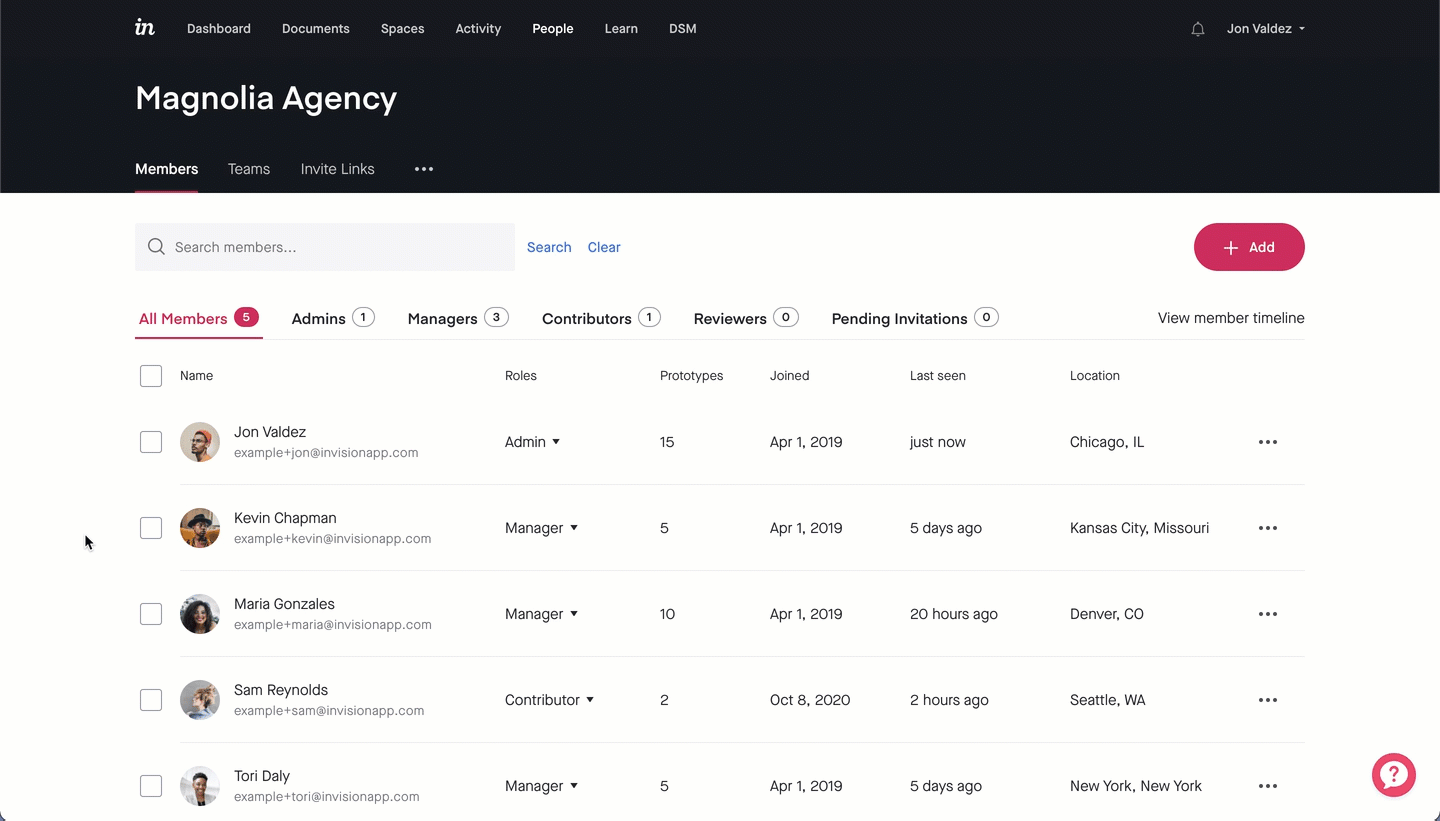How do I remove members from an Enterprise plan?
- 19 Jan 2023
- 1 Minute to read
- DarkLight
How do I remove members from an Enterprise plan?
- Updated on 19 Jan 2023
- 1 Minute to read
- DarkLight
Article Summary
Share feedback
Thanks for sharing your feedback!
Before you start
- Only an admin can remove a member from the Enterprise.
- When you remove a member, you don't need to transfer any prototypes. Prototypes created within an Enterprise account are owned by the Enterprise.
- Removed members can no longer access prototypes or assets. All hotspots, comments, and changes previously made by the member will remain.
- Design System Manager (DSM) permissions are managed separately. To remove a member from your DSM organization, read this article: Managing users in DSM
Removing members
To remove members from your Enterprise organization:
- Sign in to your Enterprise account:
enterprise-name.invisionapp.com - At the top of the page, navigate to the People page.
- To the left of each member you want to remove, select the checkbox.
- In the upper-right corner of the page, click the - Remove button
- In the confirmation dialog, click the Remove button.
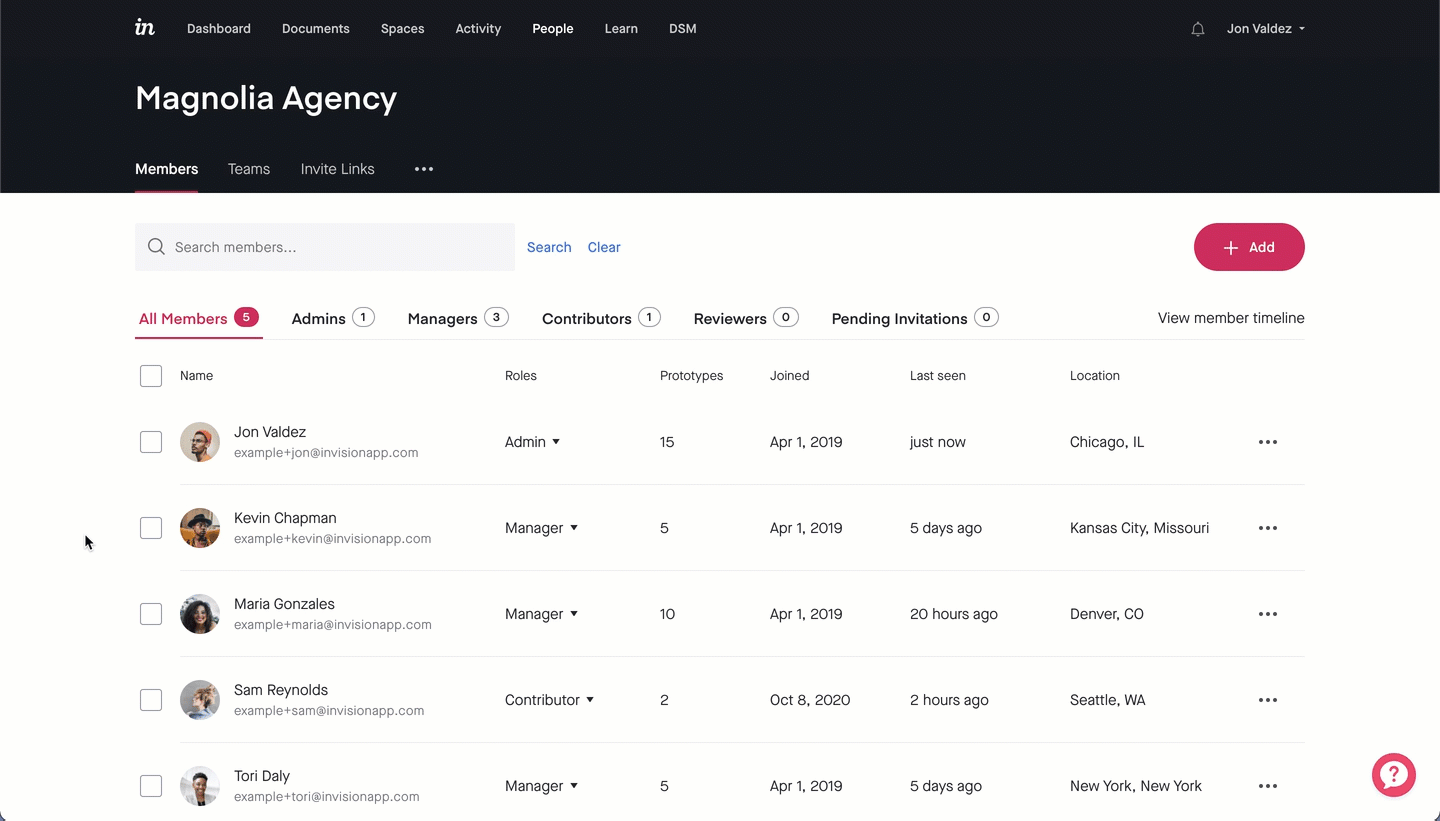
To bulk remove members from your Enterprise using the users’ email addresses:
- Sign in to your Enterprise account:
enterprise-name.invisionapp.com - At the top of the page, navigate to the People page.
- On the right side of the People page, click the ••• (more) icon, and then click Bulk-Remove Members.
- Enter the email addresses of the members you want to remove from the Enterprise account and click Review selection.
Note: You can enter one email address per line or use commas and semi-colons to separate them. - Review the selection and click Remove members from company.
Was this article helpful?