- 10 Aug 2023
- 2 Minutes to read
- DarkLight
Craft Manager
- Updated on 10 Aug 2023
- 2 Minutes to read
- DarkLight
Craft Manager is available as a macOS application that lives in your Mac menu bar and helps keep your Craft tools up to date. Used in conjunction with Craft Sync on your Mac, Craft Manager lets you publish freehands and prototypes directly from within Sketch, and it gives you quick access to your team’s freehands and prototypes right from your desktop.
Installing Craft
To begin using Craft on your Mac:
- Download the free Craft plugin.
- Double-click the CraftManager.zip file you downloaded.
- In your Downloads folder, double-click the Craft Manager icon (
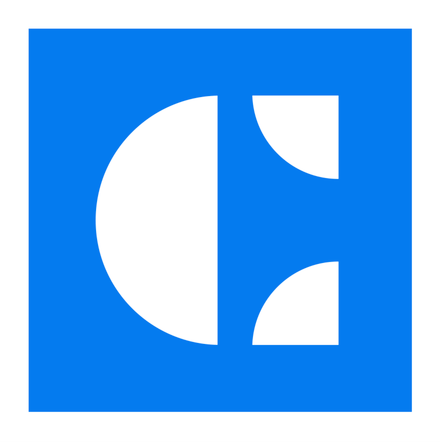 ).
). - A new window will appear asking if you’d like to move Craft Manager to the Applications folder. Make your selection, and Craft Manager will be installed in the appropriate folder.
.png)
- In the Mac menu bar, click the Craft icon (
.png) ).
).
- In the upper-right corner of the Craft Manager modal, click the settings icon (
.png) ), and then click Tools.
), and then click Tools. - To the right of Craft Tools for Sketch, click Install.
Updating Craft
When an update is available for Craft, a blue dot indicator will appear on the Craft icon ( ) in the Mac menu bar. Click the Craft icon and, in the top-right corner of the modal, you will notice a blue Update button. To update Craft, click the button.
) in the Mac menu bar. Click the Craft icon and, in the top-right corner of the modal, you will notice a blue Update button. To update Craft, click the button.
You will then be asked if you want to Turn on auto-update. If so, check the box before clicking Update. If Sketch is running, Craft will require you to restart Sketch.
Toggling automatic updates
You have the option to automatically update all Craft tools in the background each time a new version is released. To turn this settings option on or off:
- In the Mac menu bar, click the Craft Manager icon (
.png) ).
). - In the upper-right corner of the Craft Manager modal, click the settings icon (
.png) ), and then click Preferences.
), and then click Preferences. - Under the Settings heading, select or deselect the Automatically update Craft checkbox.
.png)
Checking for updates and version numbers
To check your Craft Manager version number as well as check for updates on macOS:
- In the Mac menu bar, click the Craft Manager icon (
.png) ).
).
Note: If it is not in the menu bar, open Finder, navigate to your Applications folder, and open Craft Manager. - In the upper-right corner of the Craft Manager modal, click the settings icon (
.png) ), and then click Preferences.
), and then click Preferences. - At the bottom of the modal, click Check for updates.
.png)
To learn more about checking your versions of Craft Manager and the associated tools, check out this article: Checking for Craft updates and version numbers.
Using Craft
Craft by InVision works with the two most recent major non-beta versions of Sketch. For the best experience, we recommend downloading the newest non-beta version of Sketch.
We recommend using Craft Manager with the two most recent major versions of macOS.
For more information about the supported operating systems and design tools, please check out this article: Which browsers and design tools are required for InVision services?
Authenticating via Craft Manager
Craft Manager uses InVision authentication, which is used to view and publish documents to a team of your choice.
The sign-in steps vary slightly based on whether you use your email and password only, you use your team's InVision subdomain (e.g., your-domain.invisionapp.com), or you belong to an Enterprise that uses SSO (single sign-on).
For detailed instructions on how to sign in to Craft Manager, check out this article: Signing in to InVision via Craft Manager

.png)

.png) ), and then click Tools.
), and then click Tools..png)
.png) ), and then click Preferences.
), and then click Preferences..png)