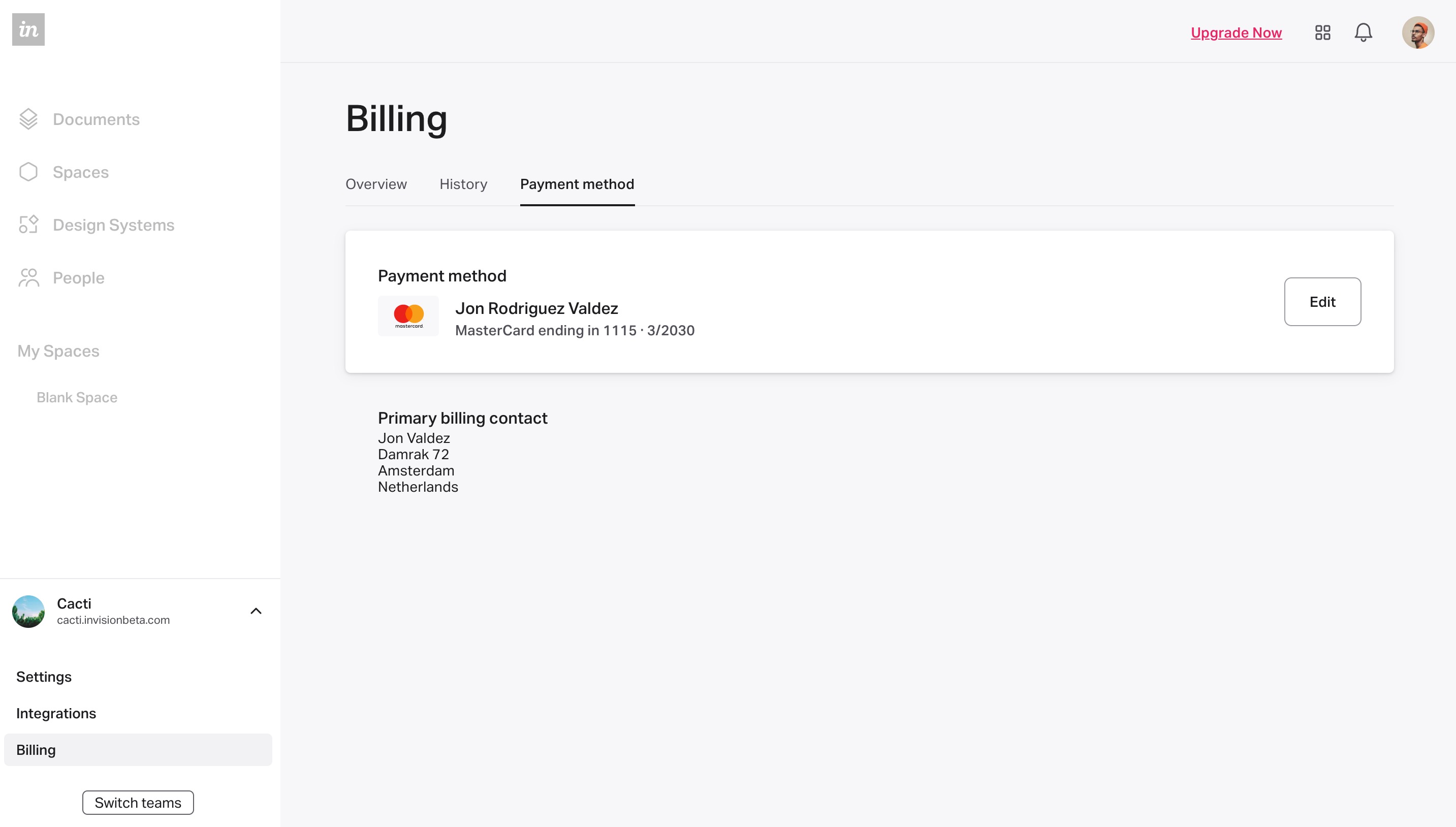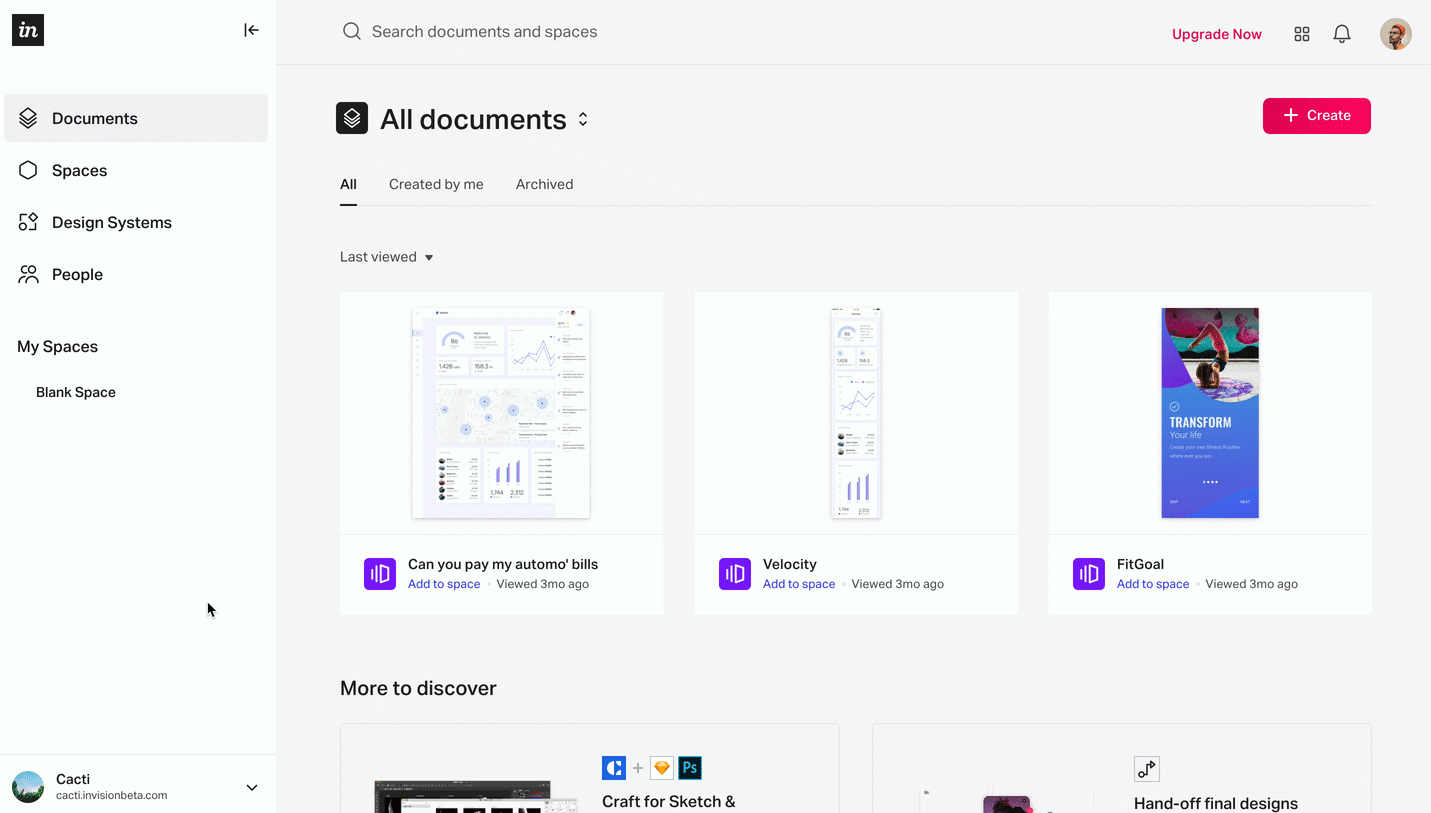- 09 May 2023
- 1 Minute to read
- DarkLight
InVision V7 billing
- Updated on 09 May 2023
- 1 Minute to read
- DarkLight
This article provides answers for InVision V7 To confirm your version, check the upper right corner of your dashboard. On an Enterprise V7 plan? Check out this article. |  |
With a paid plan on InVision V7, you can download invoices, view contract details, and update your payment method—all from your team's Billing page.
Learn more about the available plans here: Which InVision V7 plan is right for me?
Upgrading your account
To upgrade from the Free to the Pro plan, please follow these steps: Changing your InVision V7 plan
Accessing the Billing page
To access billing information for your team:
- Sign in to your InVision V7 account.
- In the lower-left corner, click your team name to open the expandable tray.
- Select Billing.
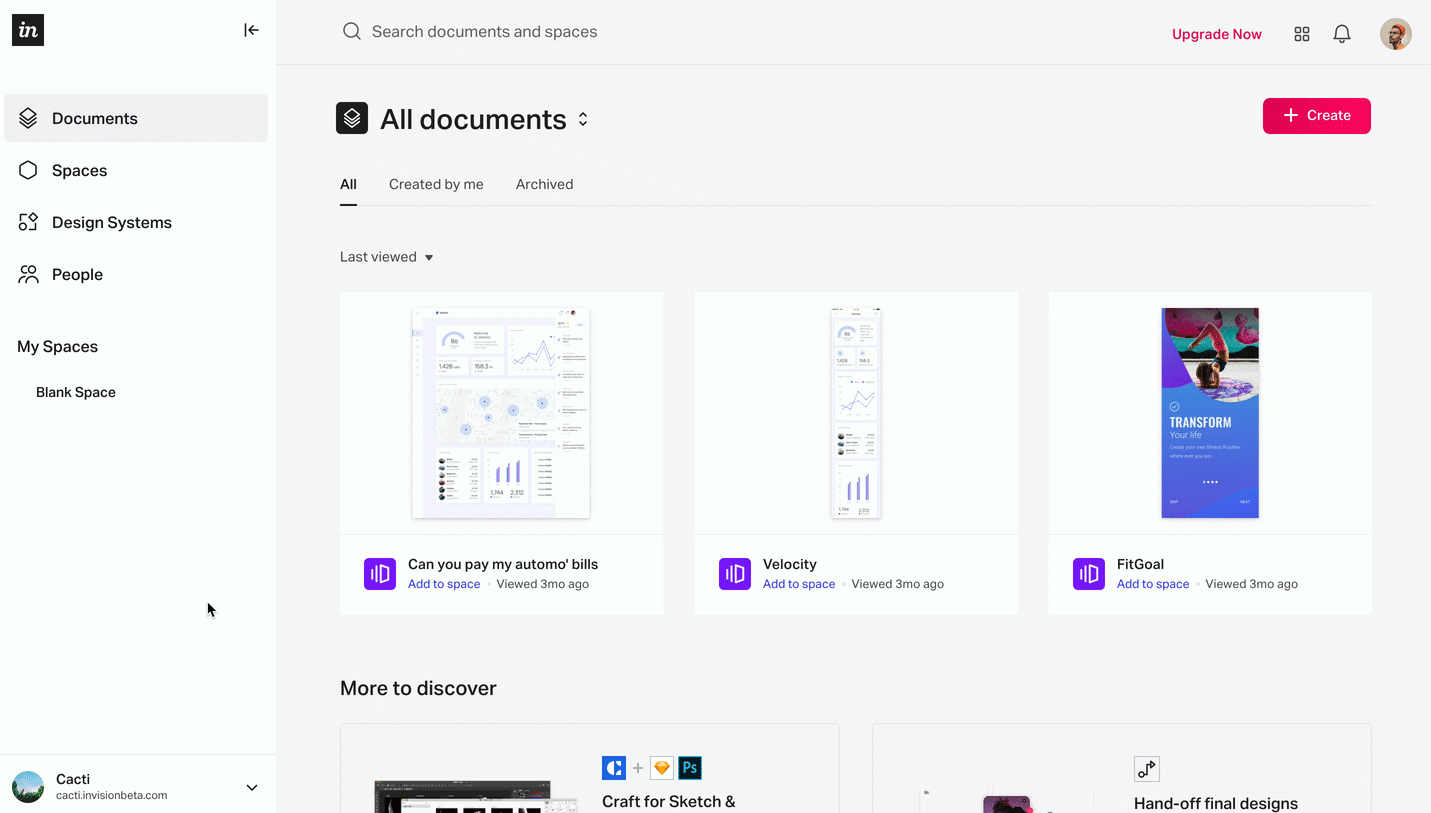
At the top of the Billing page, you'll notice three tabs:
Overview
The Overview tab includes general information about your billing status, including your plan details, the current number of active users, as well as the date and projected value of your upcoming bill.
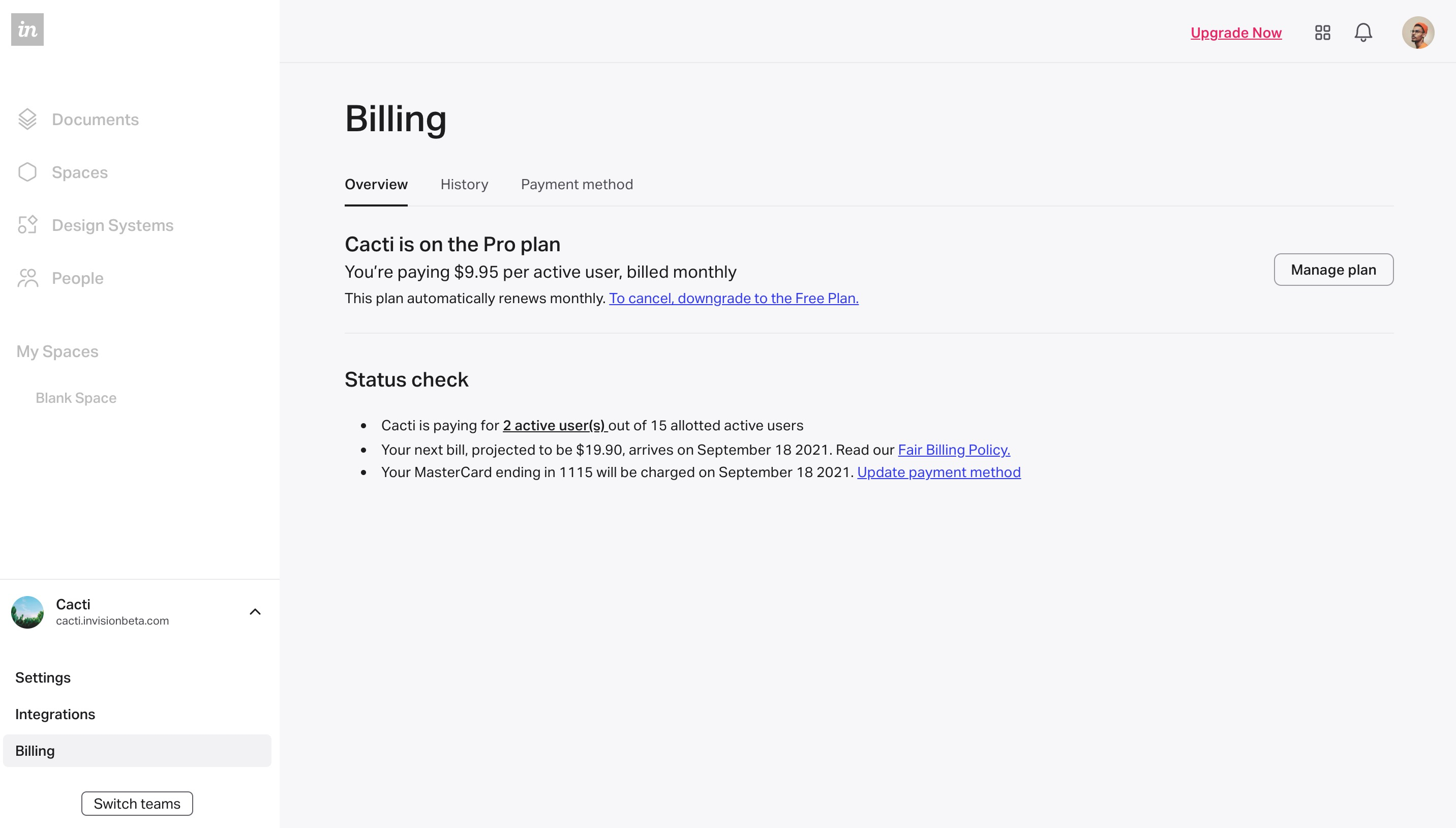
History
The History tab shows you a record of all past transactions. Click each invoice name to download a PDF copy. Learn more here: Accessing invoices in InVision V7
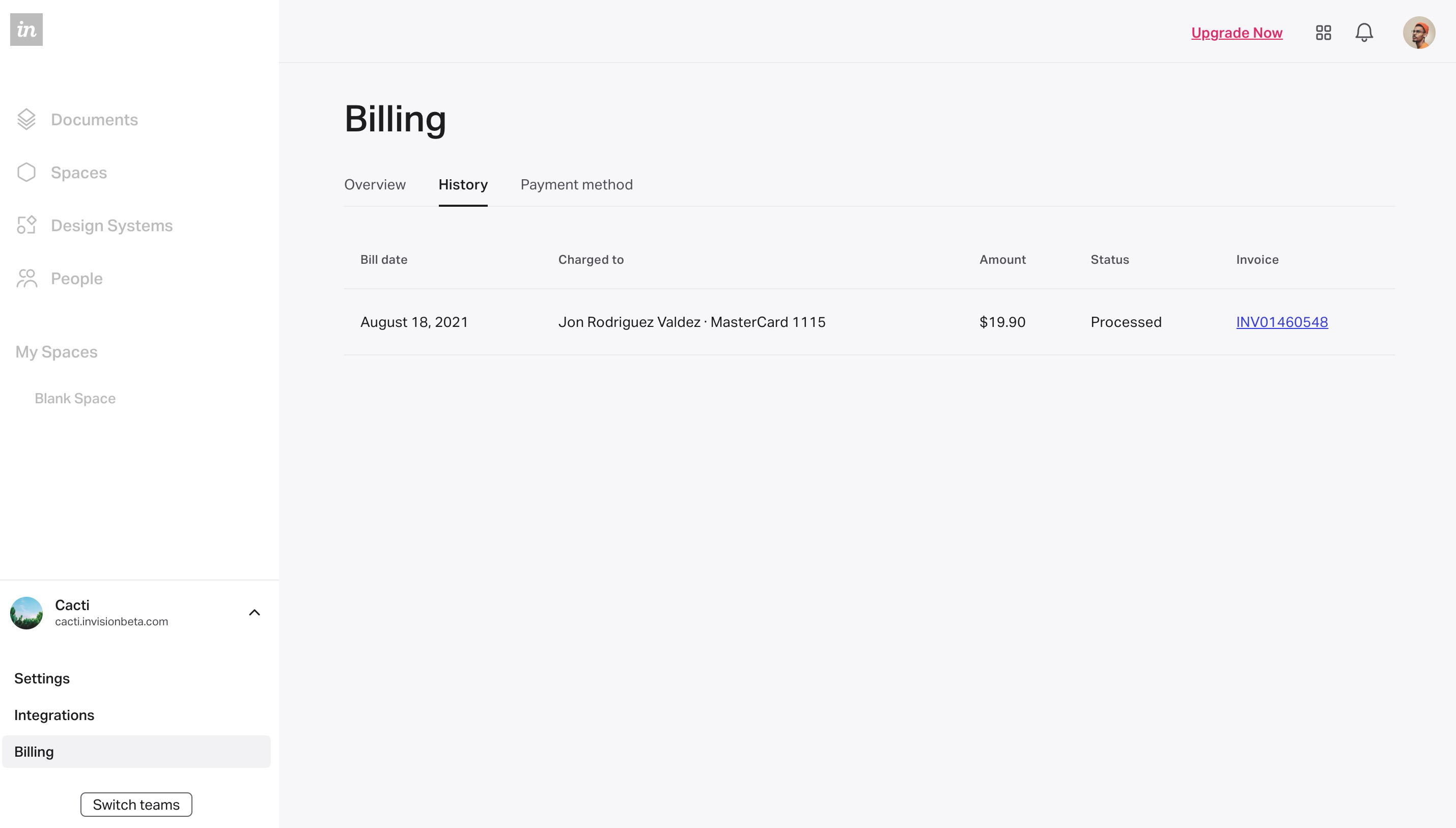
Payment method
The Payment method tab shows the credit card that is being used for your paid plan. It also lists information for the account's Primary billing contact.
To learn how to update your credit card on file, please check out this article: How do I update my credit card in InVision V7?