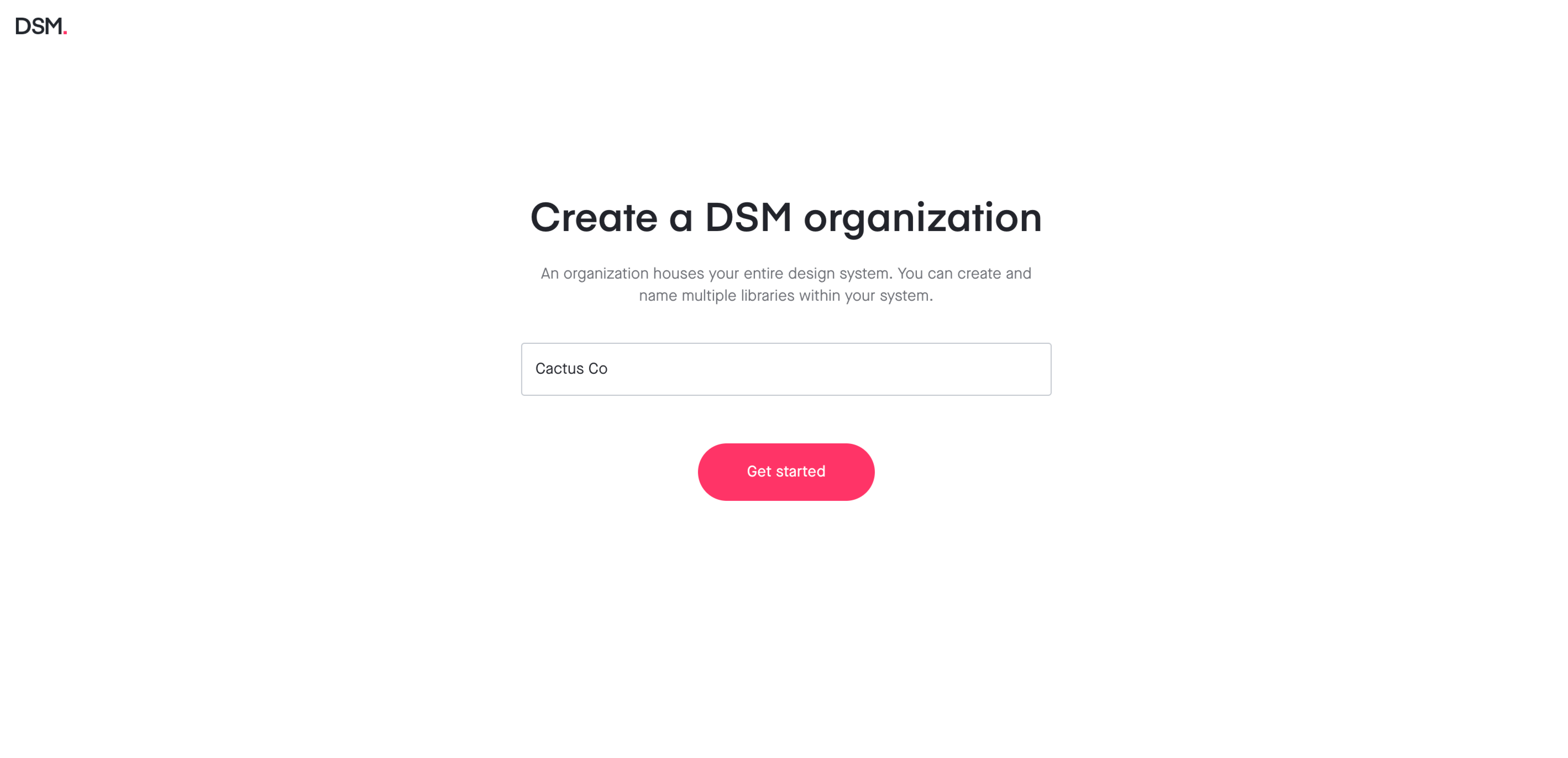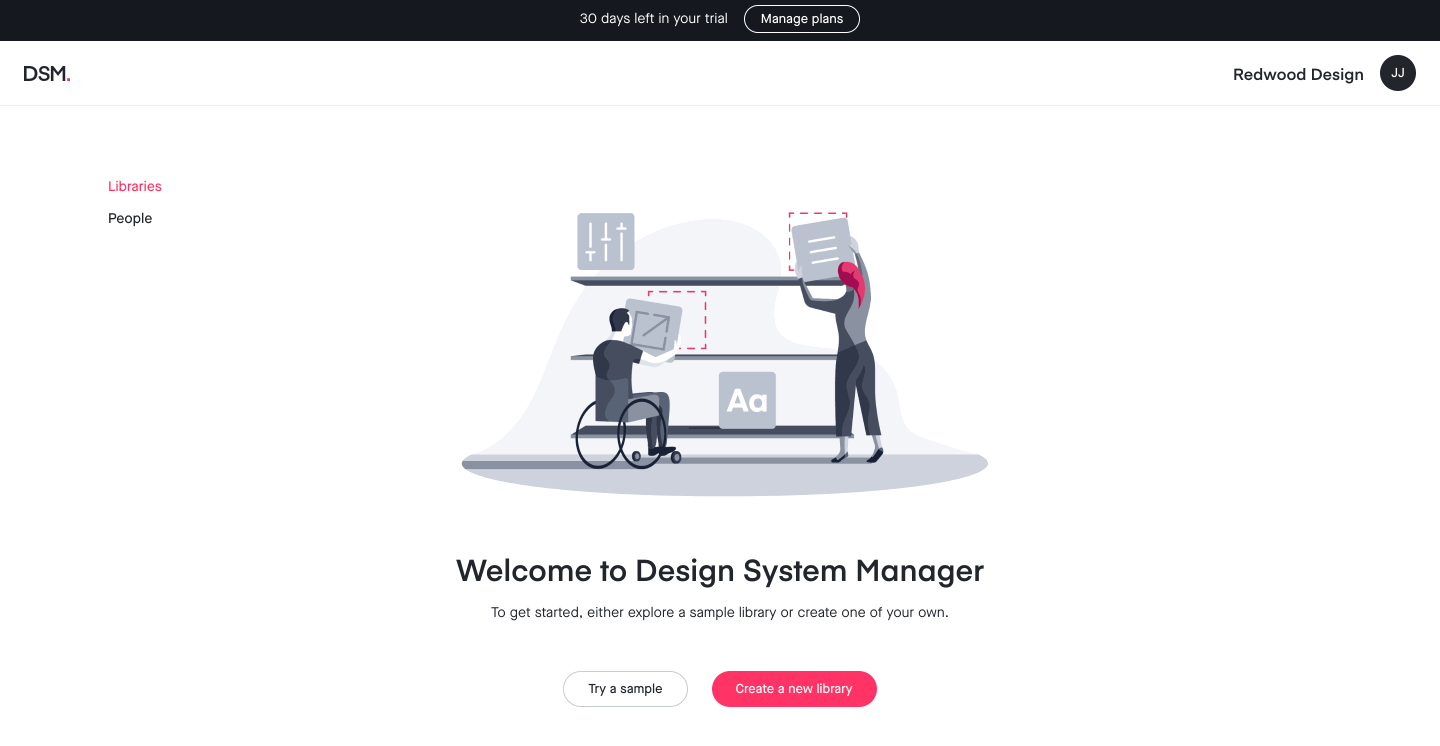Enterprise: Setting up your DSM organization
- 20 Jan 2023
- 1 Minute to read
- DarkLight
Enterprise: Setting up your DSM organization
- Updated on 20 Jan 2023
- 1 Minute to read
- DarkLight
Article Summary
Share feedback
Thanks for sharing your feedback!
This article is specific to InVision Enterprise. If you don't have an Enterprise account, check out this article instead.
Before using Design System Manager (DSM), you must create a DSM organization. This article will show you how to set up your DSM organization and create your first library.
Creating your DSM organization
Your DSM organization is where all your DSM libraries live. It's also how you manage access to those libraries.
Note: In InVision V6, only Enterprise admins can create a DSM organization. If you're using InVision V7, the owner, admins, and managers can create a DSM organization. Not sure which version you're using? Find out now.
To create your DSM organization:
- Sign in to your InVision Enterprise account.
- At the top of the page, click DSM.
- Enter an organization name (you can change this later).
- Click Get started.
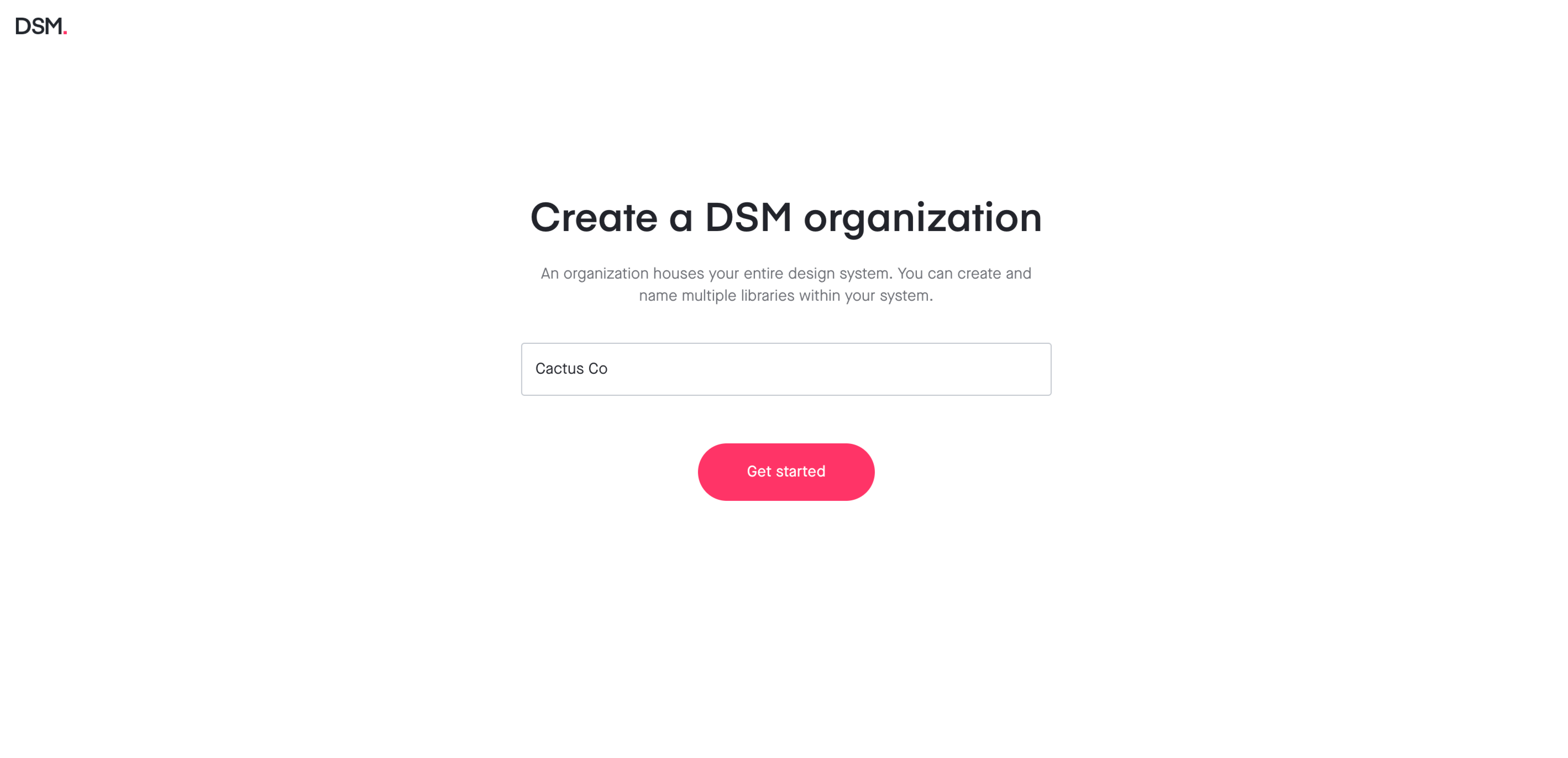
You have now created your DSM organization and are ready to create your first DSM library.
Creating a new DSM library
After setting up the organization, you can get started immediately by clicking Create a new library. You can also experiment with our sample library by clicking Try a sample.
To create a library at a later time:
- Sign in to your InVision Enterprise account.
- At the top of the page, click DSM.
- Click Create a new library. If you’ve previously created a library or a sample, navigate to the top right of the page and click New library.
- Name your library, and (if wanted) upload a thumbnail image and enter a library description.
- Set permissions to Anyone at [your team] can view or People Invited.
- Click Create.
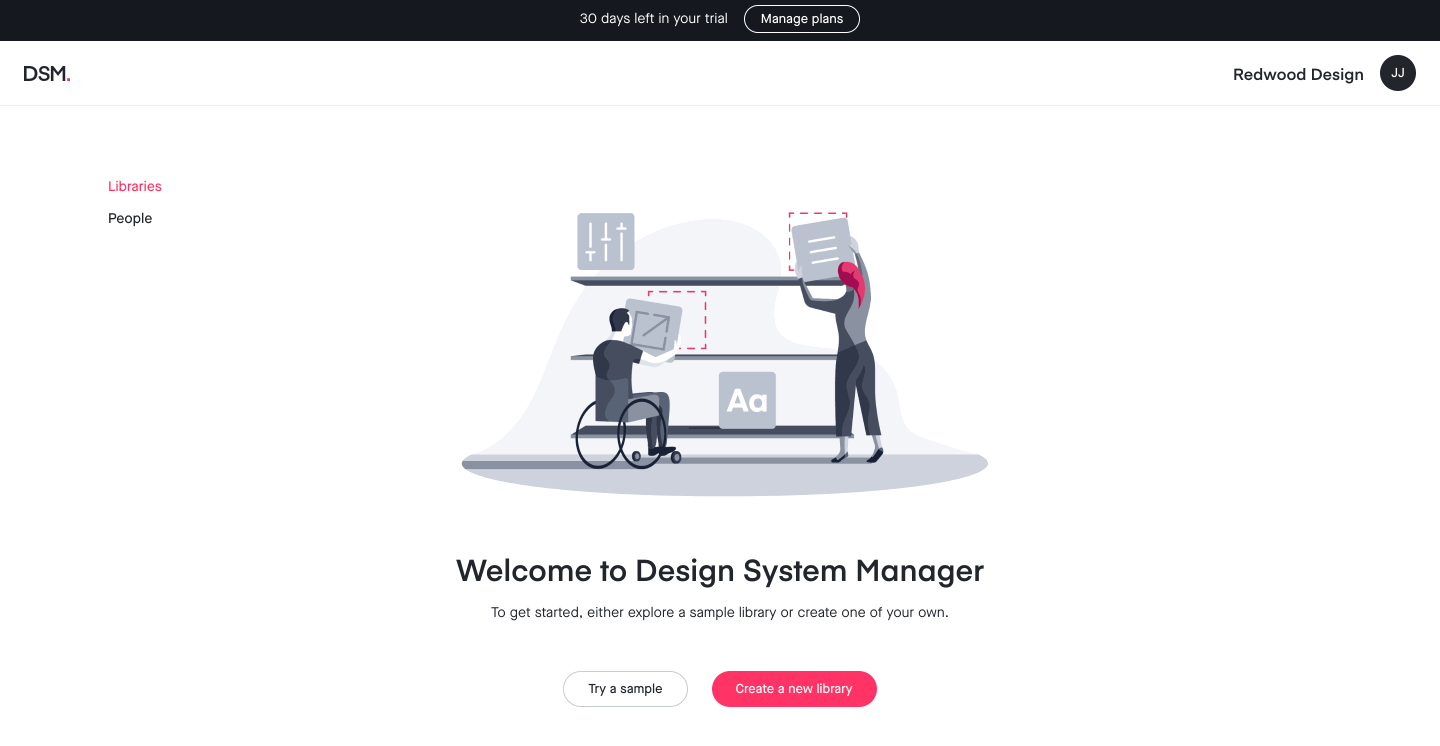
To begin building your library, check out these articles in the DSM Getting Started Guide:
Was this article helpful?