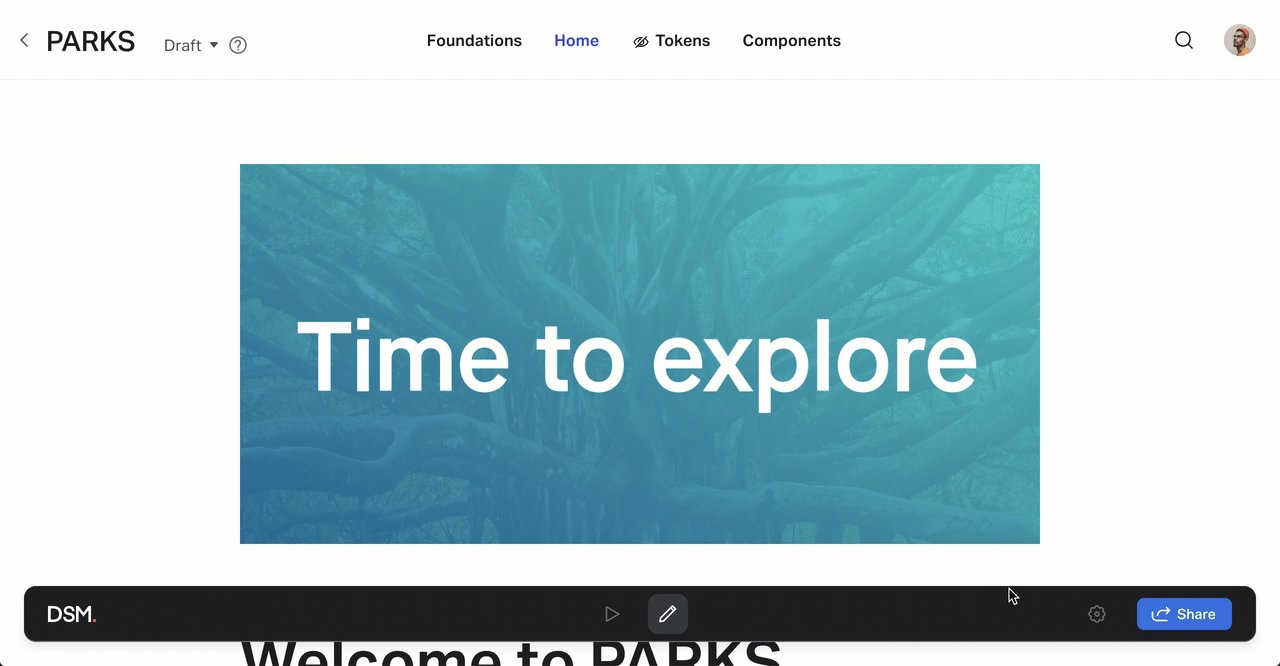Customizing your design system appearance
- 07 Feb 2023
- 1 Minute to read
- DarkLight
Customizing your design system appearance
- Updated on 07 Feb 2023
- 1 Minute to read
- DarkLight
Article Summary
Share feedback
Thanks for sharing your feedback!
This guide references an Enterprise feature in the new DSM.
If you're a DSM Enterprise customer, you can customize your design system to match your brand guidelines and your team's preferences. Add a logo, customize colors, and manage the layout of your top navigation items and your component tabs.
To customize the appearance of your design system site:
- Sign in to the DSM web view and open your design system.
- In the bottom toolbar, click the settings icon (
 ) and select Settings.
) and select Settings. - On the left, click the Customization dropdown and select the item you want to customize:
- Top navigation: Rename, reorder, hide, add, or delete specific section links in the navigation at the top of your design system site.
- Component tab order: Drag-and-drop items to edit the order of the tab structure applied to every component page.
- Theme: Edit the visual appearance of your DSM documentation site.
- Logo: Upload a new logo for the design system.
You can upload a PNG or JPEG file (1 MB max) of the logo, which will be resized to maximum dimensions of 80x40 pixels (or 160x80 for Retina displays).
- After you’ve finished making your adjustments, click Apply Changes.
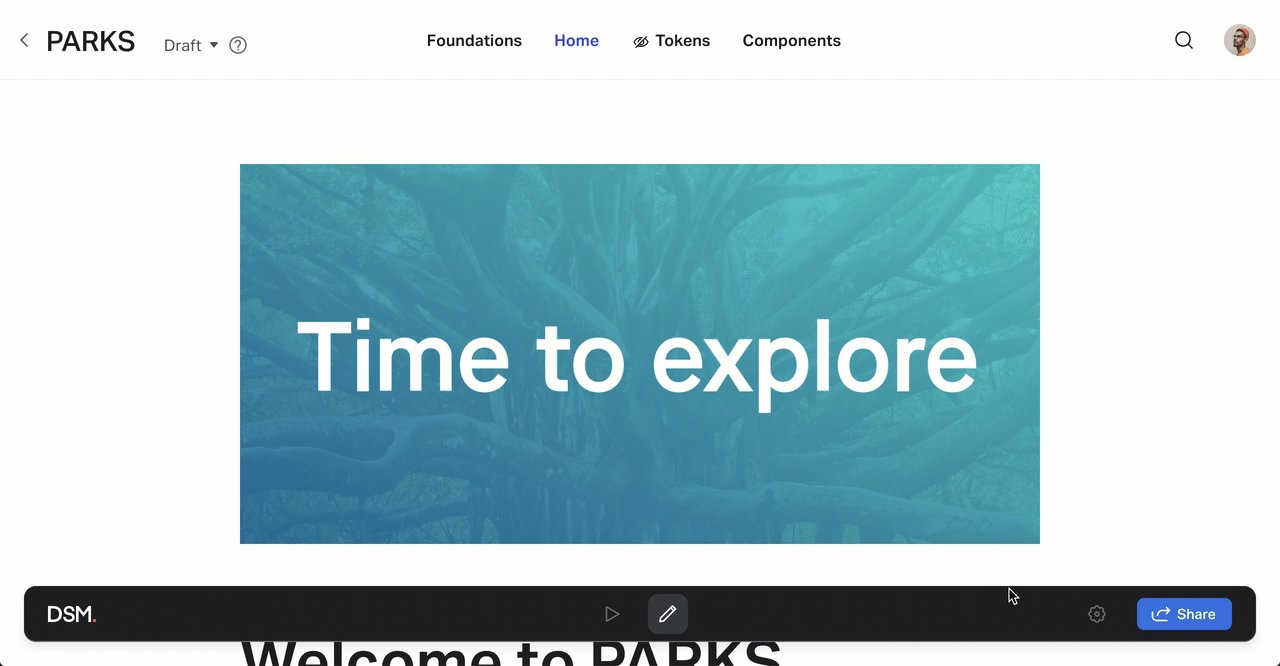
Was this article helpful?

 ) and select Settings.
) and select Settings.