- 01 Dec 2023
- 1 Minute to read
- DarkLight
Accessing invoices in InVision
- Updated on 01 Dec 2023
- 1 Minute to read
- DarkLight
V7 users
The owner of the account will receive email notifications when billing invoices are ready and can access invoices via InVision V7.
To access your invoices:
- Sign in to your account here:
your-team-name.invisionapp.com - In the lower-left corner, select the expandable team tray, and then select Billing.
- Just below the Billing heading, select History.
You should now be able to view existing invoices.
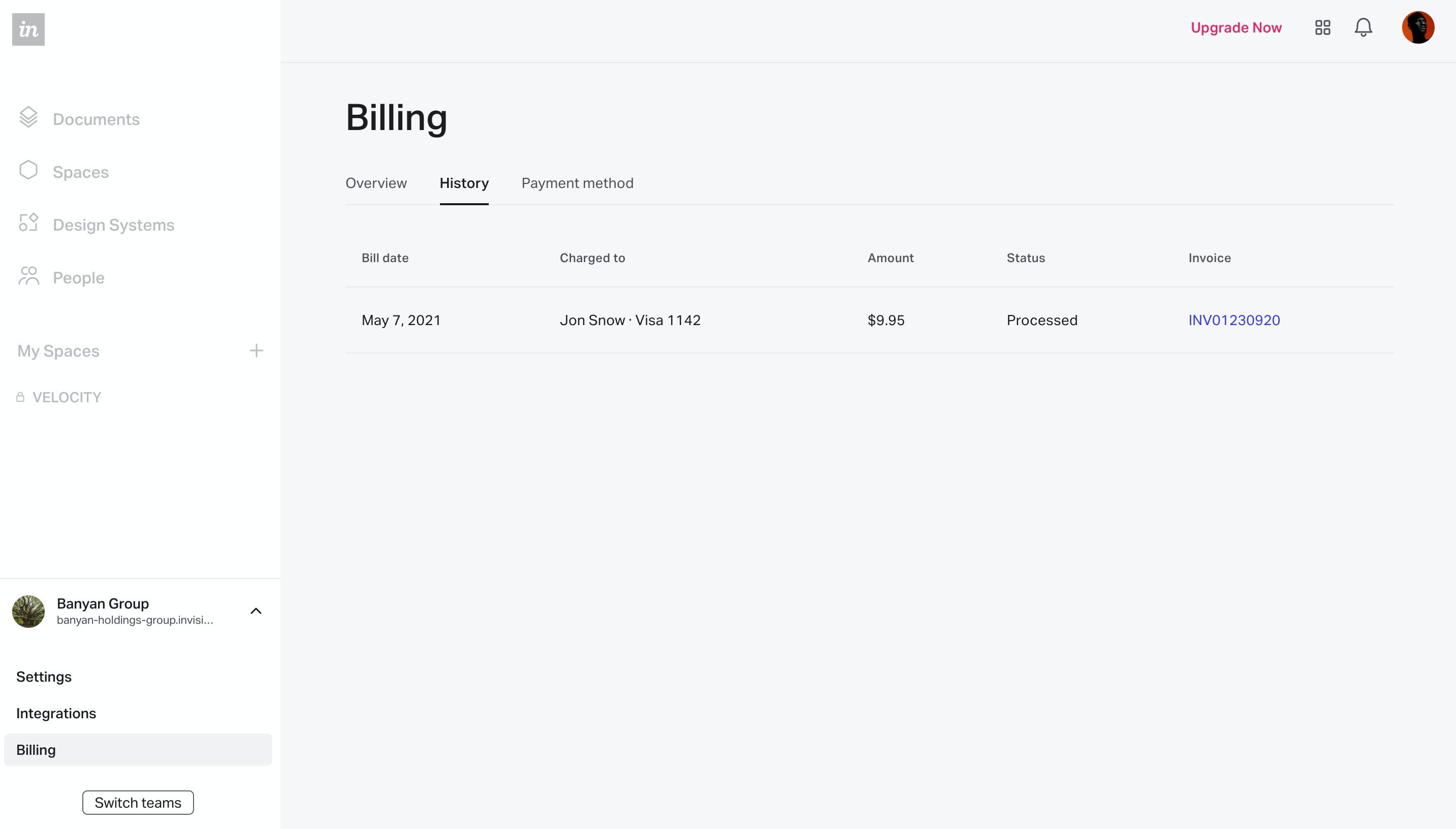
V6 users
As part of our terms of service, we do not automatically email invoices per billing cycle, but you can access invoices from your account.
This article does not apply to Enterprise plans, which receive invoices via email. Learn more about Enterprise billing in our product documentation: Managing Enterprise Billing
To access your invoices:
- Sign in to your InVision account.
- At the top-right of the home page, select your name, and then select View Profile.
- Select Billing.
In the Invoice History section, you can view the amount billed for a specific date. To view the invoice as a PDF, select the PDF link next to the appropriate date.
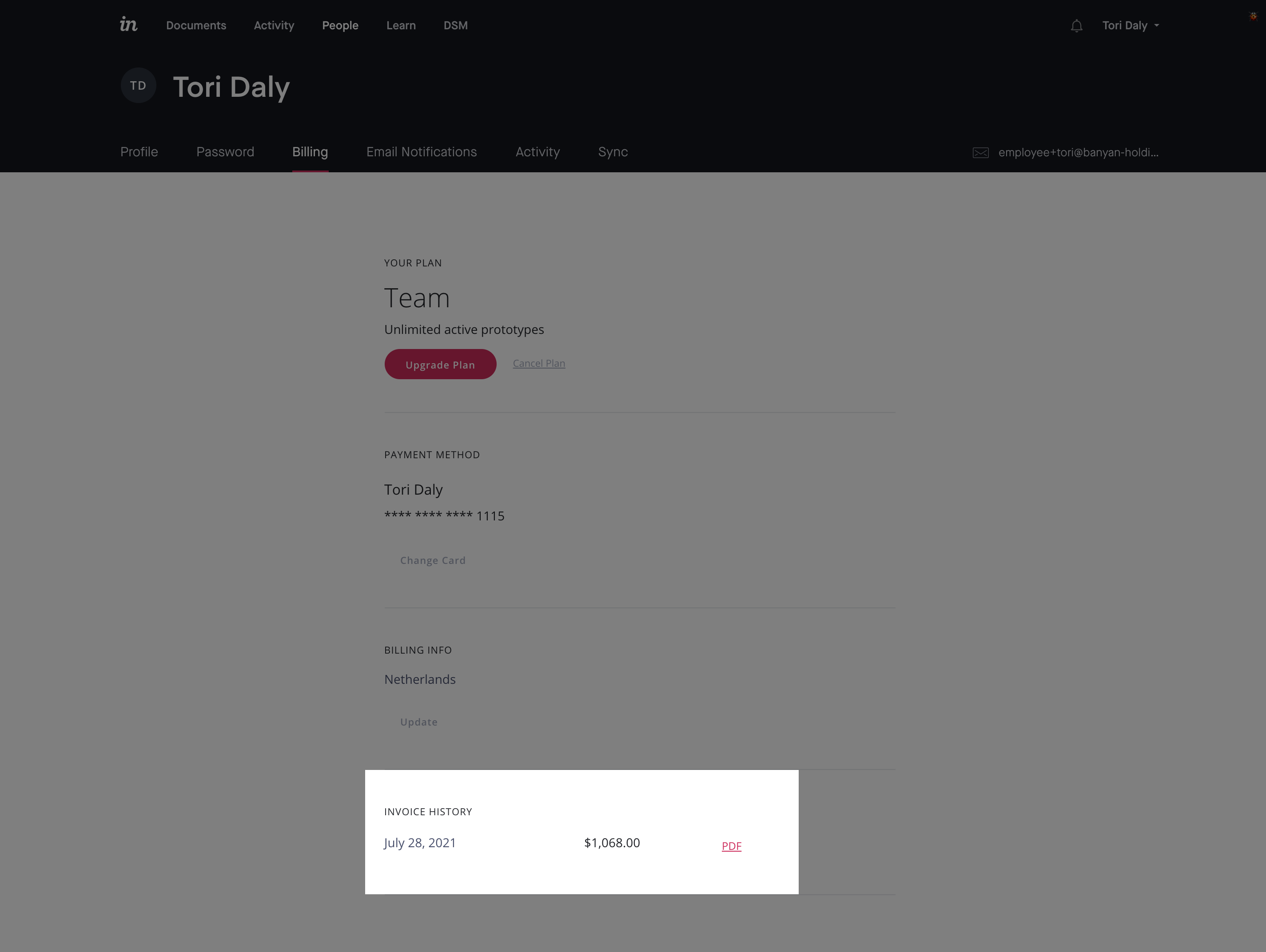
If you can't find all past invoices on the Invoice History section, please reach out to our Support team.
