- 28 Apr 2023
- 1 Minute to read
- DarkLight
Permission settings for documents
- Updated on 28 Apr 2023
- 1 Minute to read
- DarkLight
This article provides answers for InVision V7 To confirm your version, check the upper right corner of your dashboard. | 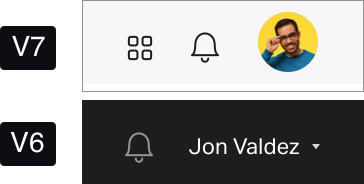 |
To ensure you have the flexibility to establish what specific people can do to a document without affecting the document link, you can set document permissions for individuals as well as for the document link itself.
Set permissions for an individual
To set document permissions for an individual, open the document and, at the top right, select Share. To the right of a listed collaborator, select the drop-down and choose the preferred permission setting—Can edit or Can Comment.

Set permissions for a document link
You can set permissions for the link to documents.
Set permissions for a freehand link
To set permissions for a specific document link in a freehand, open the document and, at the top right, select Share. Choose who can open the document and what they can do in the drop-down menus in the share dialog.

To learn more about sharing a freehand, read Sharing a Freehand.
Set permissions for prototype and board links
To set permissions for a specific document link in prototypes and boards, open the document and, at the top right, select Share. On the Members & Guests tab under the To: field, select Settings and choose the permissions you want to establish for all people with the document link.

The available permissions vary by document type. The following explains the permissions available for prototypes and boards:
Prototypes
Choose either of these permission settings for people who access your prototypes:
- Edit the file, view, comment, inspect and suggest copy
- View, comment, inspect and suggest copy
Boards
Choose either of these permission settings for people who access your boards:
- Edit, comment, and view
- Comment and view
To learn about the Who can open this document setting, read InVision V7: What settings are available for document links?
To learn more about the global team sharing settings that determine which roles can manage access via document links, read Configuring InVision V7 team sharing setting.
