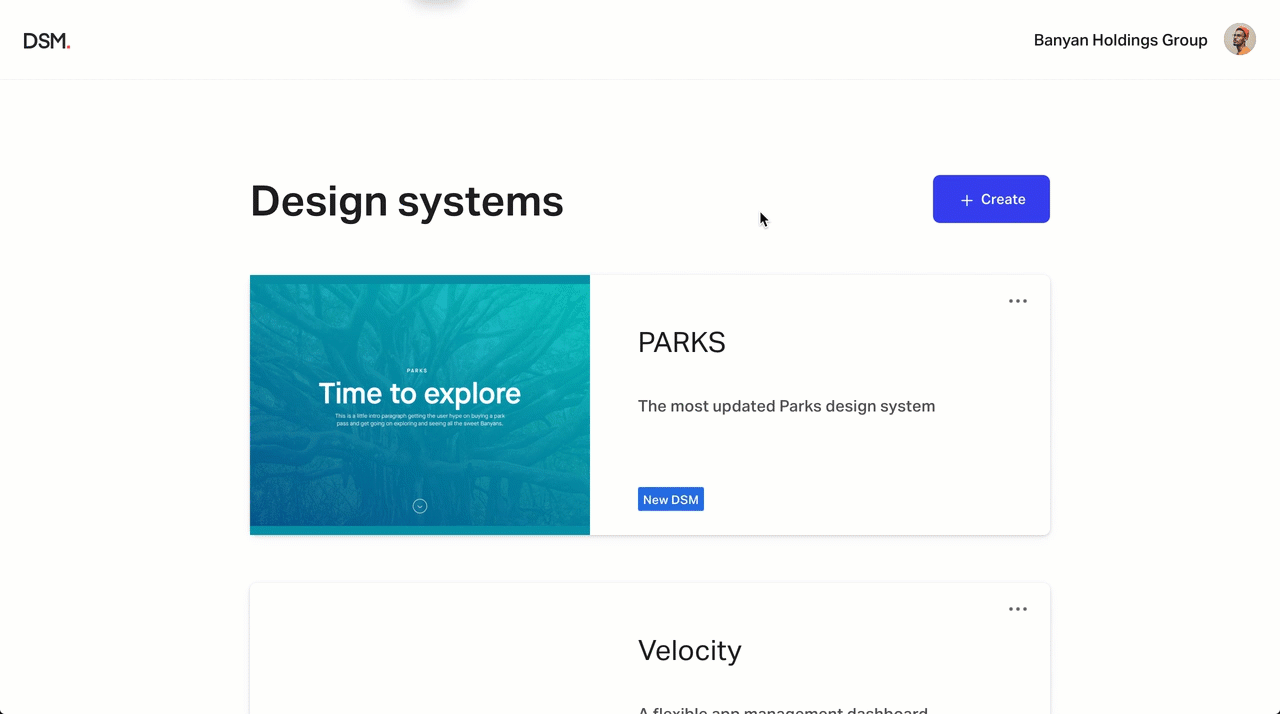Managing draft visibility in DSM Enterprise
- 27 Jan 2023
- 1 Minute to read
- DarkLight
Managing draft visibility in DSM Enterprise
- Updated on 27 Jan 2023
- 1 Minute to read
- DarkLight
Article Summary
Share feedback
Thanks for sharing your feedback!
This guide references anfeature in the new DSM. Built on customer feedback, the new DSM offers a completely redesigned experience. Learn more about why we made the new DSM.
The ability to restrict the visibility of design system drafts gives DSM Enterprise admins the flexibility to iterate on the system without the concern that someone with the viewer role (for the system) could begin using elements that aren't ready for release.
Default draft visibility
By default, anyone with access to the design system can view the draft, including your system viewers. If you're a DSM Enterprise admin, however, after releasing your first version of the system, you can restrict draft access to other admins and editors only.
Note: Newly created design systems remain in draft mode until you release your first version.
Access the draft visibility setting
To manage visibility of a specific design system draft:
- Sign in to the DSM web view and open the design system.
- While editing the draft, click the Draft dropdown in the top navigation, and then click the settings icon (
 ).Note: Alternatively, you can access the draft visibility settings via the settings icon in the DSM toolbar.
).Note: Alternatively, you can access the draft visibility settings via the settings icon in the DSM toolbar. - In the Draft visibilitydialog, select the setting you want to apply:
- Admins, editors, and viewers: Let anyone who can access the design system also access the shared draft.
- Admins and editors only: Restrict the draft's visibility to admins and editors of the design system.
- Click Save changes and close the setting.
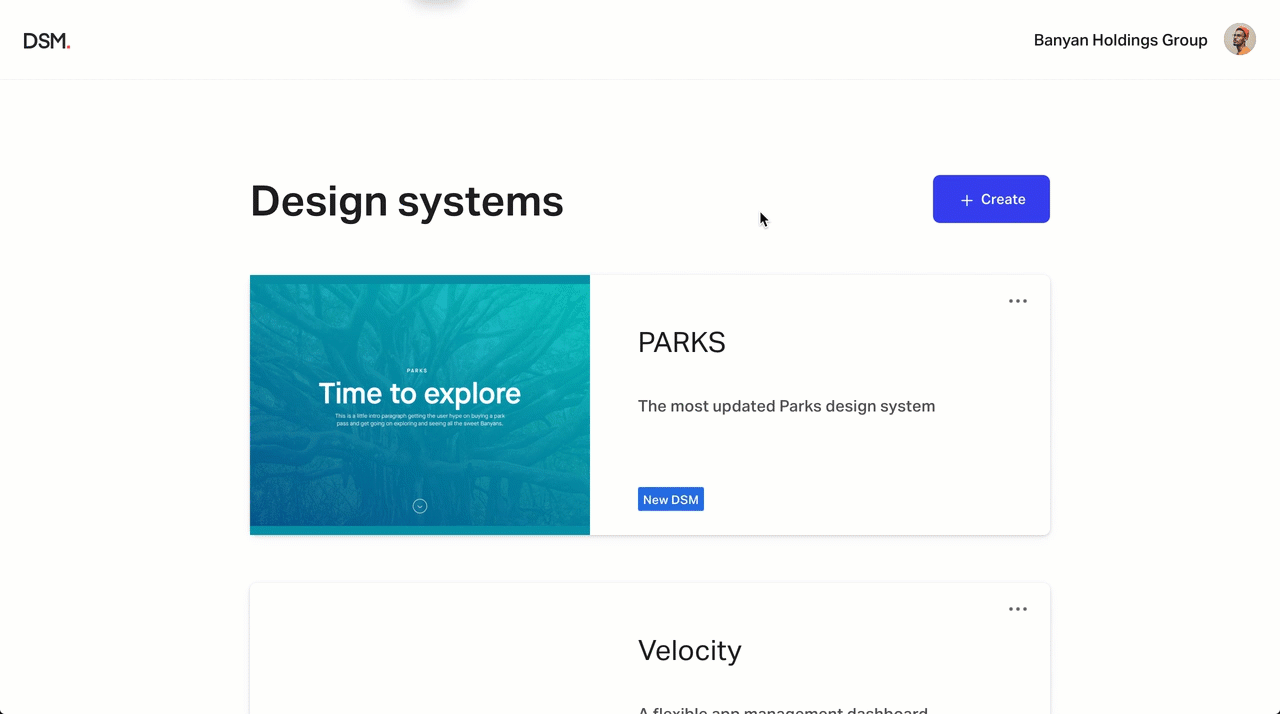
Was this article helpful?