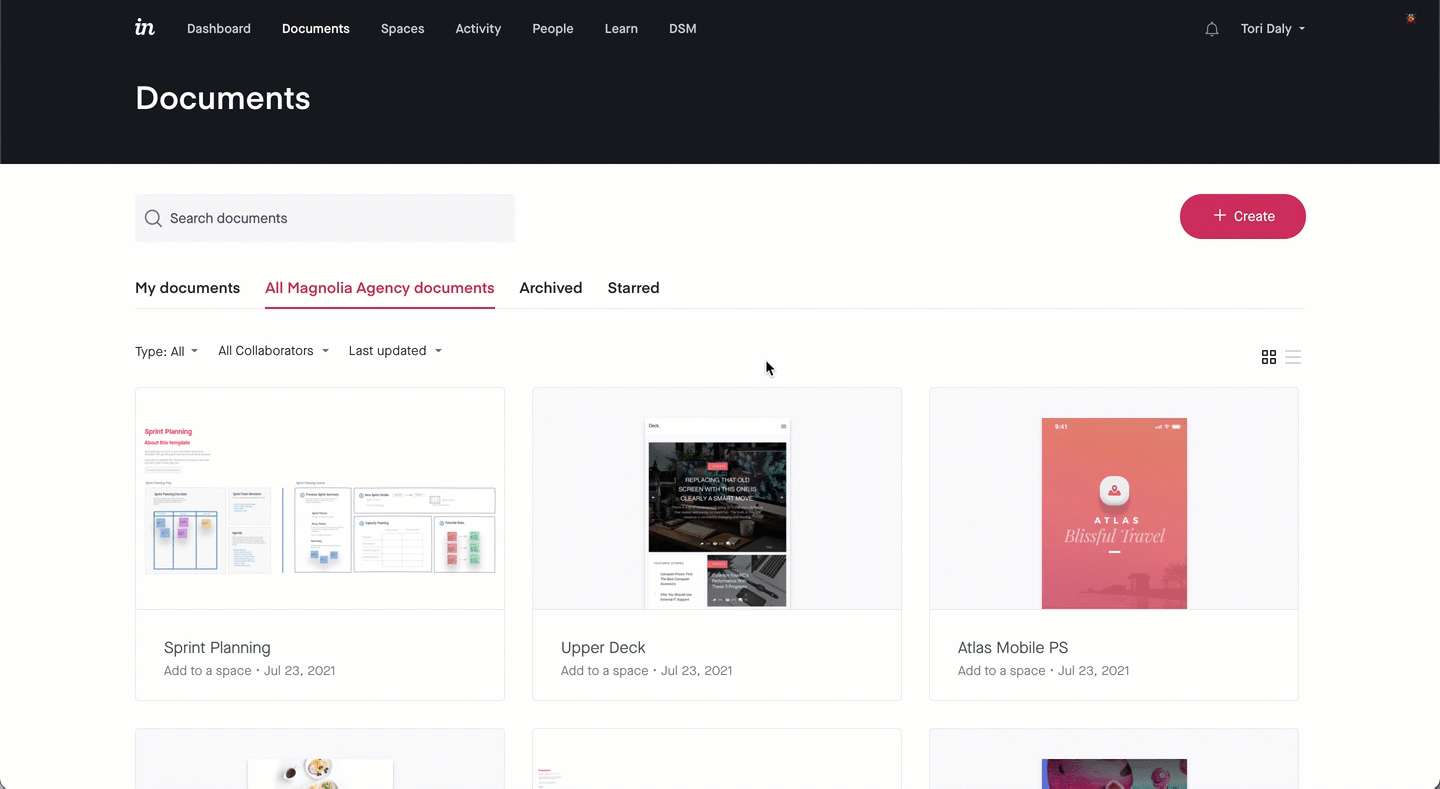- 28 Feb 2023
- 2 Minutes to read
- DarkLight
Archiving and unarchiving prototypes, freehands, and boards
- Updated on 28 Feb 2023
- 2 Minutes to read
- DarkLight
This article provides answers for InVision V6 To confirm your version, check the upper right corner of your dashboard. On V7? Check out this article instead. |  |
With InVision, you can archive documents that are no longer relevant or needed. If at some point you need to revisit that document, you can easily unarchive it and continue working.
Unless you're on an Enterprise plan, only the owner of a document can archive and unarchive it. Learn more about Enterprise roles and permissions.
Archiving prototypes
If you need to archive specific screens from a prototype, check out this article instead: Archiving and deleting screens in a prototype.
To archive a prototype:
- Sign in to InVision and navigate to the Documents page.
- Hover over a prototype thumbnail and click the ••• (more) icon.
- Click Archive.
- Confirm by clicking Yes, Archive Prototype.
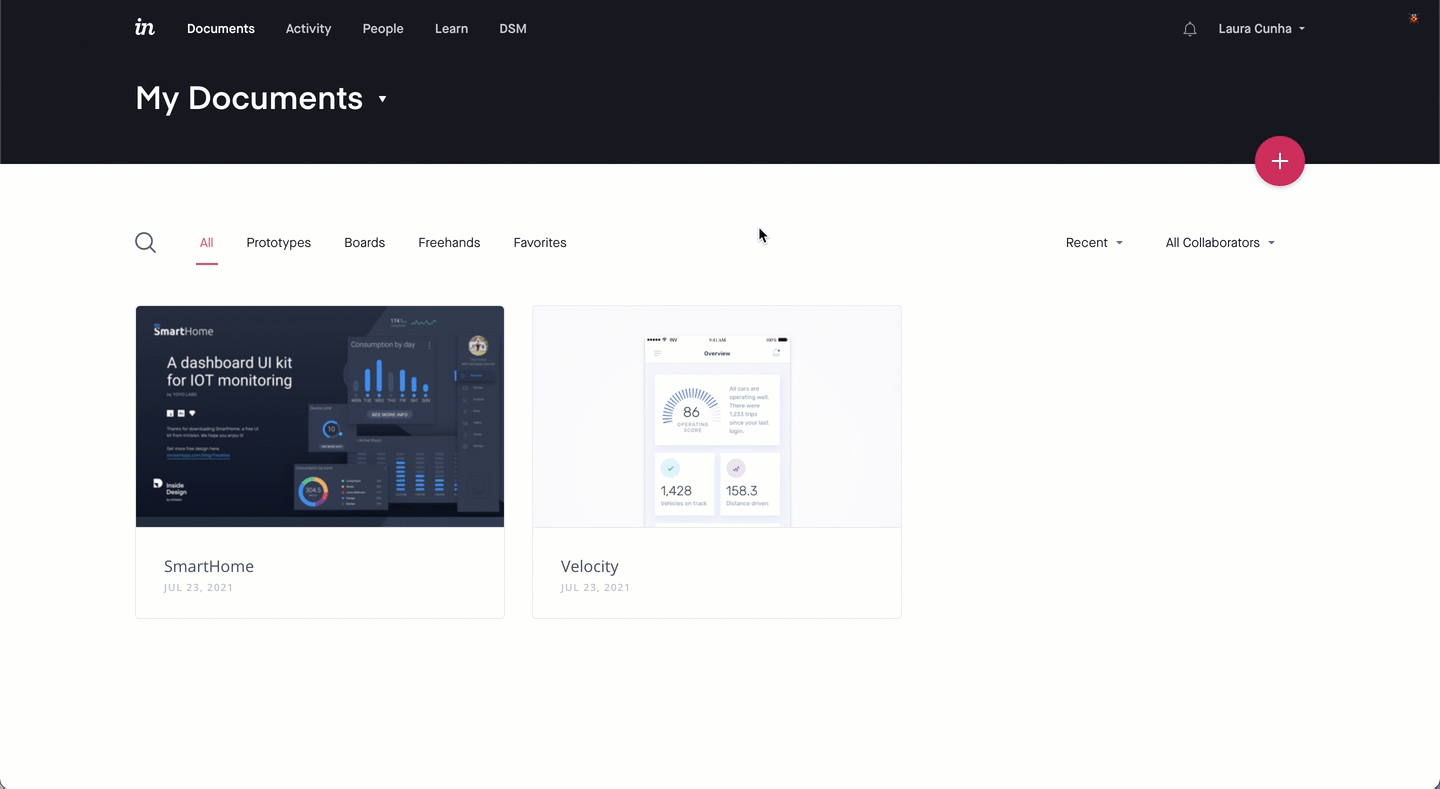
Archiving freehands
To archive a freehand:
- Sign in to your account and navigate to the Documents page.
- If needed, click the Freehands tab.
- Hover over the desired freehand and click the ••• (more) icon.
- Click Archive.
- Click Yes, Archive Freehand.
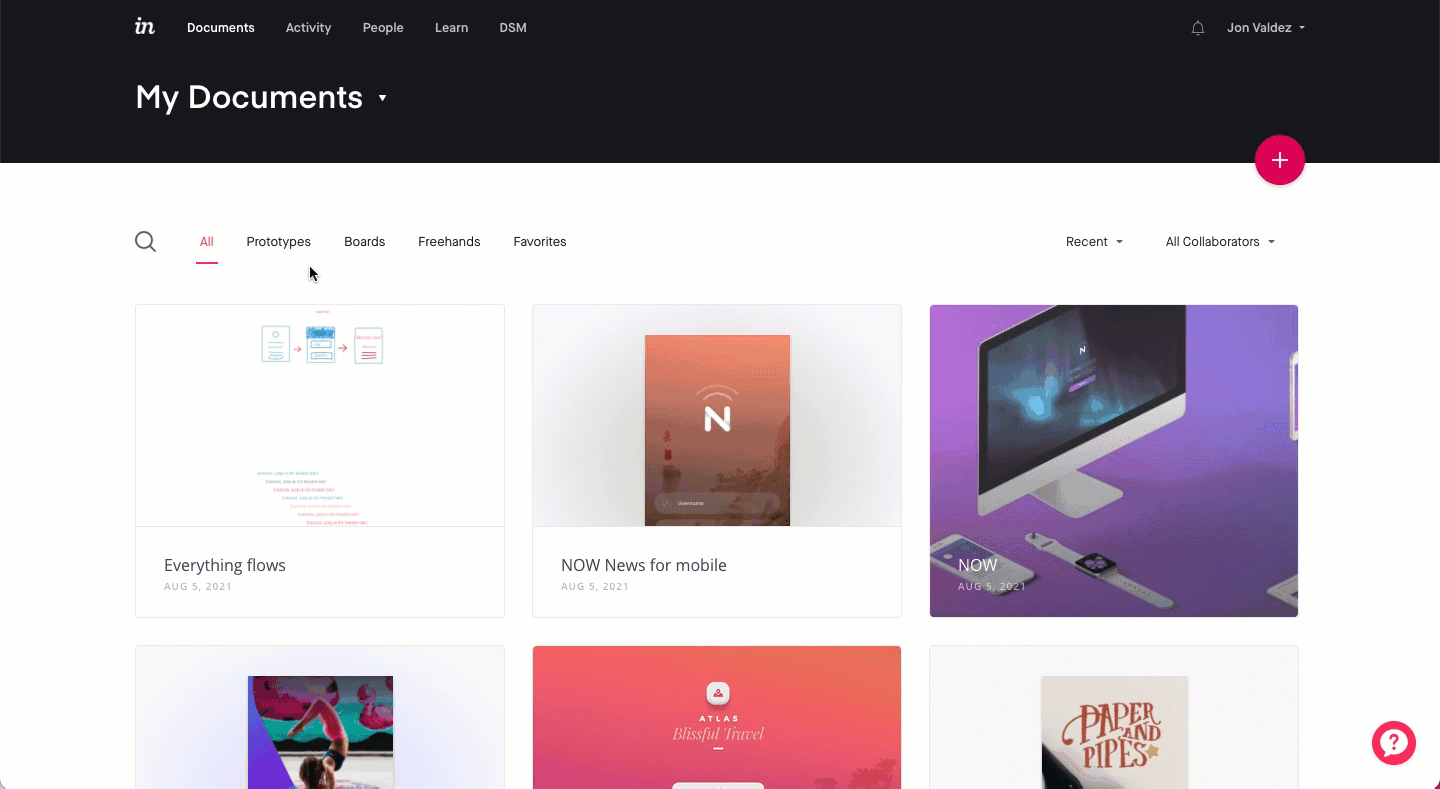
Archiving boards
To archive a board:
- Sign in to your account and navigate to the Documents page.
- If needed, click the Boards tab.
- Hover over the board you want to archive and click the ••• (More) button.
- Click Archive.
- In the Archive Board modal, click Yes, Archive Board.
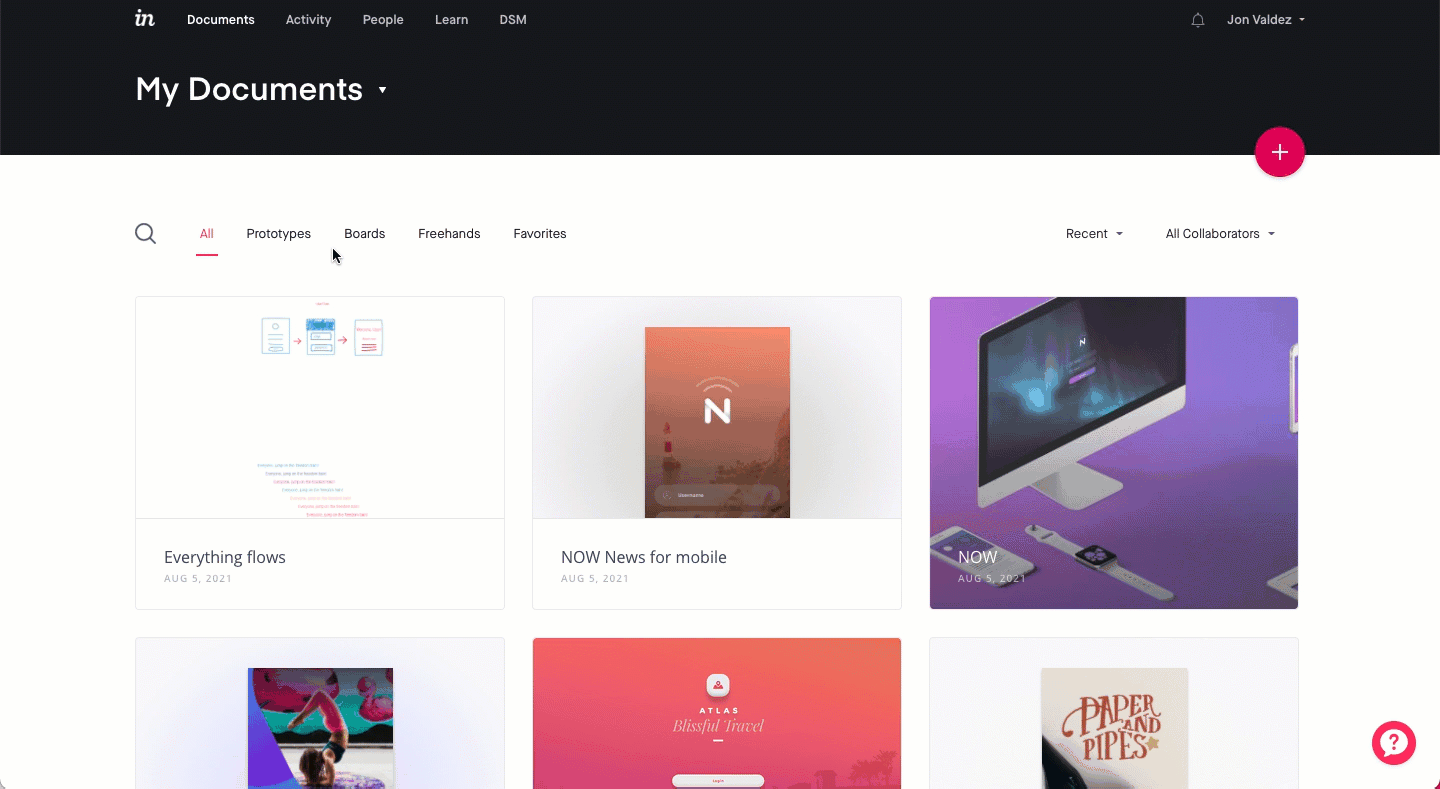
Archiving documents on the Enterprise plan
If you're on an Enterprise plan, the Documents page looks a bit different. To archive an Enterprise prototype, freehand, or board:
- Sign in to your InVision Enterprise account in
enterprise-name.invisionapp.com - Hover over the desired document and click the ••• (more) icon.
- In the drop-down, click Archive.
- In the Archive modal, click Yes, Archive [Prototype/Board/Freehand]
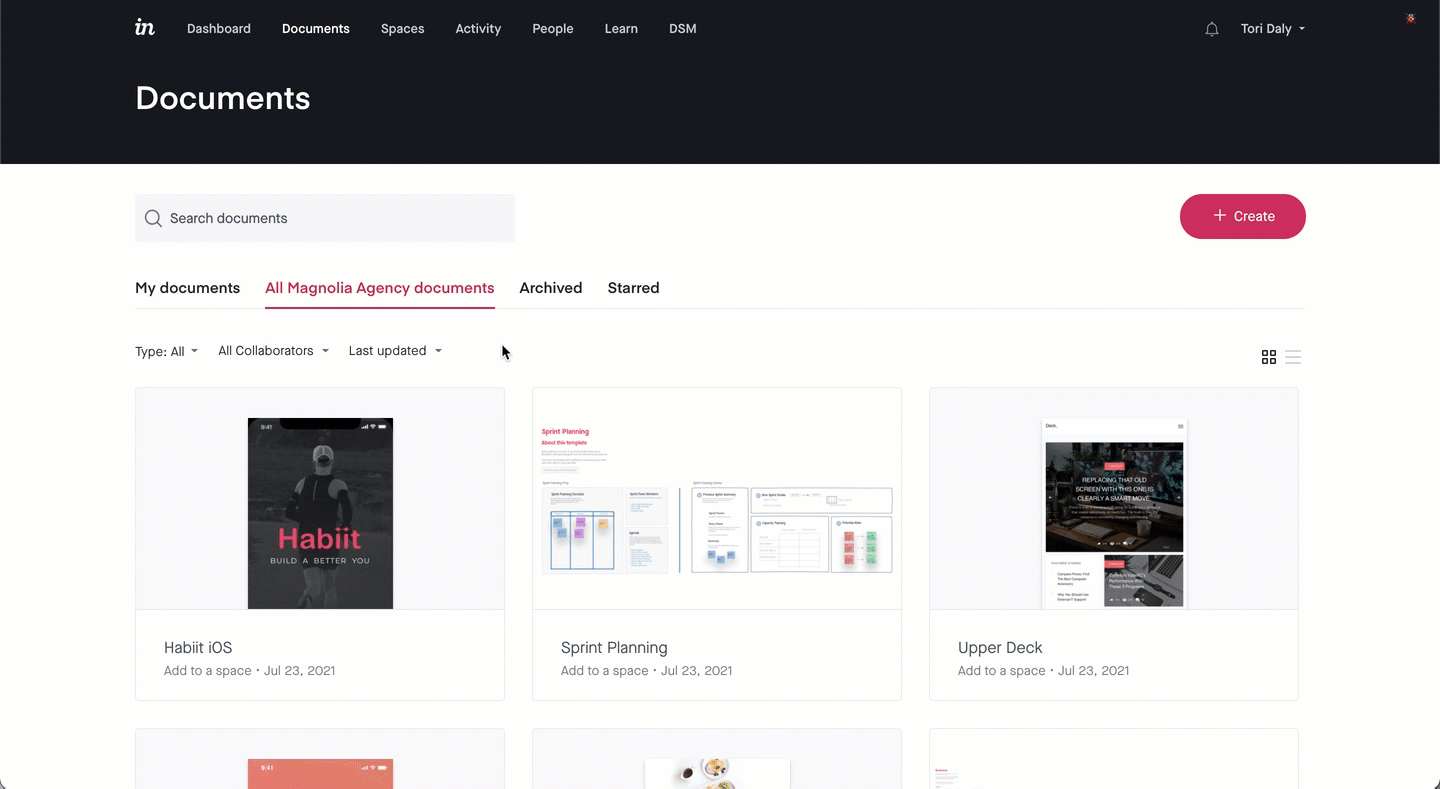
Unarchiving prototypes
To unarchive a prototype:
- Sign in to InVision and navigate to the Documents page.
- Click the My Documents drop-down and select Archived.
- Hover over a prototype and click the Unarchive? button.
- Confirm by clicking Finish.
You will be taken to the prototype page.
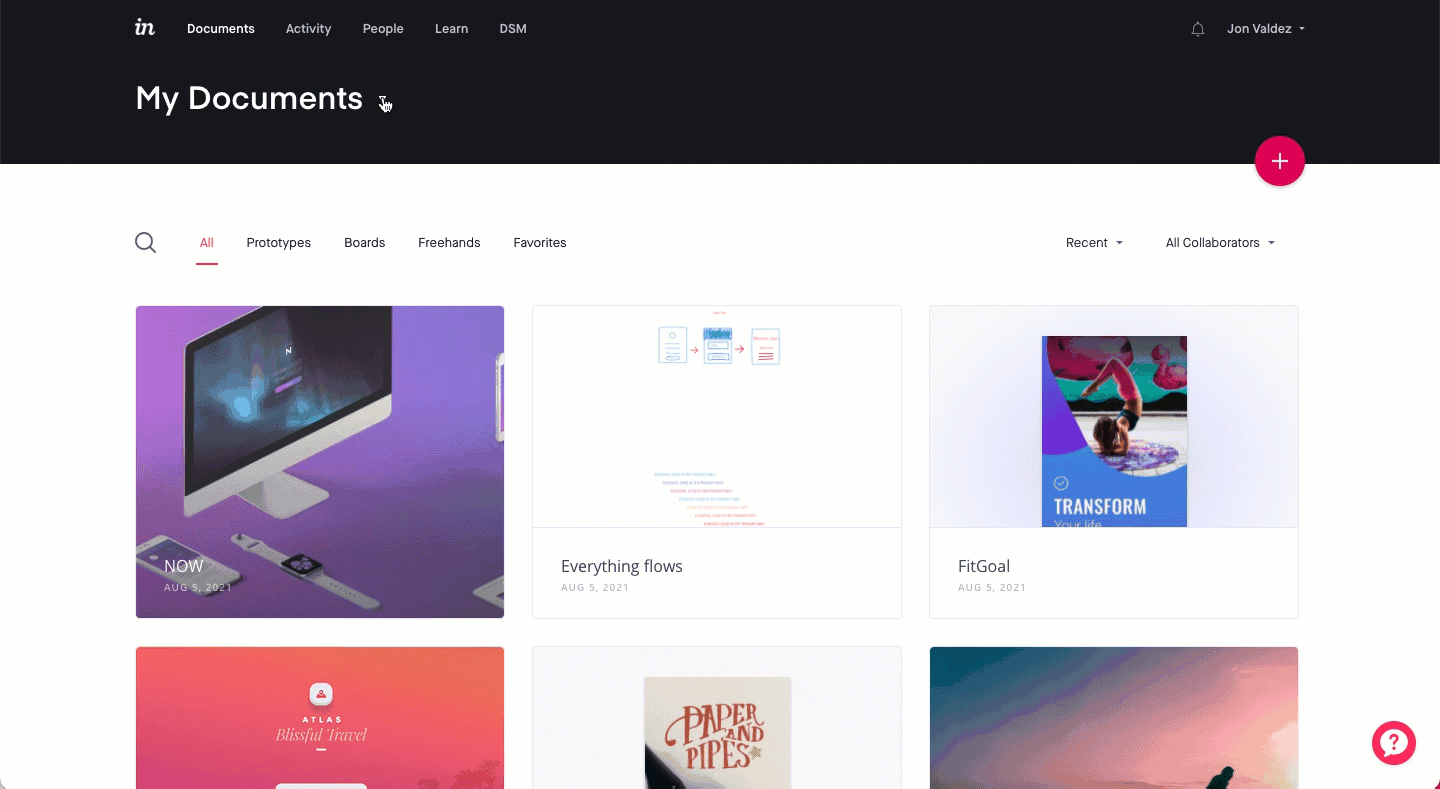
Unarchiving freehands
To unarchive a freehand:
- Sign in to InVision and navigate to the Documents page.
- Click the My Documents drop-down and select Archived.
- Navigate to the Freehands tab.
- Hover over a prototype and click the Unarchive? button.
- Confirm by clicking Finish.
You will be taken to the freehand page.
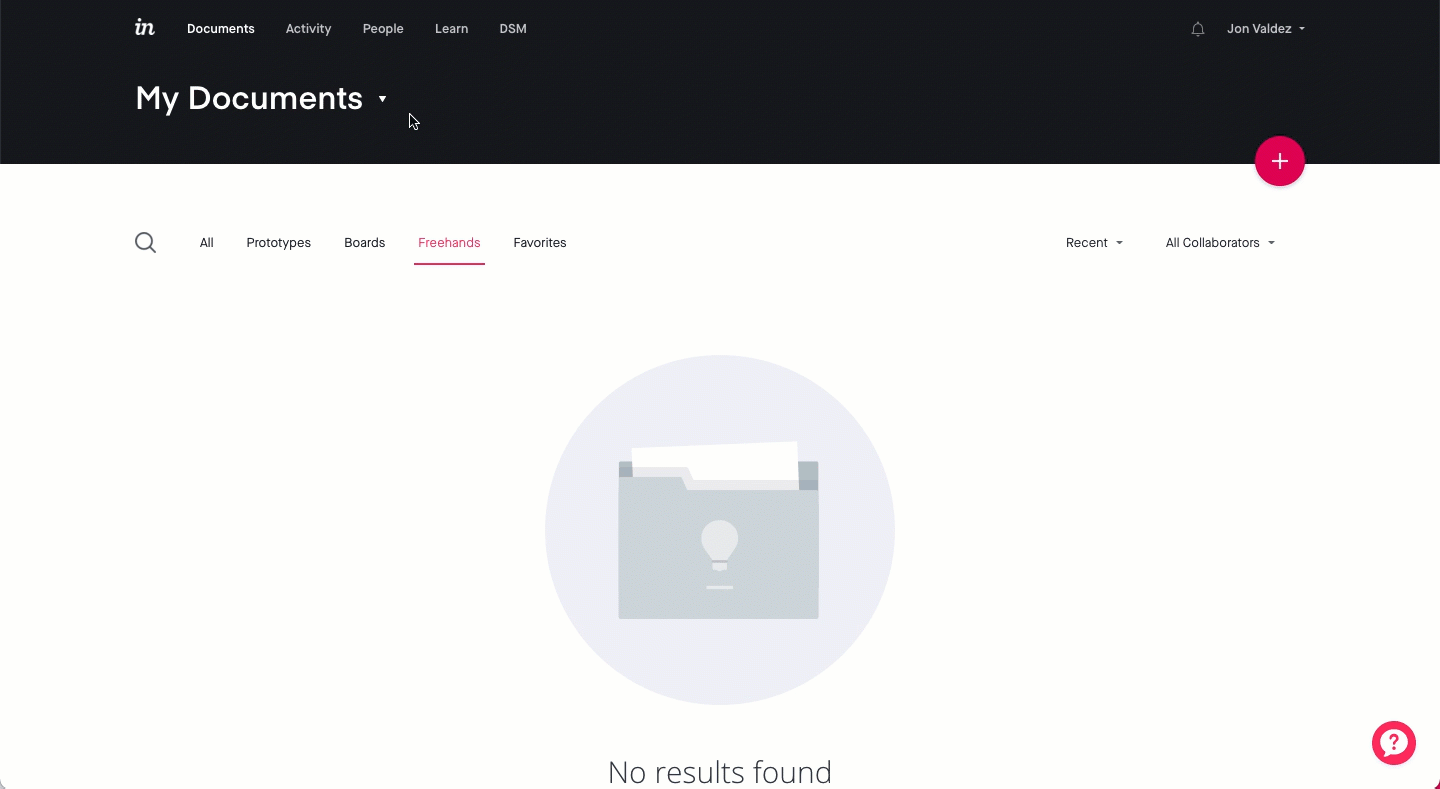
Unarchiving boards
To unarchive a board:
- Sign in to InVision and navigate to the Documents page.
- Click the My Documents drop-down and select Archived.
- Navigate to the Boards tab.
- Hover over the board you want to restore and click Unarchive?
- Click Yes, Activate Board.
You will be taken to the board page.
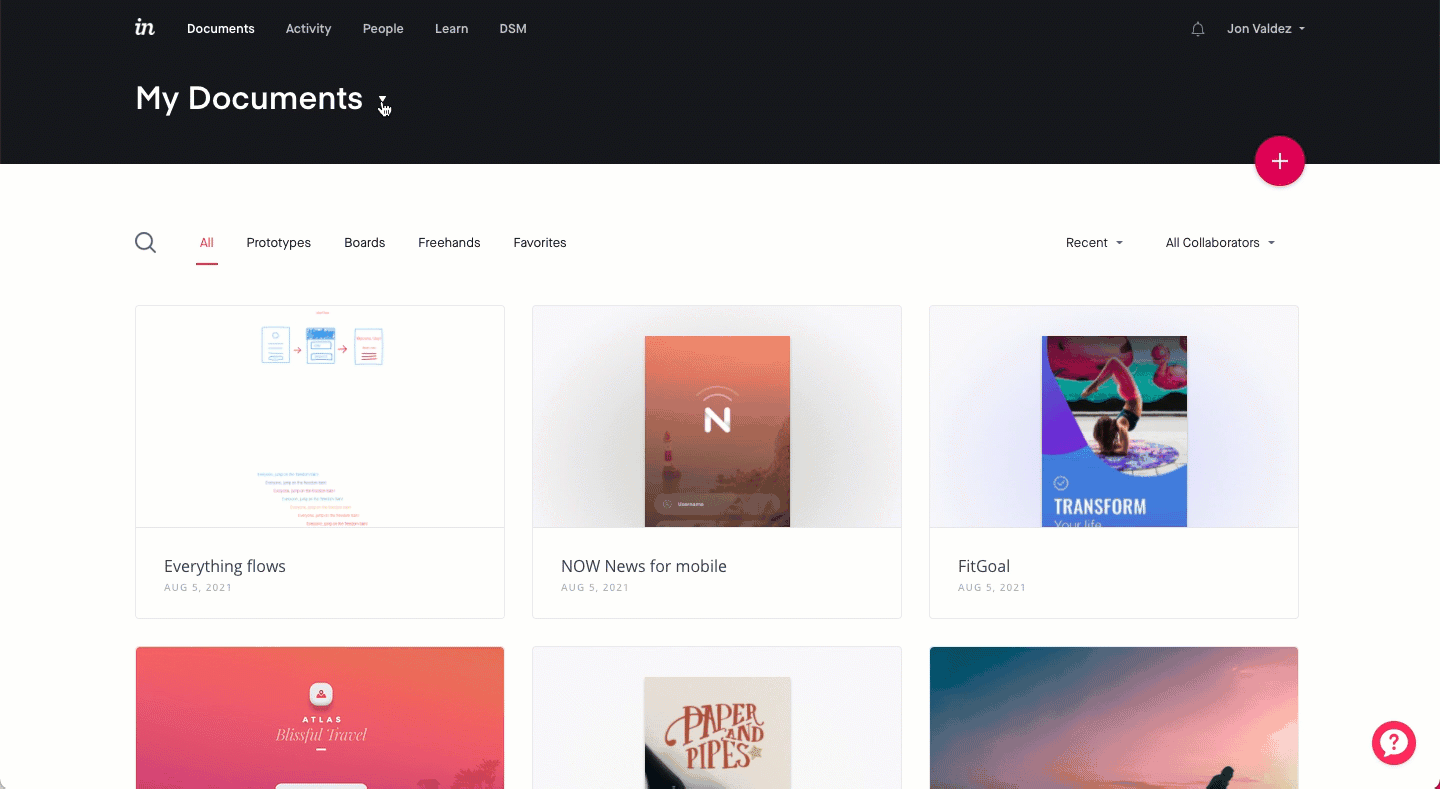
Unarchiving documents on the Enterprise plan
To unarchive a prototype, freehand, or board in an Enterprise:
- Sign in to your InVision Enterprise account in
enterprise-name.invisionapp.com - Navigate to the Archived tab.
- Hover over a document and click the Unarchive? button.
- Confirm by clicking Finish.
You will be taken to the document page.