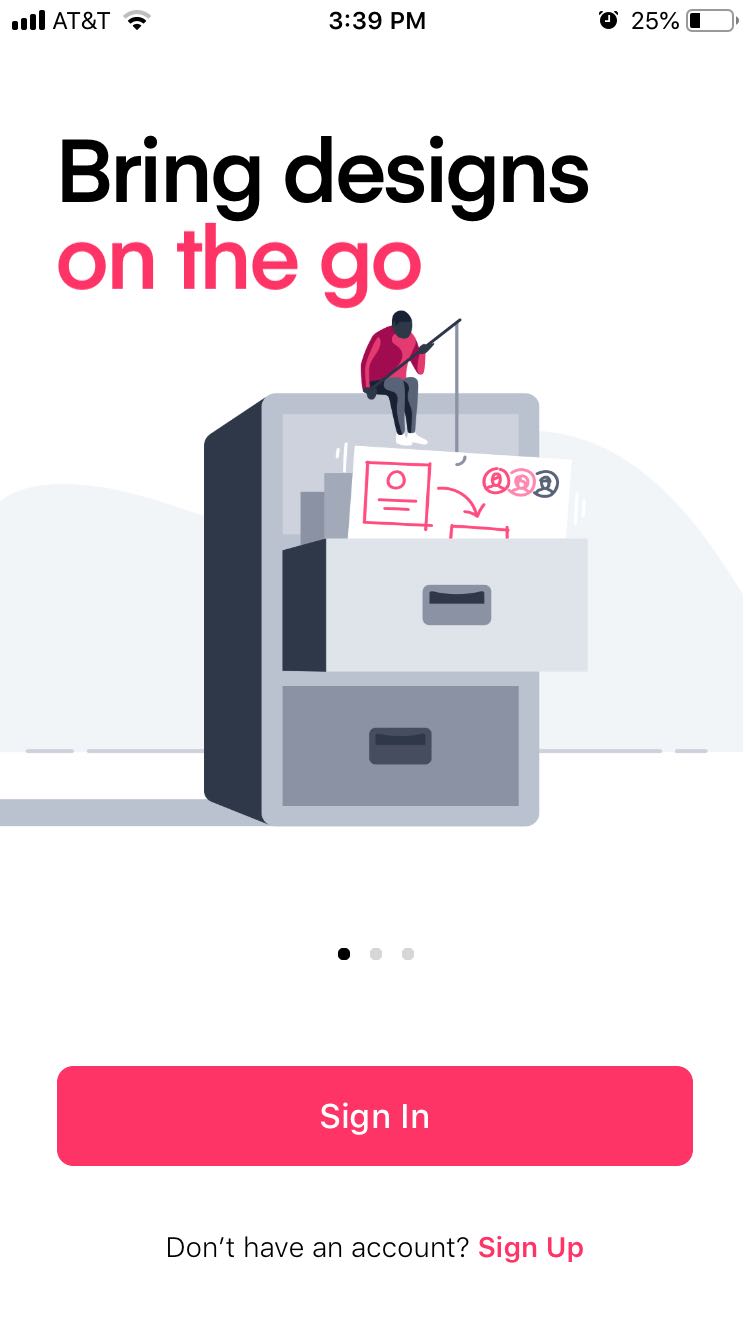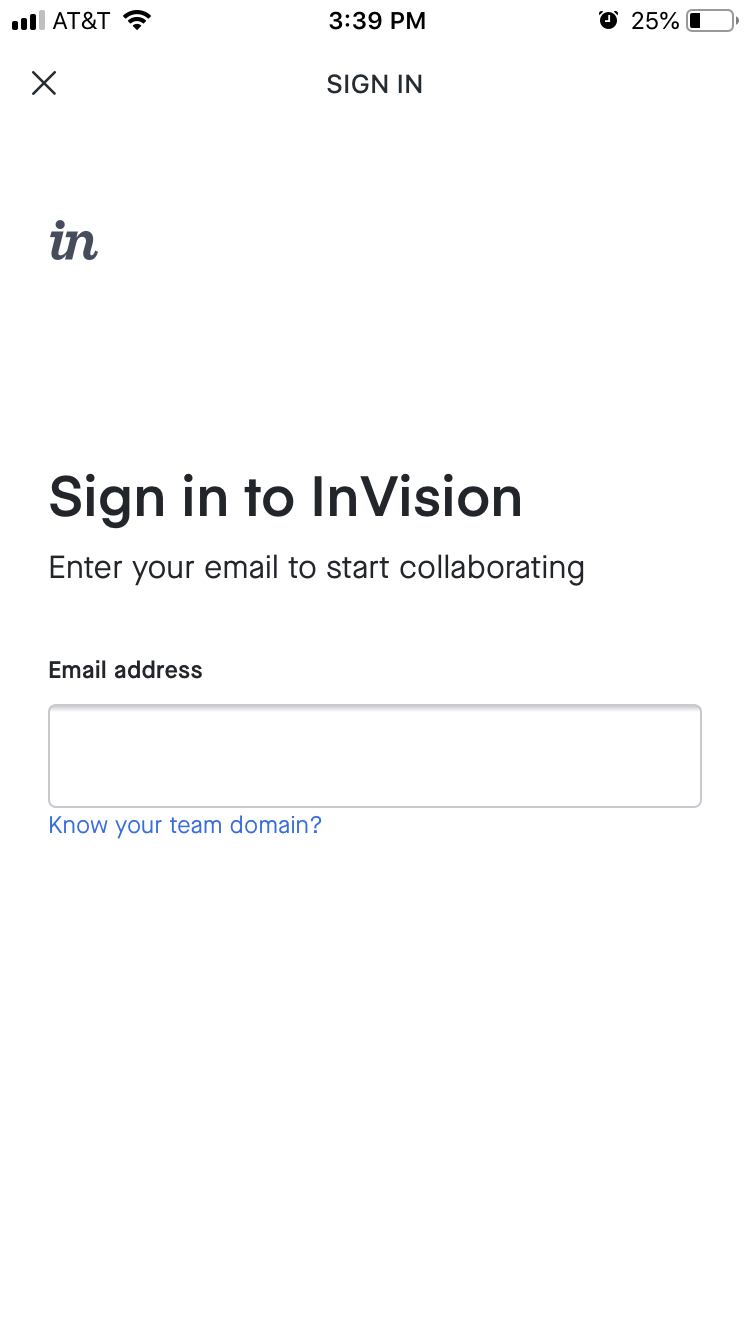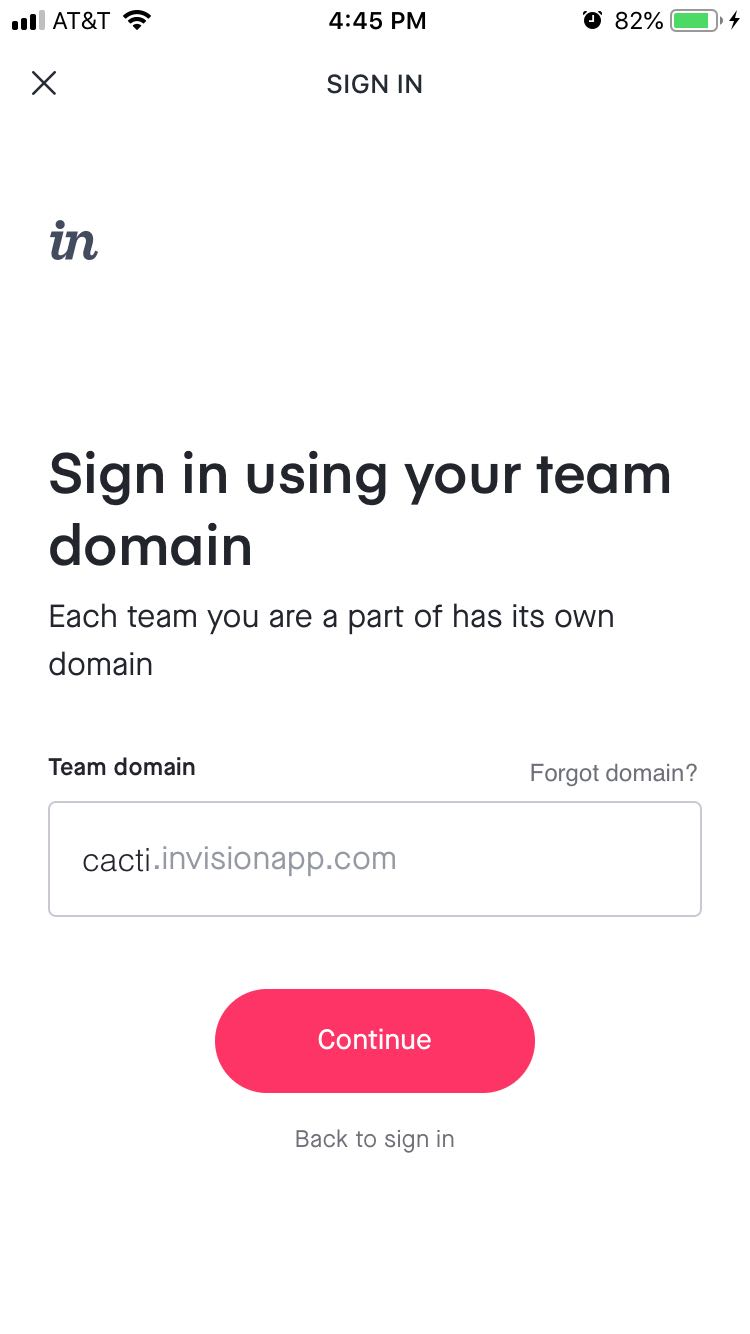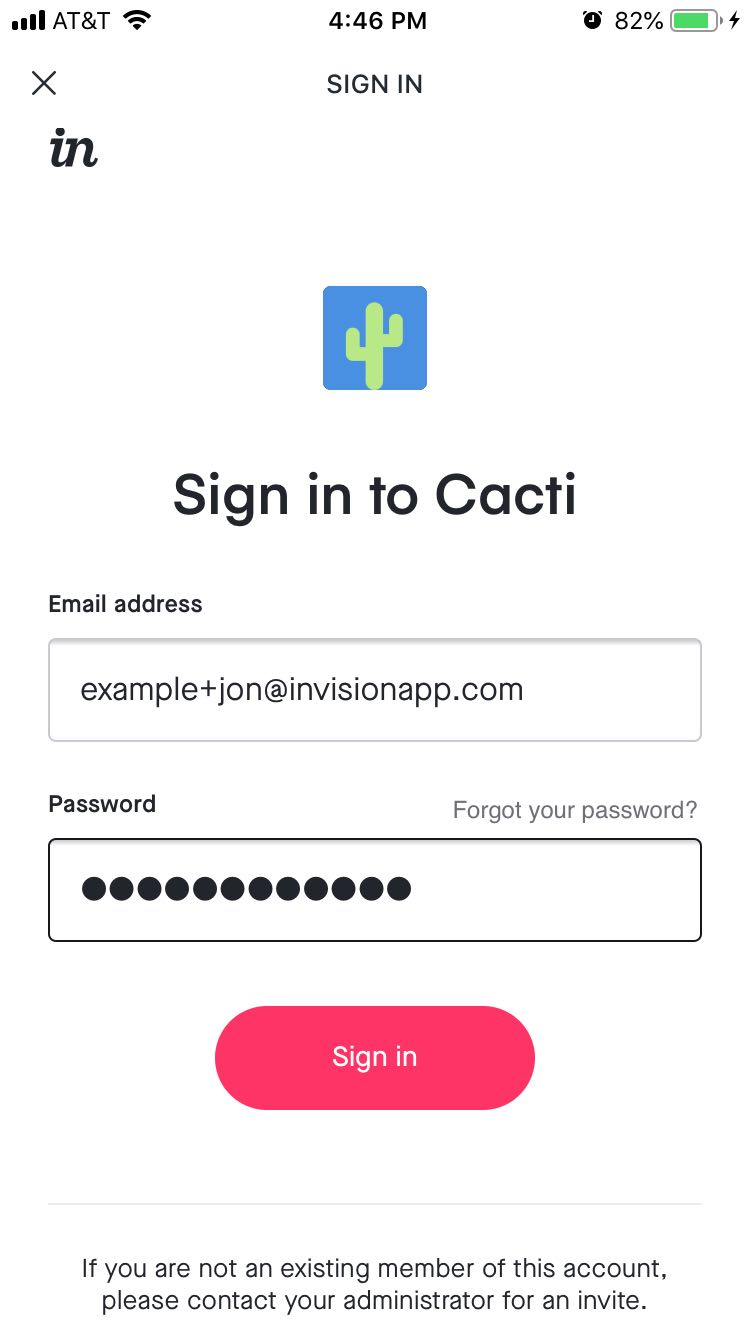Accessing a Private Cloud instance via the InVision iOS app
- 20 Jan 2023
- 1 Minute to read
- DarkLight
Accessing a Private Cloud instance via the InVision iOS app
- Updated on 20 Jan 2023
- 1 Minute to read
- DarkLight
Article Summary
Share feedback
Thanks for sharing your feedback!
This article only applies to Private Cloud customers who have dedicated InVision instances.
Private Cloud customers enjoy enhanced security features including isolated storage for their sensitive and confidential assets.
To connect your Private Cloud account to the InVision iOS app:
- Open the InVision app and touch Sign In.
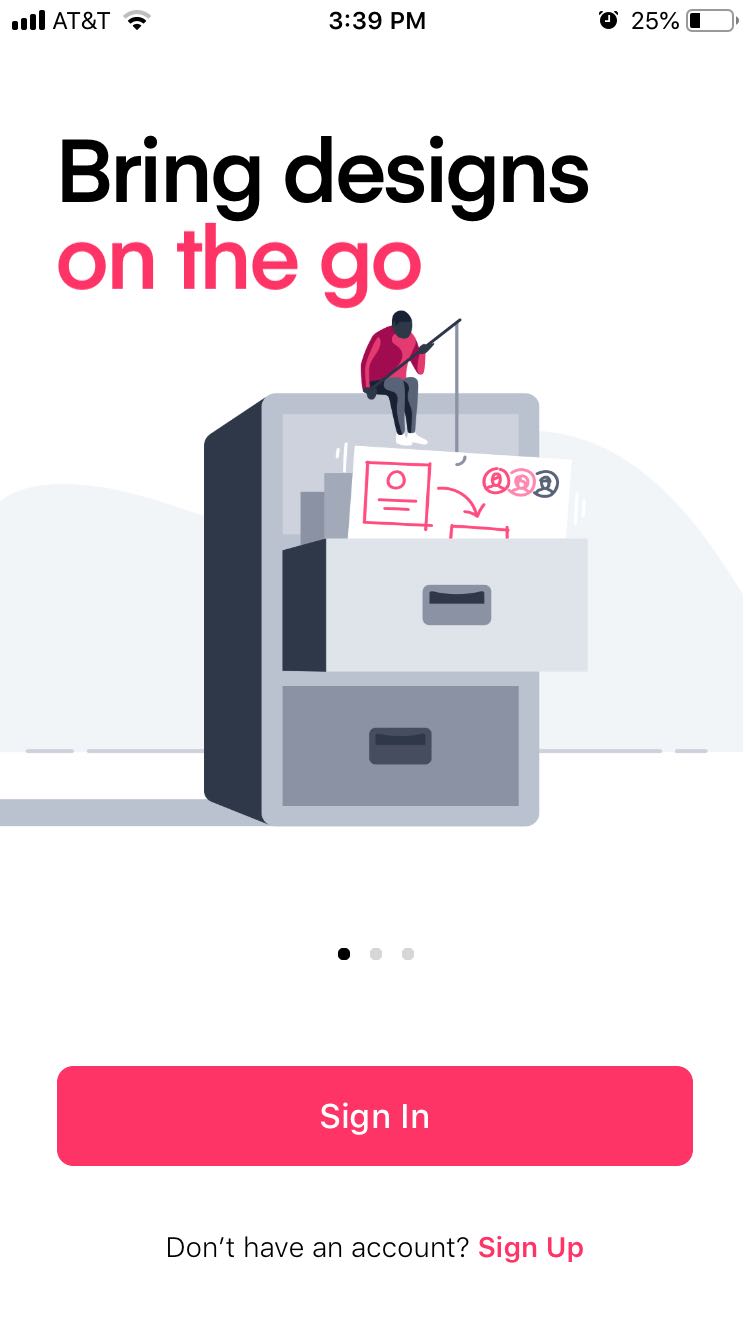
- On the sign-in screen, just below the Email address field, tap the Know your team domain? link.
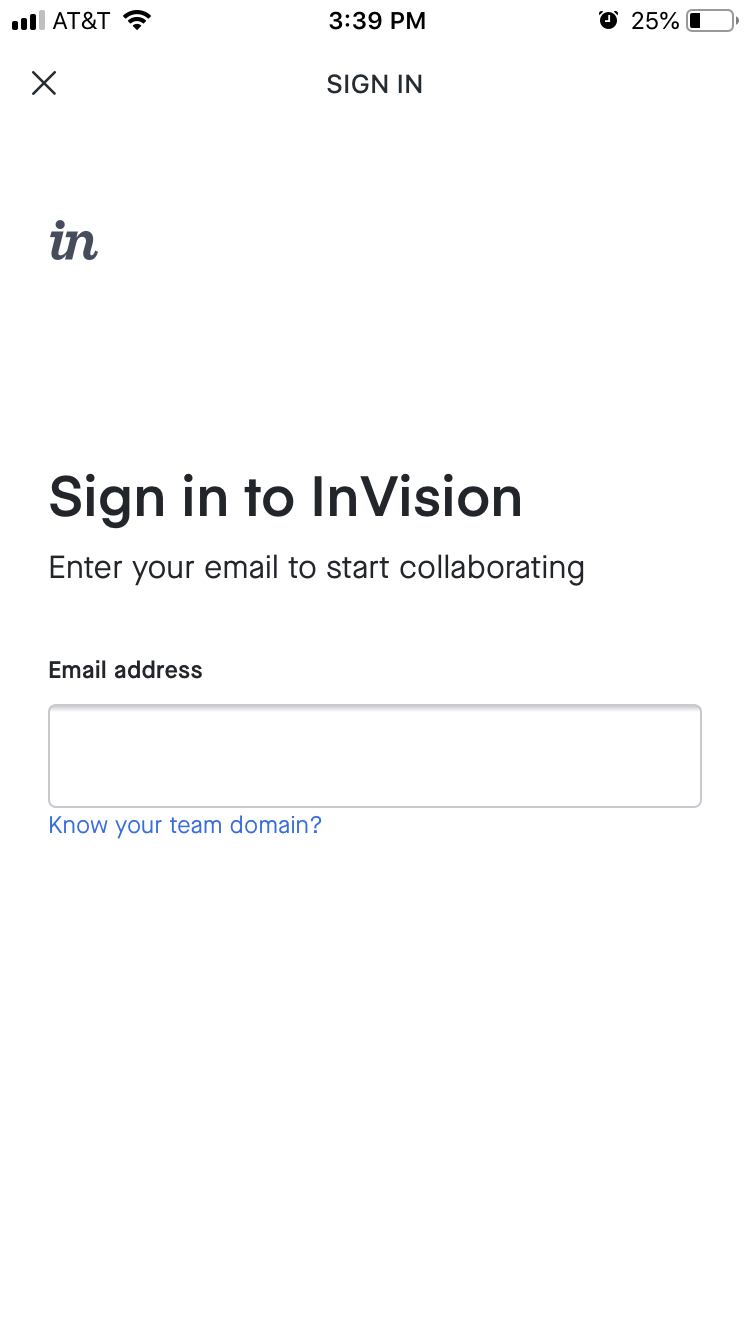
- Enter your team’s unique domain (e.g.,
your-private-cloud-domain.invisionapp.com), and then touch Continue.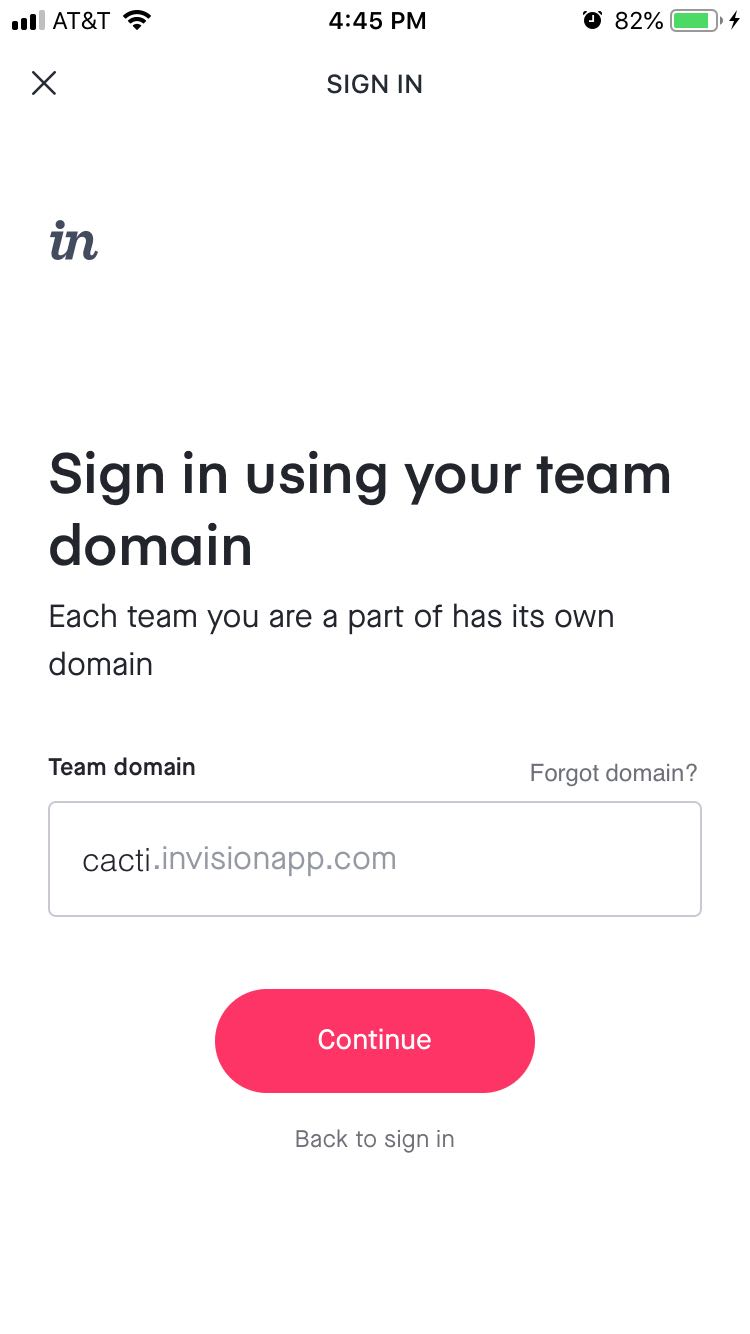
- Enter the email address and password you use for your InVision Enterprise account, and then touch Sign in.
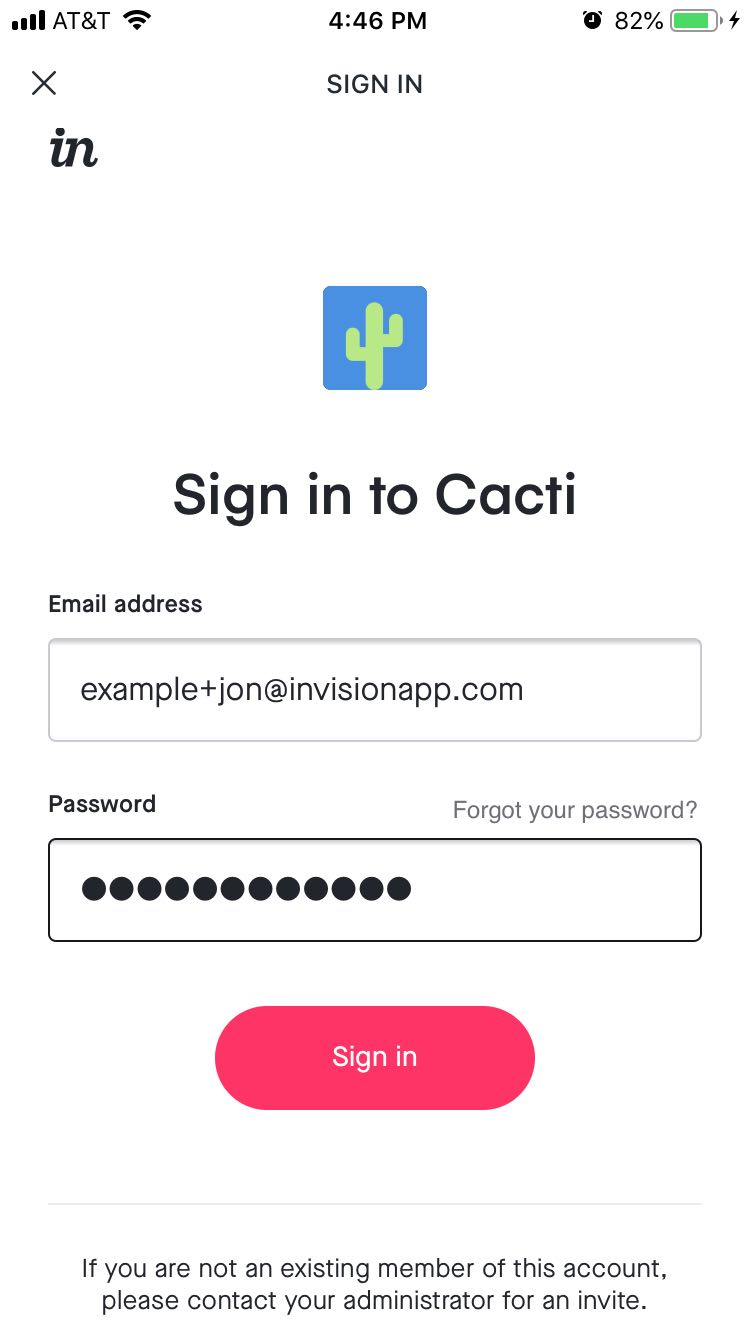
The app will then open to the homescreen, where you can access your documents for the Private Cloud Enterprise.
The InVision iOS app also supports SSO for Private Cloud Enterprise accounts. To sign in with SSO, check out this article: Does the InVision iOS app support SSO for Enterprise accounts?
Frequently asked questions
Why won’t some of my share links work now that I’ve made the switch to Private Cloud?
Share links to other client accounts that are part of the public InVision service won't be accessible from the InVision iOS app if you've switched to Private Cloud. This includes new share links you open via the InVision iOS app. You will need to view these prototypes via your browser instead of via the InVision iOS app if they're not part of your Private Cloud instance.
Was this article helpful?