- 04 May 2023
- 1 Minute to read
- DarkLight
Use boards in Freehand
- Updated on 04 May 2023
- 1 Minute to read
- DarkLight
This article provides answers for InVision V7 To confirm your version, check the upper right corner of your dashboard. | 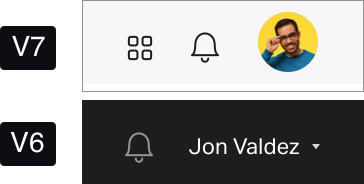 |
Boards provide a great way to track and manage cards. Cards can be for tasks, goals, or anything you need to track.
Create and edit boards
To create a board in Freehand, select  Layouts >
Layouts >  Board in the toolbar (or type
Board in the toolbar (or type B) and select the canvas where you want to place it.
Select the board to see a contextual menu. From the menu, you can:
 Add a new column.
Add a new column. Lock the board on the canvas to prevent other collaborators from moving or editing it.
Lock the board on the canvas to prevent other collaborators from moving or editing it.- Select ••• More to copy a link to the board, copy or duplicate the board, and delete it.
Board columns include a ••• More menu. From this menu, you can:
- add section titles to columns
- rename columns
- move columns to adapt the board to your project
- add and remove columns
You can also add new columns by selecting + at the top right corner of the board.
Use boards to organize your cards
Once you’ve created cards to structure your project and ideas, you can select and drag them into different columns of a board. You can use different columns to organize tasks or projects by team, assignee or status, and more.
You can also create new cards directly in a board by selecting the + in a column.
Reorganize your cards at any time by dragging them into different columns.

 Add a new column.
Add a new column. Lock the board on the canvas to prevent other collaborators from moving or editing it.
Lock the board on the canvas to prevent other collaborators from moving or editing it.