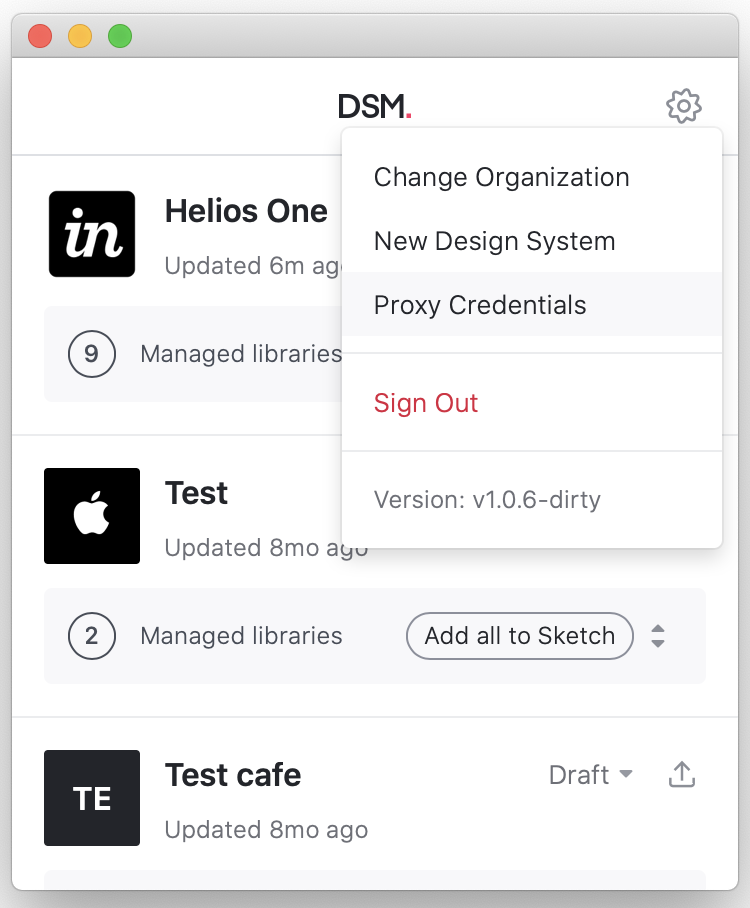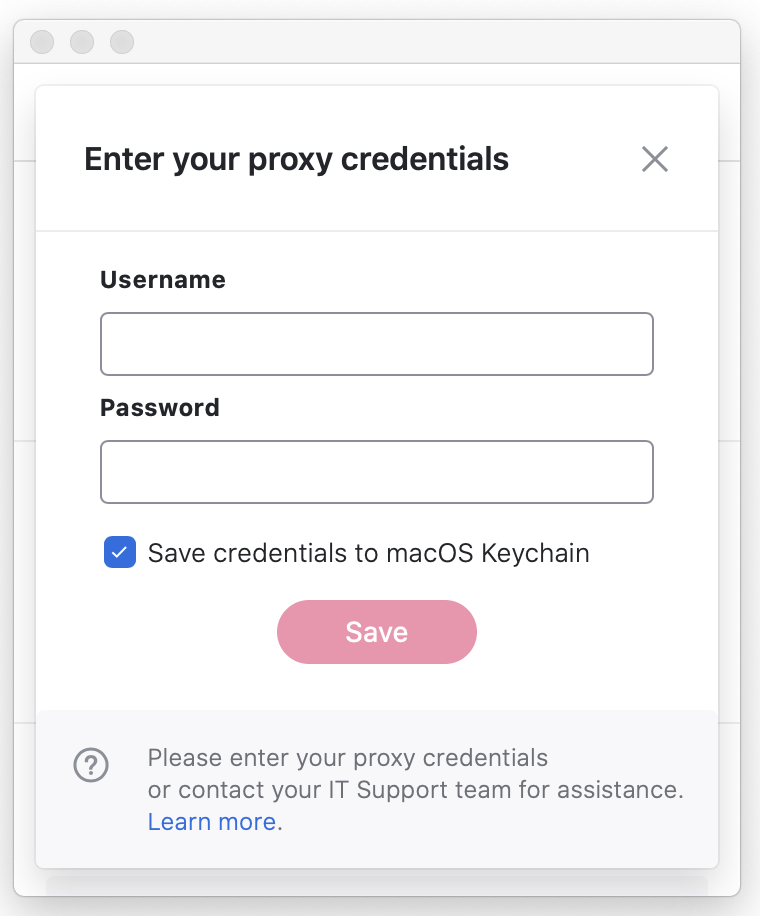- 09 Jan 2023
- 1 Minute to read
- DarkLight
Troubleshooting Sketch DSM plugin network proxy issues
- Updated on 09 Jan 2023
- 1 Minute to read
- DarkLight
The new DSM plugin for Sketch supports the proxy configuration that’s defined in the Network Proxy settings of the machine running the plugin. At bigger organizations, the company IT team typically manages proxy configuration. This article provides the answers IT personnel will need when completing the process.
Resolve sequence of proxy configuration types
The new DSM supports 3 types of proxy configurations, which it will resolve in the following sequence:
- Automatic Proxy Configuration (using a PAC file)
- Web Proxy (using the
HTTPprotocol) - Secure Web Proxy (using the
HTTPSprotocol)
Because DSM will resolve the proxy URLs in the order listed above (as seen in the following screenshot), if there is more than one configuration type established, the first type listed above will be used.

Proxy allowlisting URLs
An IT admin must correctly allowlist all the URLs included in this article: Allowlisting for InVision
Troubleshooting proxy server authentication issues
If your IT team has established a proxy server that requires authentication, and your credentials are not yet saved on your machine, you can configure your proxy credentials within the DSM plugin:
- Open the new DSM plugin in Sketch.
- At the top right of the DSM modal, click the settings icon, and then click Proxy Credentials.
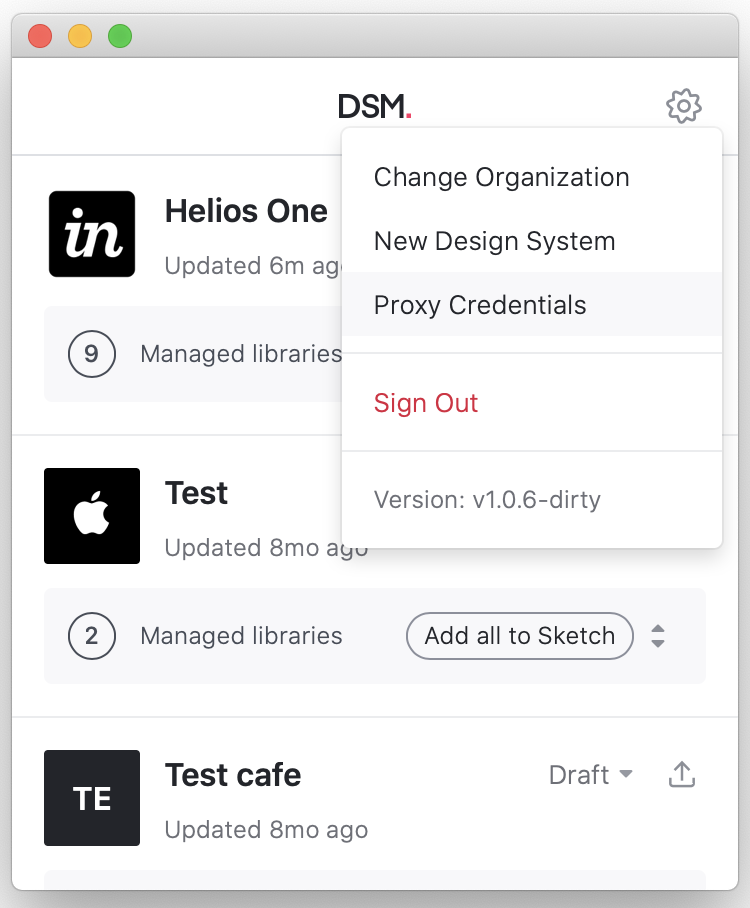
- Enter your username and password, select the Save credentials to macOS Keychain checkbox (if wanted), and click Save.
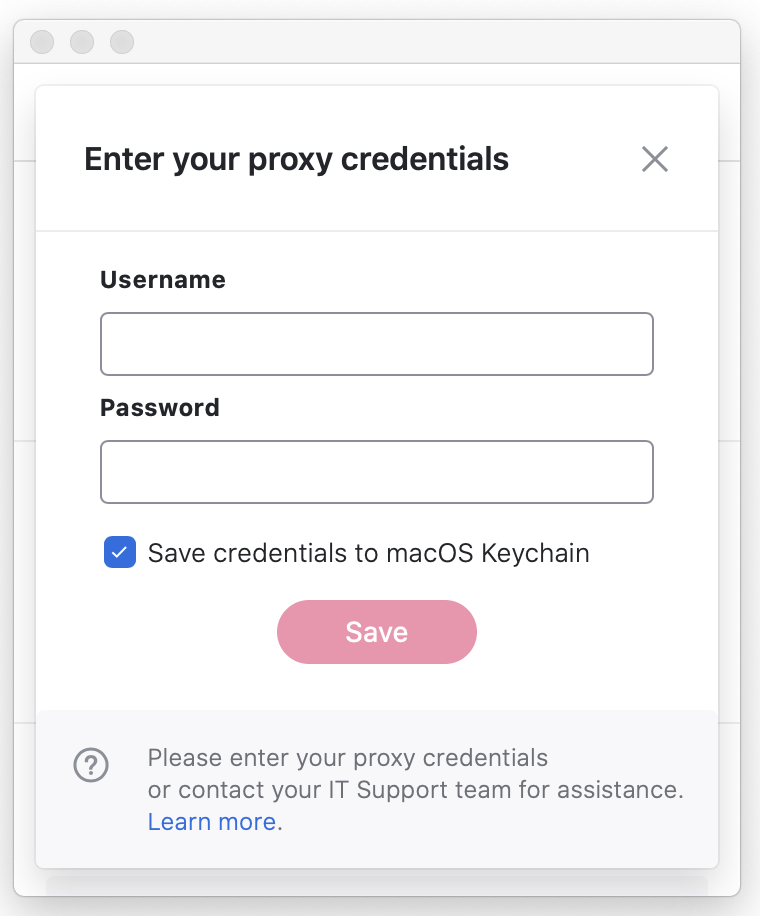
Selecting the Save credentials to macOS Keychain checkbox, mentioned in step 3 above, ensures that you should need to configure your proxy credentials for DSM only once.