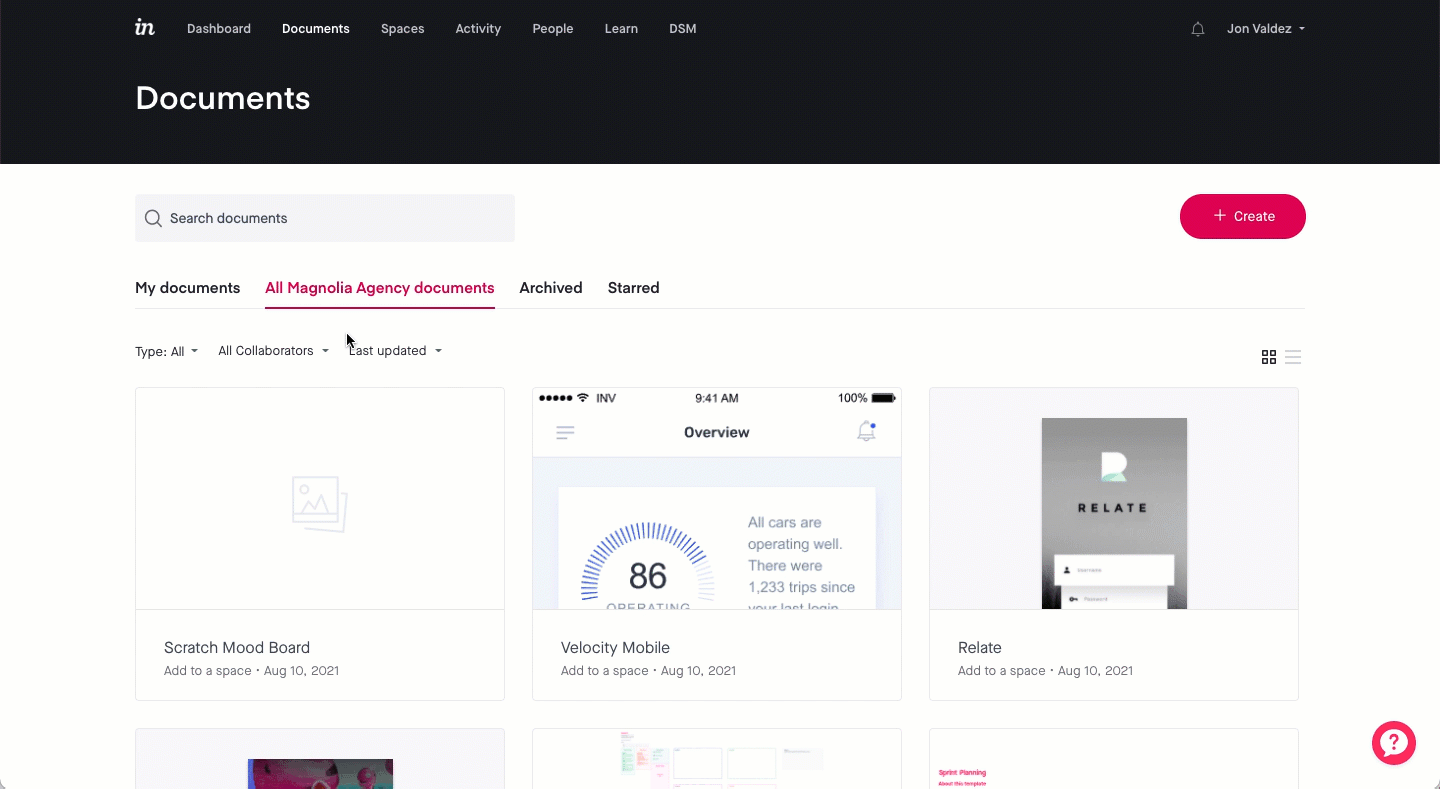Manage orphaned Enterprise documents
- 30 Jan 2023
- 1 Minute to read
- DarkLight
Manage orphaned Enterprise documents
- Updated on 30 Jan 2023
- 1 Minute to read
- DarkLight
Article Summary
Share feedback
Thanks for sharing your feedback!
This article provides answers for InVision V6To confirm your version, check the upper right corner of your dashboard. On V7? Check out this article instead. |  |
In some cases, removing a user may cause the documents they created to be left without collaborators (i.e., orphaned). That can make these documents difficult to track down if the exact name is unknown.
Find and re-assign orphaned documents
Enterprise admins and managers can easily locate these orphaned documents.
To find and re-assign orphaned Enterprise documents:
- Sign in to your Enterprise account:
enterprise-domain.invisionapp.com - Click the All Collaborators dropdown.
- Select No Collaborators.
- In the search results, hover over a prototype thumbnail and click the green Share button.
- To the left of the relevant team and/or team members’ names, click the Add button.
- When you’re done adding collaborators, confirm by clicking the pink Save changes button.
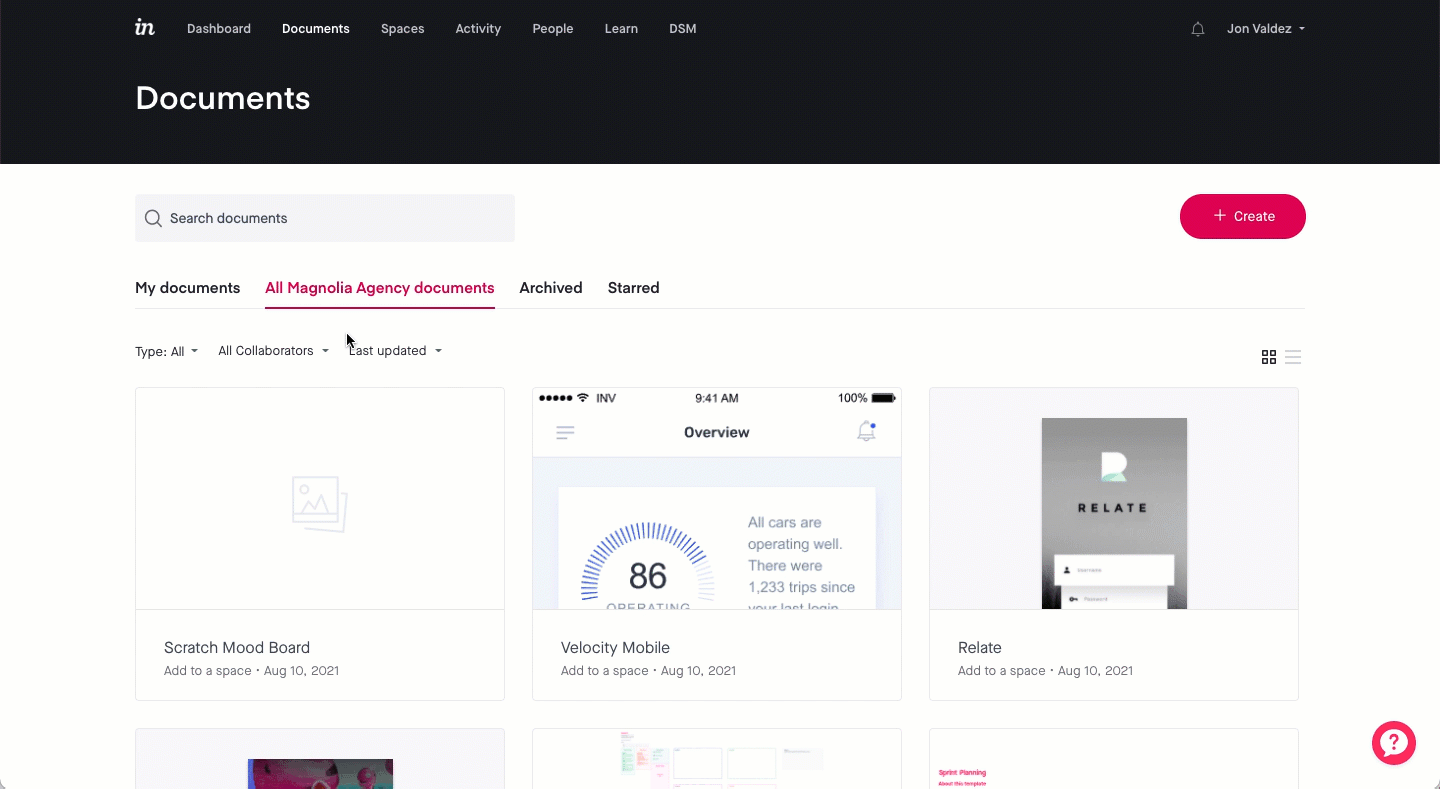
Re-assign orphaned prototypes in bulk
Enterprise admins and managers can also re-assign orphaned prototypes in bulk from the People page.
To re-assign orphaned prototypes in bulk:
- Sign in to your Enterprise account:
enterprise-domain.invisionapp.com - Go to the People tab.
- Select the More menu (•••).
- Select Bulk re-assign prototypes.
- In the All prototypes dropdown, select Orphaned prototypes.
- Next to the prototypes you want to re-assign, click Change owner.
- In the Proposed owner dropdown, select the new owner of the prototype.
- Click Update.
- Click Update prototypes at the bottom right corner of the page.
Was this article helpful?