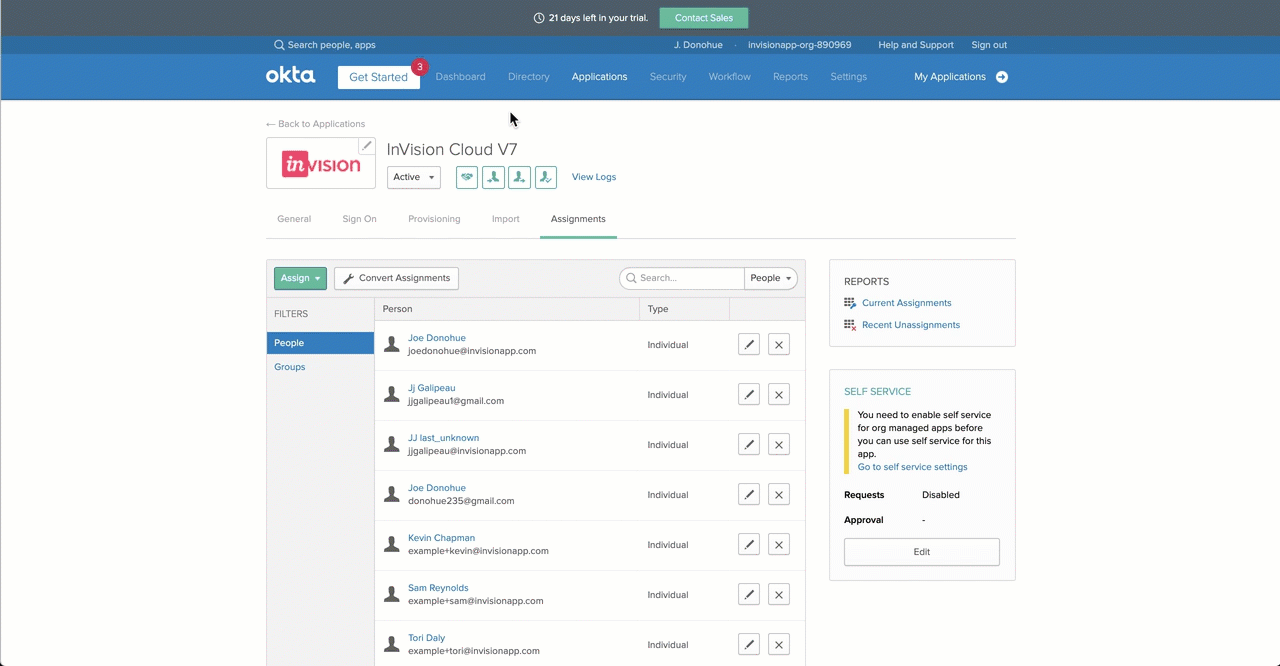SCIM: Checking Okta to see if provisioning or deprovisioning a member of an InVision V6 Enterprise failed
- 30 Jan 2023
- 1 Minute to read
- DarkLight
SCIM: Checking Okta to see if provisioning or deprovisioning a member of an InVision V6 Enterprise failed
- Updated on 30 Jan 2023
- 1 Minute to read
- DarkLight
Article Summary
Share feedback
Thanks for sharing your feedback!
This article provides information on an open beta feature for InVision V6 Enterprise teams.
If an attempt to provision or deprovision a member or group fails, manual completion may be necessary. If an attempt does fail, Okta will assign the admin a task—e.g., Application accounts need deprovisioning—found in the Okta Admin dashboard.
To check for the task and manually provision or deprovision a member or group:
- In the main Okta Admin navigation, click Dashboard.
- Under Status, click [Number] tasks requires attention.
- In the tasks list, click the task that says Application accounts need deprovisioning [or provisioning].
- Click the green icon next to InVision, and then select the checkbox to the left of InVision (which will auto select the member or group that was not properly deprovisioned).
- Click Retry Selected.
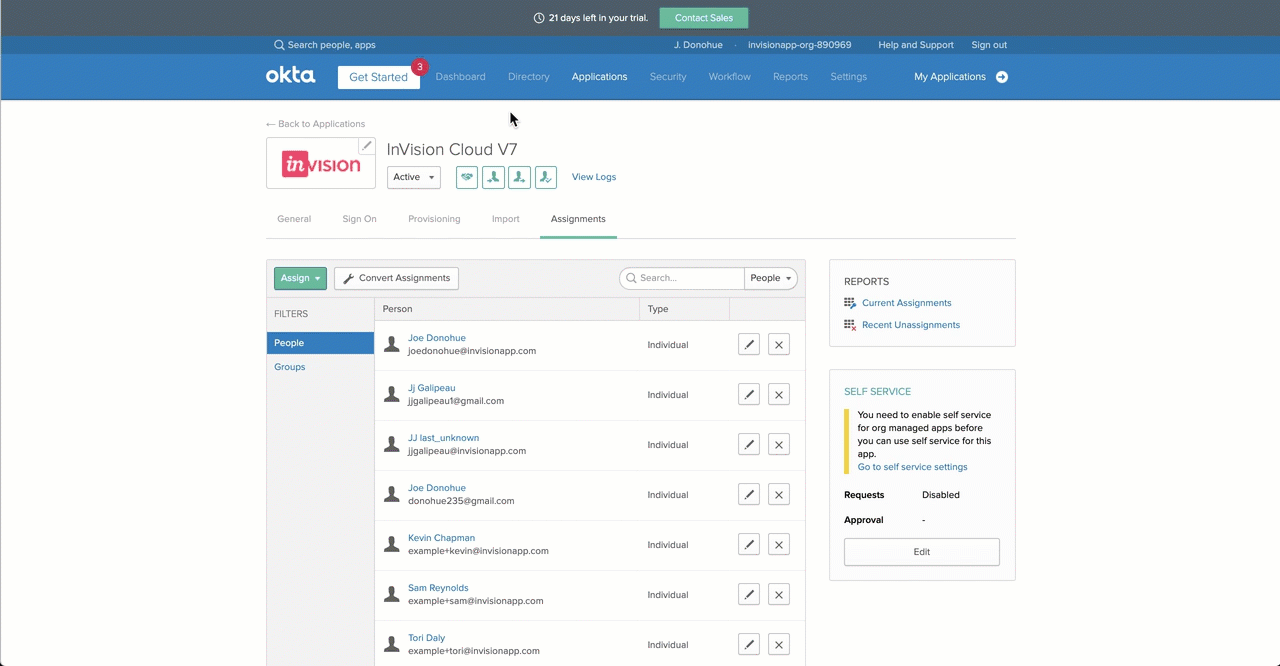
To learn more about SCIM provisioning for InVision V6, see these related articles:
Was this article helpful?