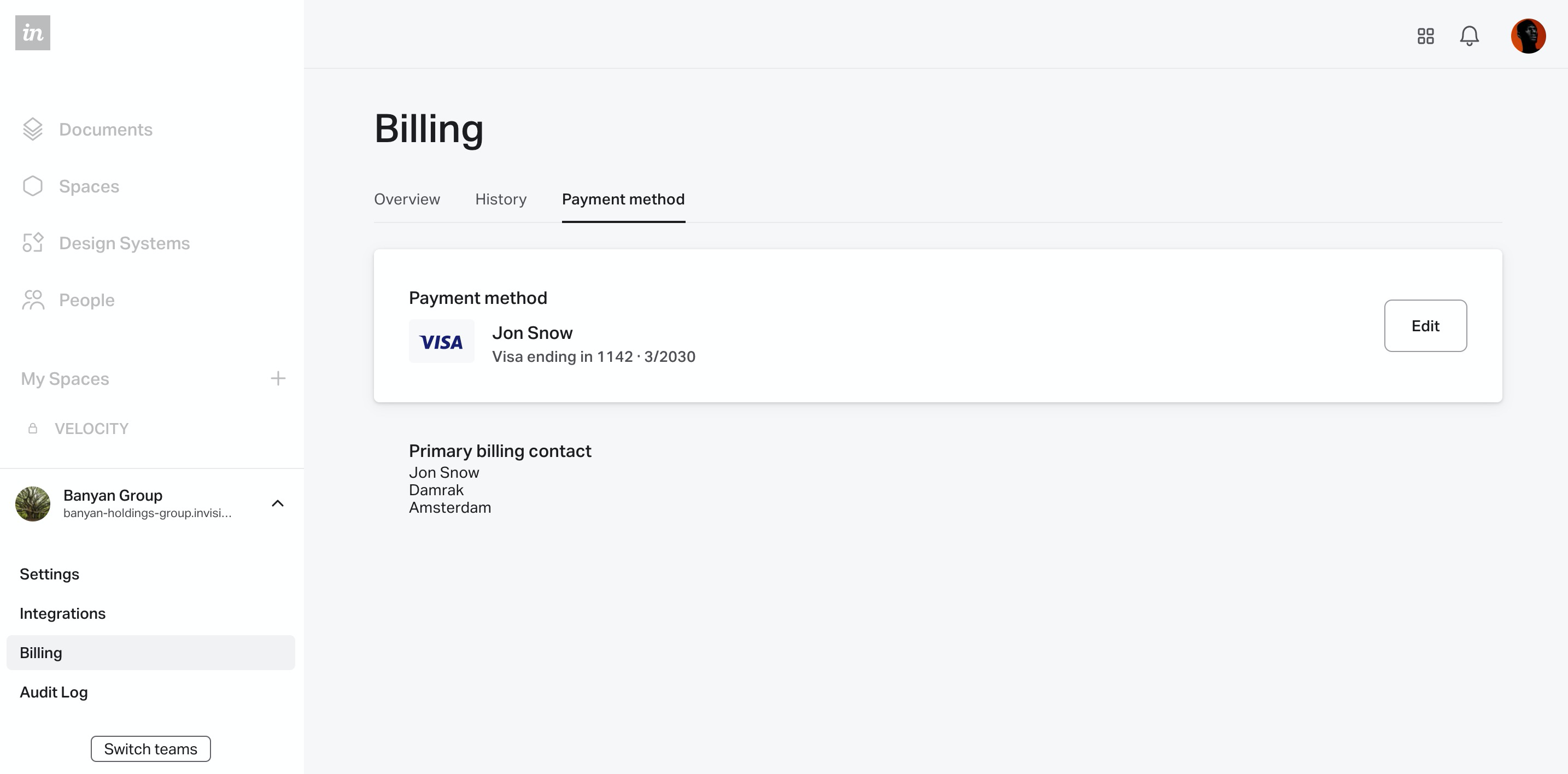- 09 May 2023
- 1 Minute to read
- DarkLight
InVision V7 Enterprise billing
- Updated on 09 May 2023
- 1 Minute to read
- DarkLight
This article provides answers for InVision V7 To confirm your version, check the upper right corner of your dashboard. On V6? Check out this article instead. |  |
With an Enterprise plan on InVision V7, you can download invoices, view contract details, and contact your account owner at InVision—all from your team's billing page.
To access billing information for your team:
- Sign in to your InVision Enterprise account.
- In the lower-left corner, click your team name.
- Click Billing.
At the top of the Billing page, you'll notice three tabs:
Overview
The Overview tab will show a Contract summary that lists information such as your plan renewal date and available features.
You'll also notice an Account Owner section where you can view the contact info for your account owner at InVision and reach out with questions about your plan.
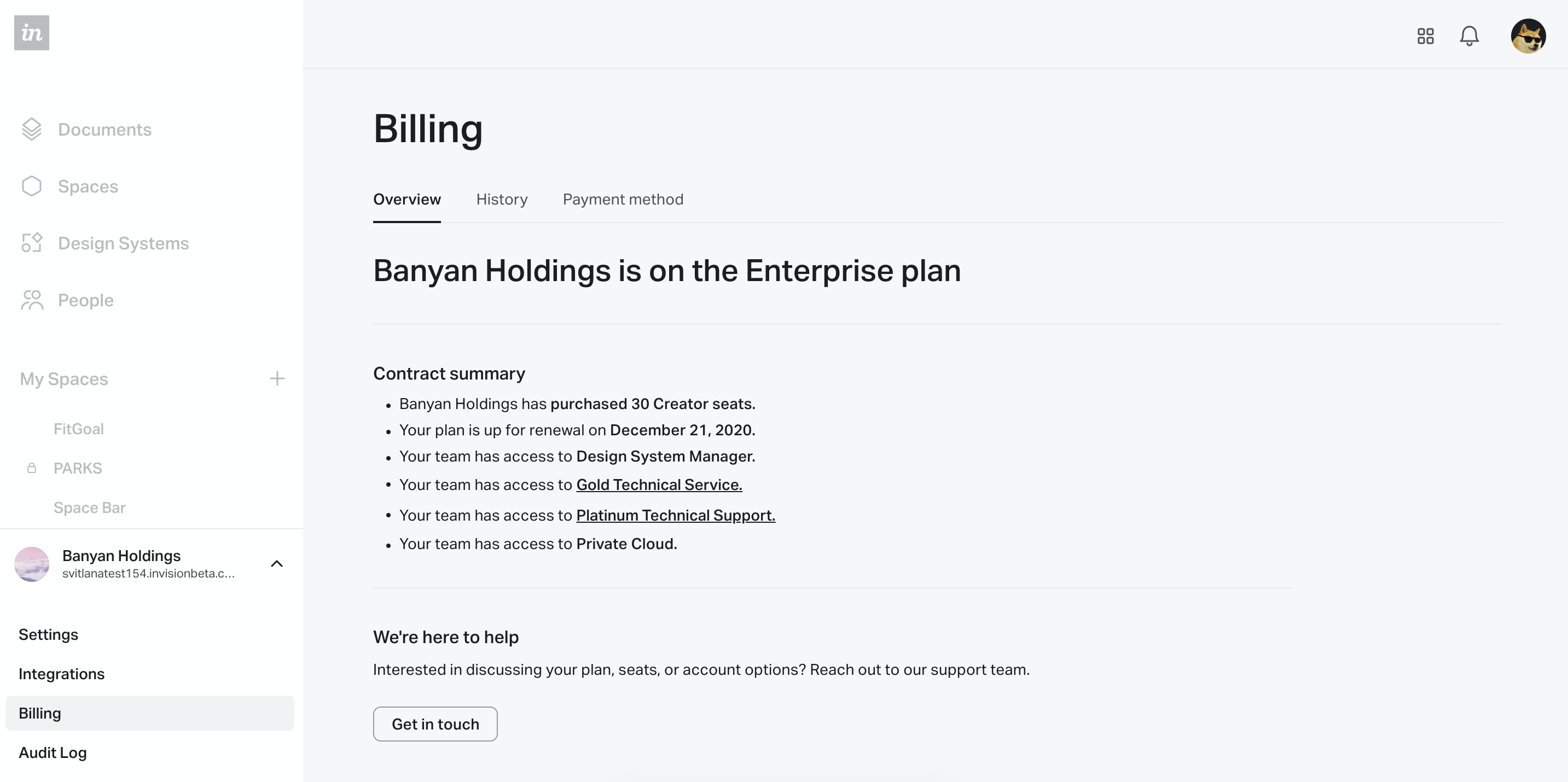
History
The History tab allows you to view all transactions and download invoices. If you're within 90 days of a renewal, you'll also see a banner with the upcoming renewal date and the option to contact your account owner at InVision.
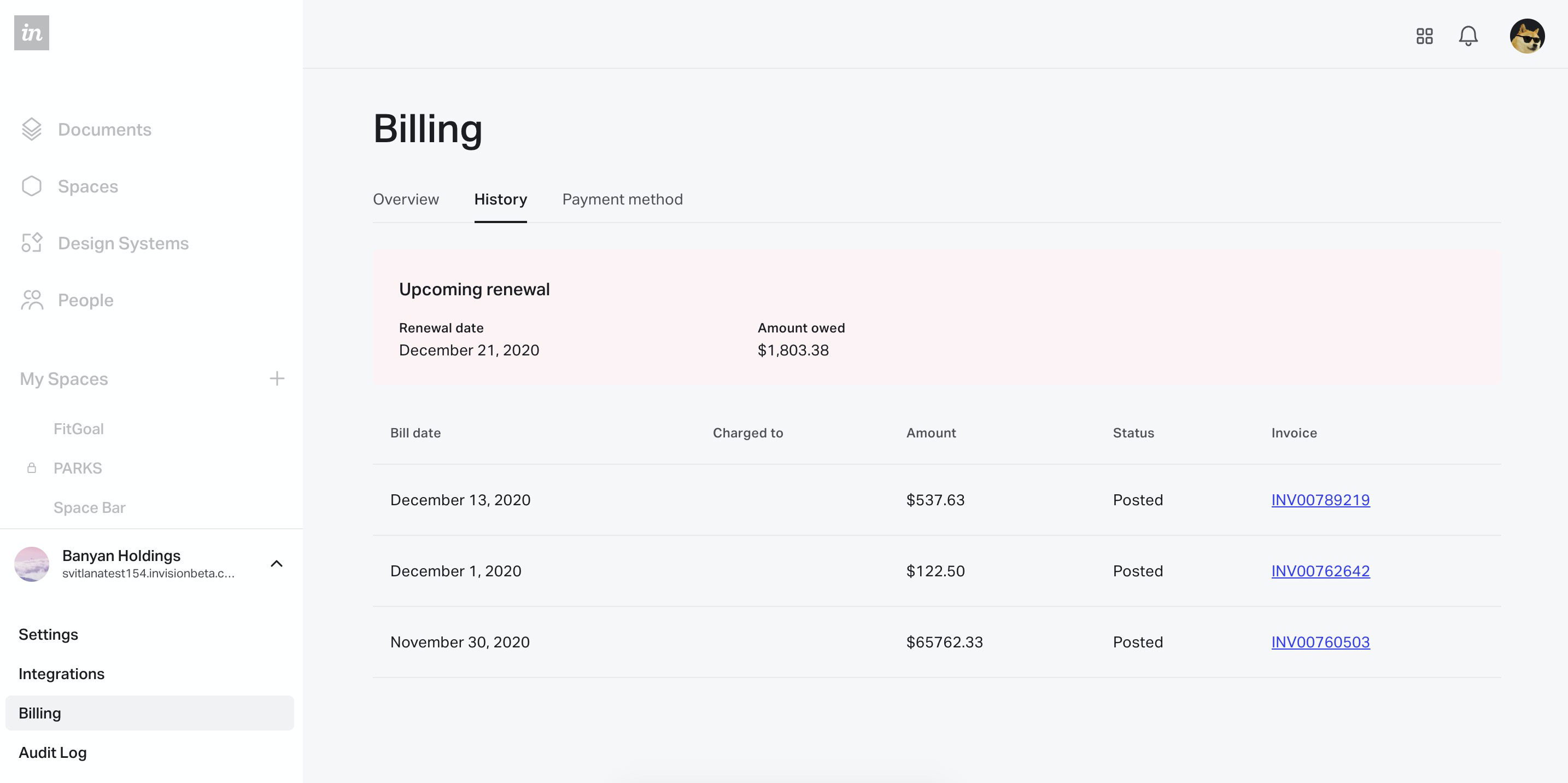
Payment method
The Payment method tab shows the last payment method used. It also lists information for the account's Primary billing contact.
If your account has a credit card on file, you will be able to update it under Last payment method. Other payment methods (ACH, check, bank transfer, etc.) are read-only and cannot be edited. If you need to update those details, please contact InVision Support.