- 12 Apr 2023
- 1 Minute to read
- DarkLight
Add or move documents to a group
- Updated on 12 Apr 2023
- 1 Minute to read
- DarkLight
This article provides answers for InVision V7 To confirm your version, check the upper right corner of your dashboard. | 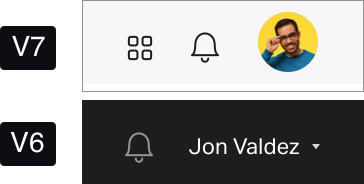 |
There are different ways to move documents to a group:
- Add existing documents while working in the group where you want to store them
- Move documents from the main Documents page or from a different group
- Create a new document in an existing group
Add existing documents to an open group
To add an existing document to a group you currently have open:
- At the top right of the group page, select + Create.
- Select Move existing document.
- Use the search field or scroll down to find and select the document you want to move.
- Select Add.
Create a new document in an existing group
To create a new document in a group you currently have open:
- At the top right of the group page, select + Create.
- Select one of the available options.
Move documents from the Documents page
To move one or more documents to a group from the Documents or Home pages:
- Sign in to your InVision V7 account and open your Documents or Home page.
- Hover over your document and select More (•••).
- Select Move or Select.
If you chose Select, you'll see the multi-select toolbar appear at the bottom of the screen. - Select any additional documents you want to move to the group.
- On the right side of the multi-select toolbar, select Move to space.
- Use the search field or scroll down to find and select the group you want to store the documents.
If needed, you can also select Create a new group on the right side of the search field. - Select Move.
Your document now live in that group. Following the same steps above, you can move the document to a different group at any time, or you can remove it from the current group by selecting Unfile from current group from the list of groups.
Tip: Drag-select documents
Save time by using the drag-select feature to grab your documents and drop them in a group in the sidebar!
Click and drag to select the documents you want to move to a group, then drop them in the relevant group in the sidebar.
Create a space within a group
You can create spaces inside of groups to keep all project-related documents in one place. Learn more here: Spaces in InVision V7.
