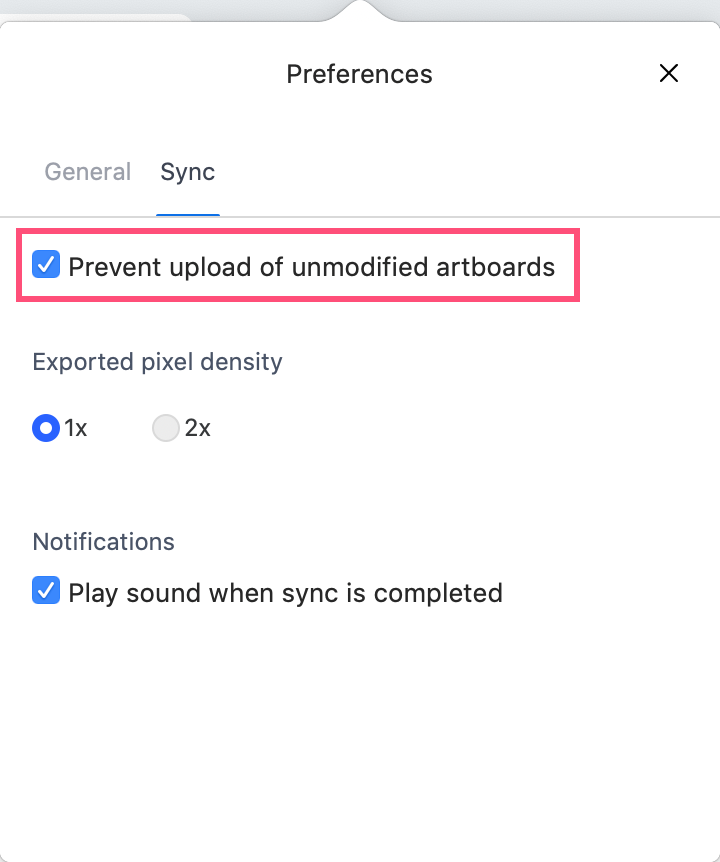How can I speed up syncing with Craft Sync?
- 23 Feb 2023
- 1 Minute to read
- DarkLight
How can I speed up syncing with Craft Sync?
- Updated on 23 Feb 2023
- 1 Minute to read
- DarkLight
Article Summary
Share feedback
Thanks for sharing your feedback!
Sometimes artboards can become particularly large, and it can take a bit more time than expected to upload prototypes to InVision. Here are some tips that can allow you to complete your sync to InVision more quickly.
Selecting specific artboards to sync
Rather than syncing all artboards available, it’s possible to sync specific artboards:
- Select the artboards you want to sync.
- Select Craft Sync (
 ) in the Sketch toolbar.
) in the Sketch toolbar. - Check Selected artboards.
- Select Publish.
Preventing unmodified artboards from syncing
There's also an option in Craft Manager that prevents the uploading of unmodified artboards. This saves time, as it only allows artboards with new changes to upload, so you can avoid the need to manually select artboards.
To toggle this setting on within Craft Manager:
- In the Mac menu bar, click the Craft icon (
.png) ).
). - At the top right of the Craft modal, click the Settings icon (
.png) ).
). - Click Preferences.
- Click the Sync tab.
- Select the Prevent upload of unmodified artboards checkbox.
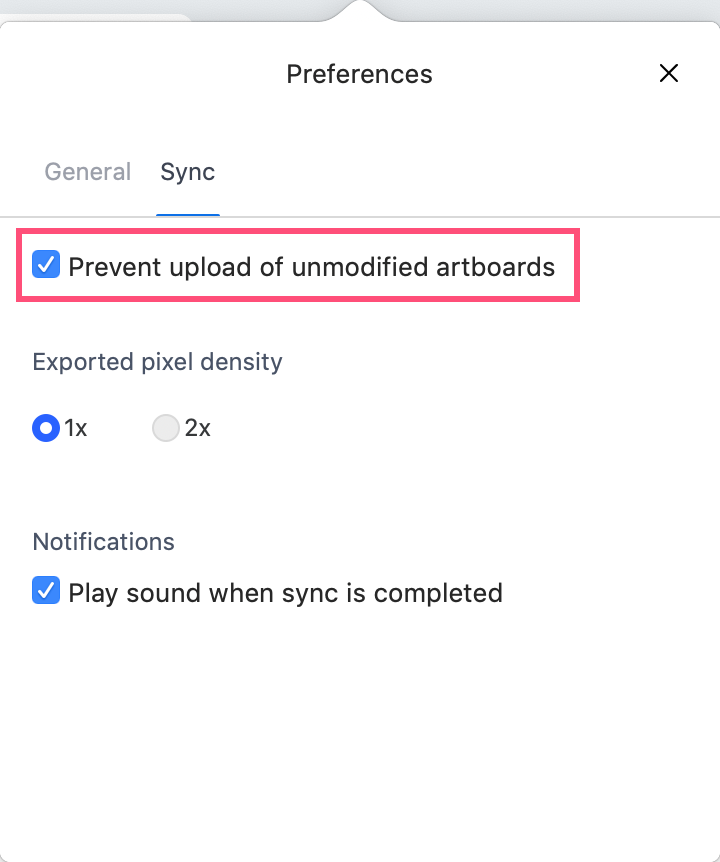
Was this article helpful?

 ) in the Sketch toolbar.
) in the Sketch toolbar..png) ).
).