How do I sign in to InVision?
- 21 Jun 2023
- 1 Minute to read
- DarkLight
How do I sign in to InVision?
- Updated on 21 Jun 2023
- 1 Minute to read
- DarkLight
Article Summary
Share feedback
Thanks for sharing your feedback!
Depending on the account type, there are multiple ways to sign in to InVision. Check out the section that best describes your situation.
Sign in to a consumer account
To sign in to a consumer InVision account:
- Navigate to login.invisionapp.com.
- Enter your email address and password.
- Click Sign in.
- If you're on multiple teams, click Select next to the appropriate account.
Depending on the number of teams, you may need to click the Load more button.
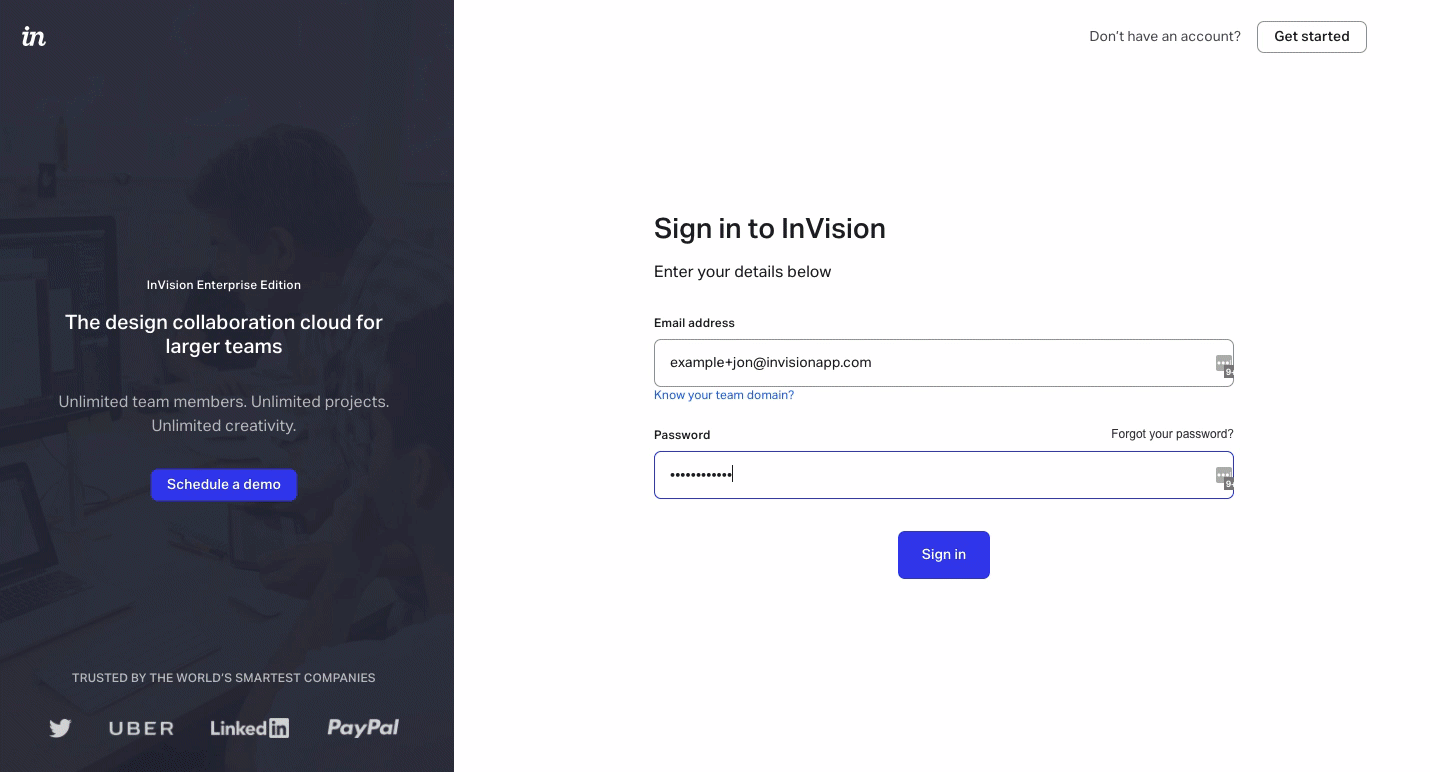
Sign in to an Enterprise account
Before signing in to an Enterprise account, you must first be invited by the account admin and accept the invite. To learn how to add someone to an Enterprise, check out this article: Managing Enterprise members
To sign in to an Enterprise account:
- Navigate to your Enterprise team's InVision subdomain. For example:
my-enterprise-team.invisionapp.com. - Enter the email address and password associated with your Enterprise account.
- Click Sign In.
Enterprise teams can enable a number of security protocols such as SSO or two-factor authentication. This may change the sign-in experience.
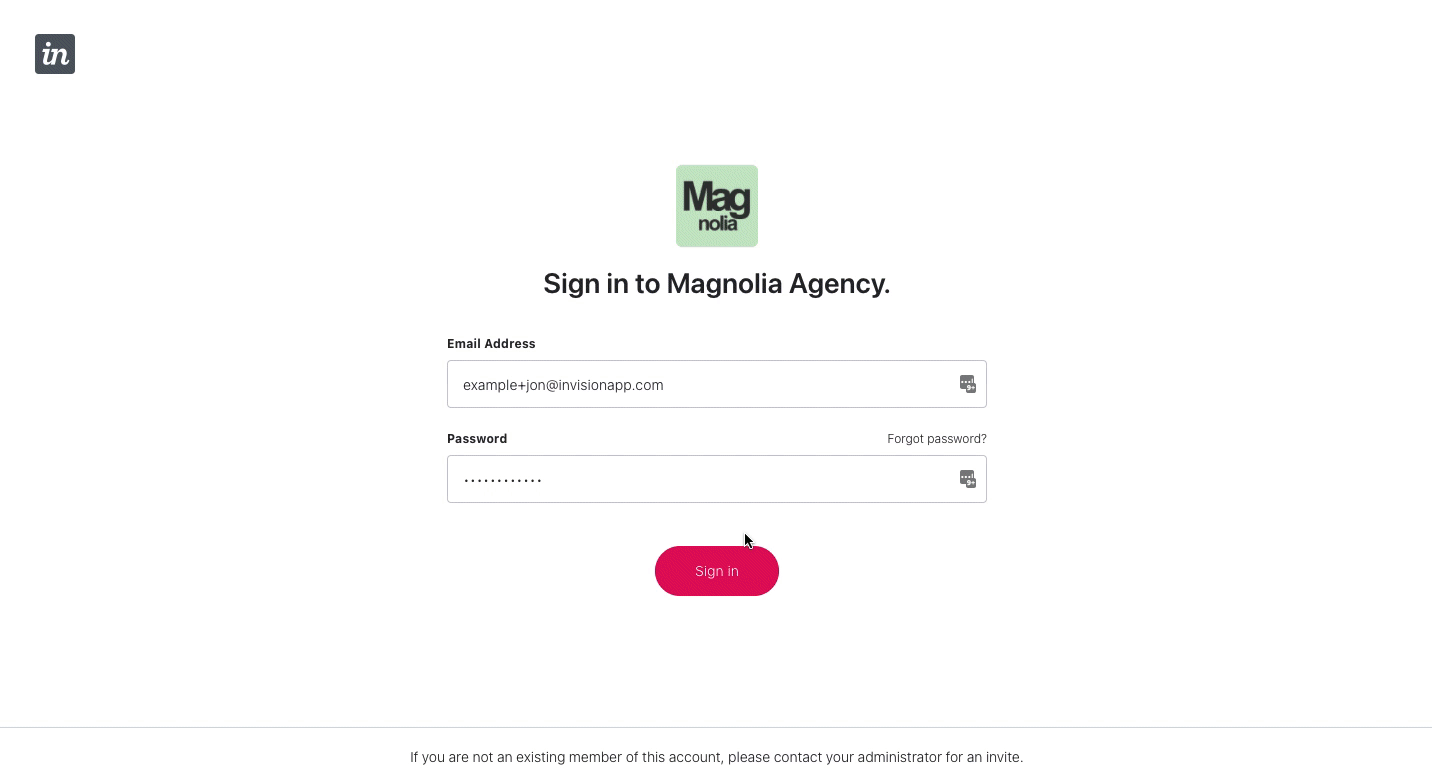
Sign in to Craft
For steps to sign in to Craft, please check out this article: Signing in to InVision via Craft Manager
Was this article helpful?
