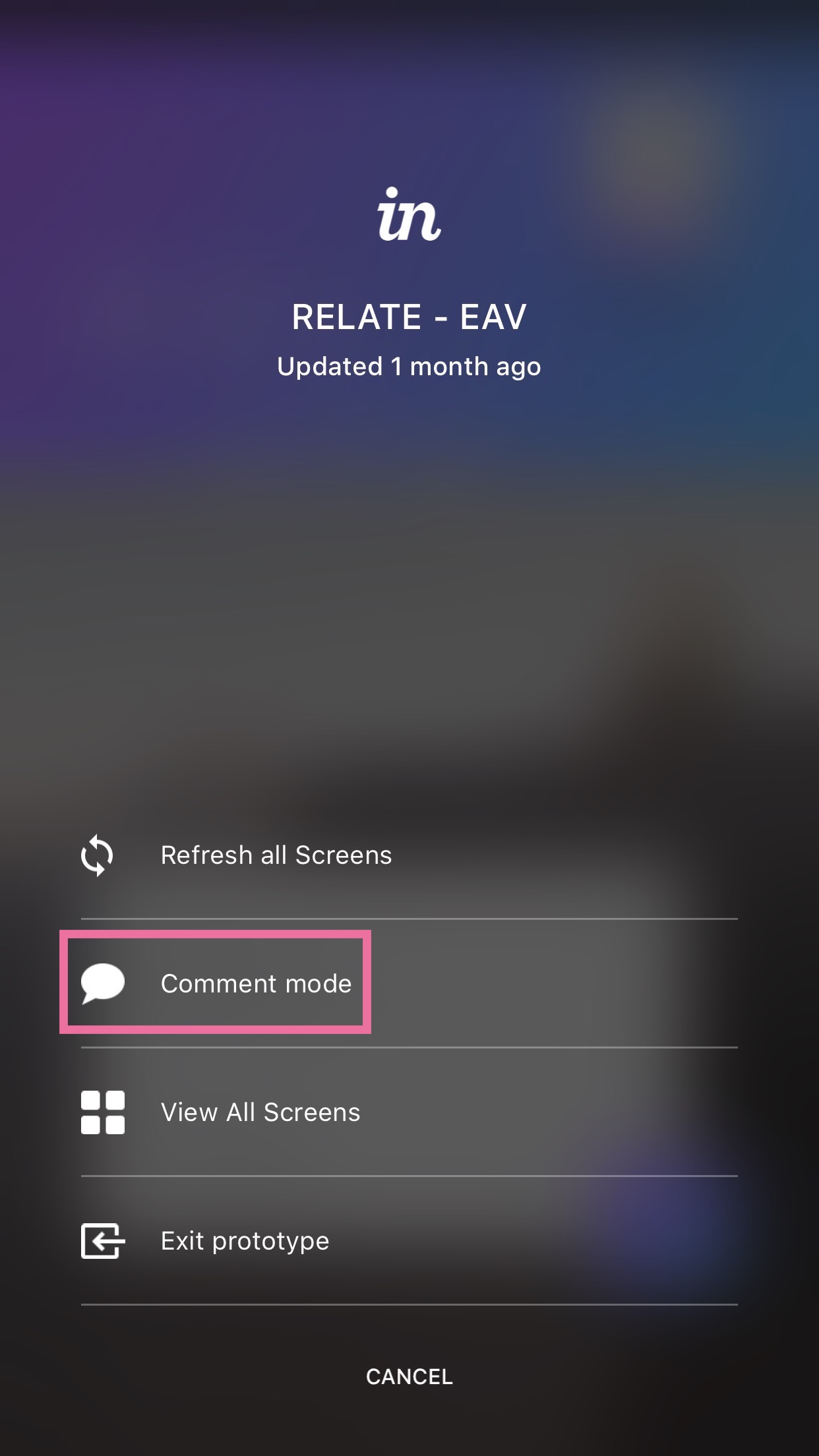Commenting
- 27 Jan 2023
- 1 Minute to read
- DarkLight
Commenting
- Updated on 27 Jan 2023
- 1 Minute to read
- DarkLight
Article Summary
Share feedback
Thanks for sharing your feedback!
Collaborate on prototypes by adding comments to screens. You’ll be able to select different comment types, add more people to the conversation, or keep conversations private.
To add a comment to a screen via the InVision iOS app:
- Open your prototype in the mobile app.
- Tap and hold anywhere on the screen.
- Tap Comment mode.
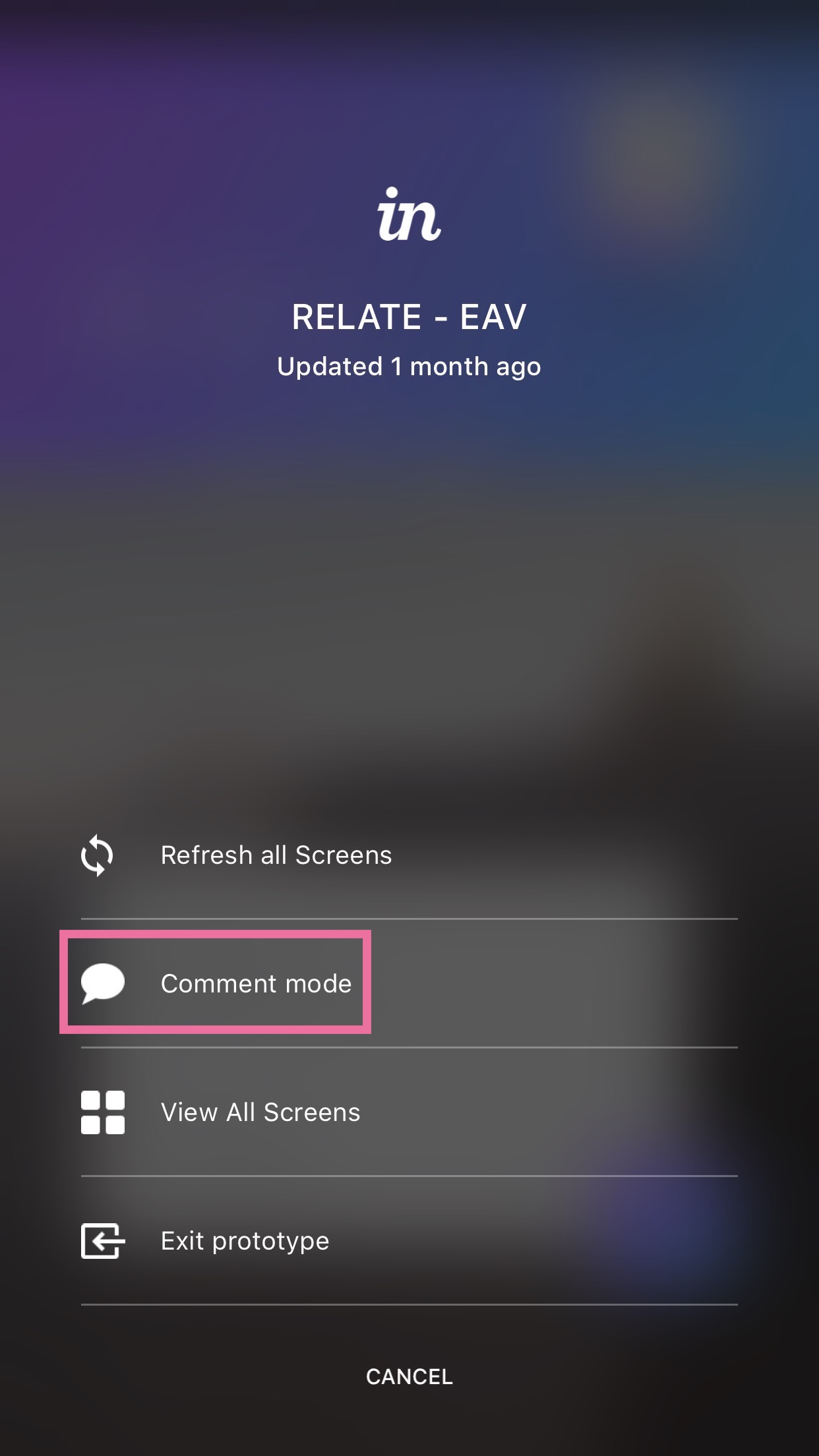
- Tap where you’d like your comment to appear, type your comment, then tap Post to the right of your comment.
Once posted, you can reply to a comment, or resolve it:

To change a comment type, tap and hold a comment bubble. Then, tap the new comment type:

Note: At this time, Tour Point comment types are not supported in the InVision iOS app.
To move a comment, tap it once to select it. Then, tap and hold to drag it to a new spot. When you're finished making comments, tap the X in the top left corner.
Was this article helpful?