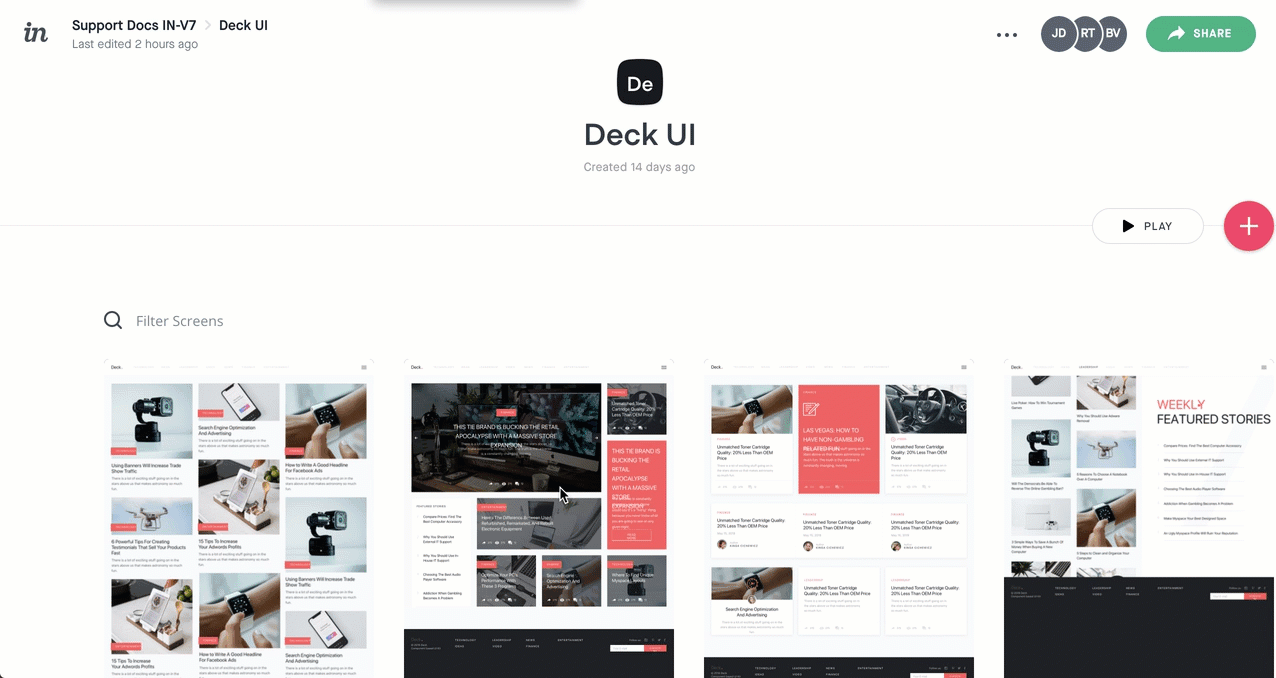Creating or disabling a timed redirect in InVision V7
- 05 Jan 2023
- 1 Minute to read
- DarkLight
Creating or disabling a timed redirect in InVision V7
- Updated on 05 Jan 2023
- 1 Minute to read
- DarkLight
Article Summary
Share feedback
Thanks for sharing your feedback!
This article provides answers for InVision V7. If you're on InVision V6, read this article instead. Not sure which version you're using? Find out now.
To set up a timed redirect on one of your screens:
- Open the appropriate screen in your prototype.
- In the console toolbar, click the build icon (
.png) ).
). - Above the canvas, click the timer icon (
 ).
). - Select a destination, a transition effect (mobile prototypes only), and the time duration.If wanted, click the Maintain scroll position checkbox to maintain the position after the screen redirects.
- Click Save.
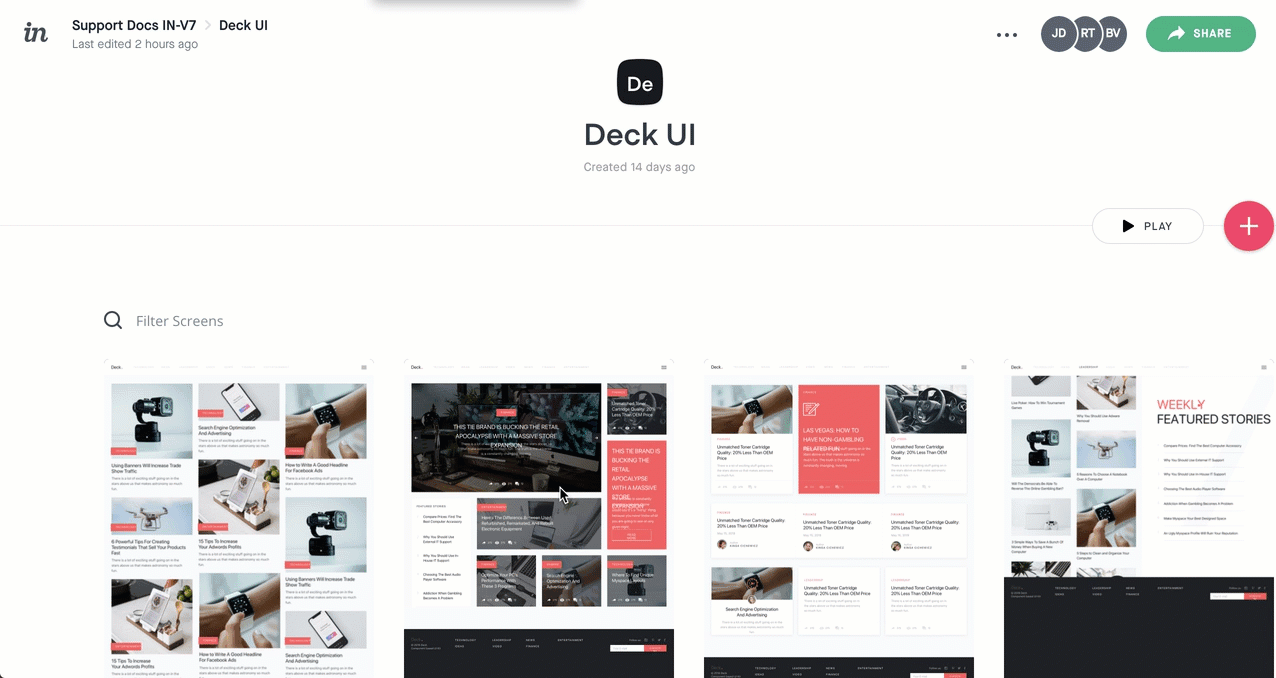
To turn off the timed redirect, click the timer icon again, and then click turn off.
Note:
Timed redirects within an overlay (animated or static) aren't supported today, but this is something that we're considering for the future.
Was this article helpful?