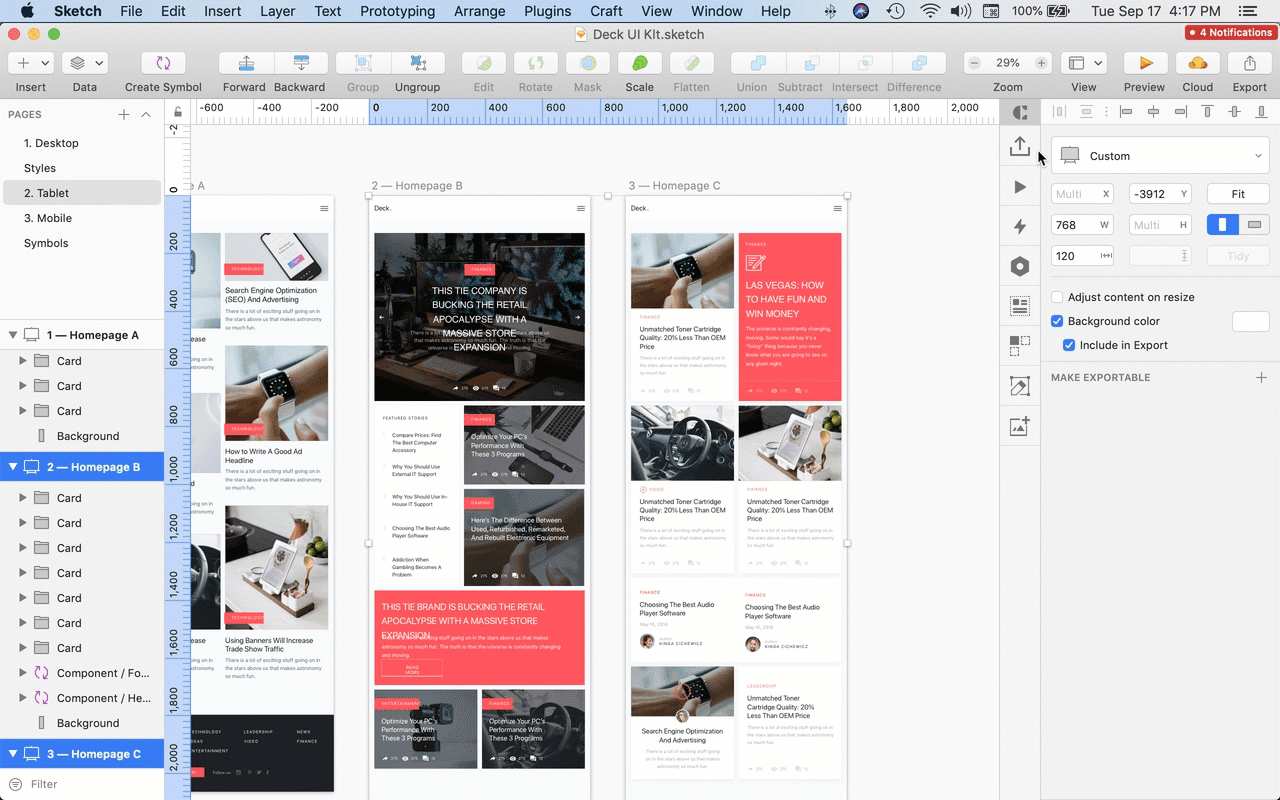InVision V7: How do I publish prototypes from Sketch?
- 13 Feb 2023
- 1 Minute to read
- DarkLight
InVision V7: How do I publish prototypes from Sketch?
- Updated on 13 Feb 2023
- 1 Minute to read
- DarkLight
Article Summary
Share feedback
Thanks for sharing your feedback!
This article provides answers for InVision V7. If you're on InVision V6, read this article instead. Not sure which version you're using? Find out now.
Publishing documents from Sketch to InVision is convenient with Craft Sync.
Syncing prototypes from Sketch
To sync a prototype from Sketch:
- Select the artboard/s you want to sync.To publish all artboards on the Sketch page, ensure that you have no artboards selected before proceeding to step 2.
- In the Craft panel on the right side of the canvas, click the Craft Sync icon (
.png) ), which will prompt the Craft Manager modal to open.
), which will prompt the Craft Manager modal to open. - Under Publish, click All artboards on page or Selected artboards.
- Under Prototype, click Select existing or Create new.
- Select or create the prototype you want to sync to InVision:
- Under Select existing, click the dropdown, type the name, and select the prototype you want.
- Under Create new, enter a name for your prototype and select the device type you want to use.
- Under Preferences, click the Artboard Order dropdown list and select your preferred artboard order.You may need to click the Preferences dropdown to see the options.
- If wanted, select Only publish artboards that have been modified.
- Under Pixel density, click either 1x or 2x.
- Click Publish.
You will then see the Prototypes tab, where you can view the publishing progress indicator.
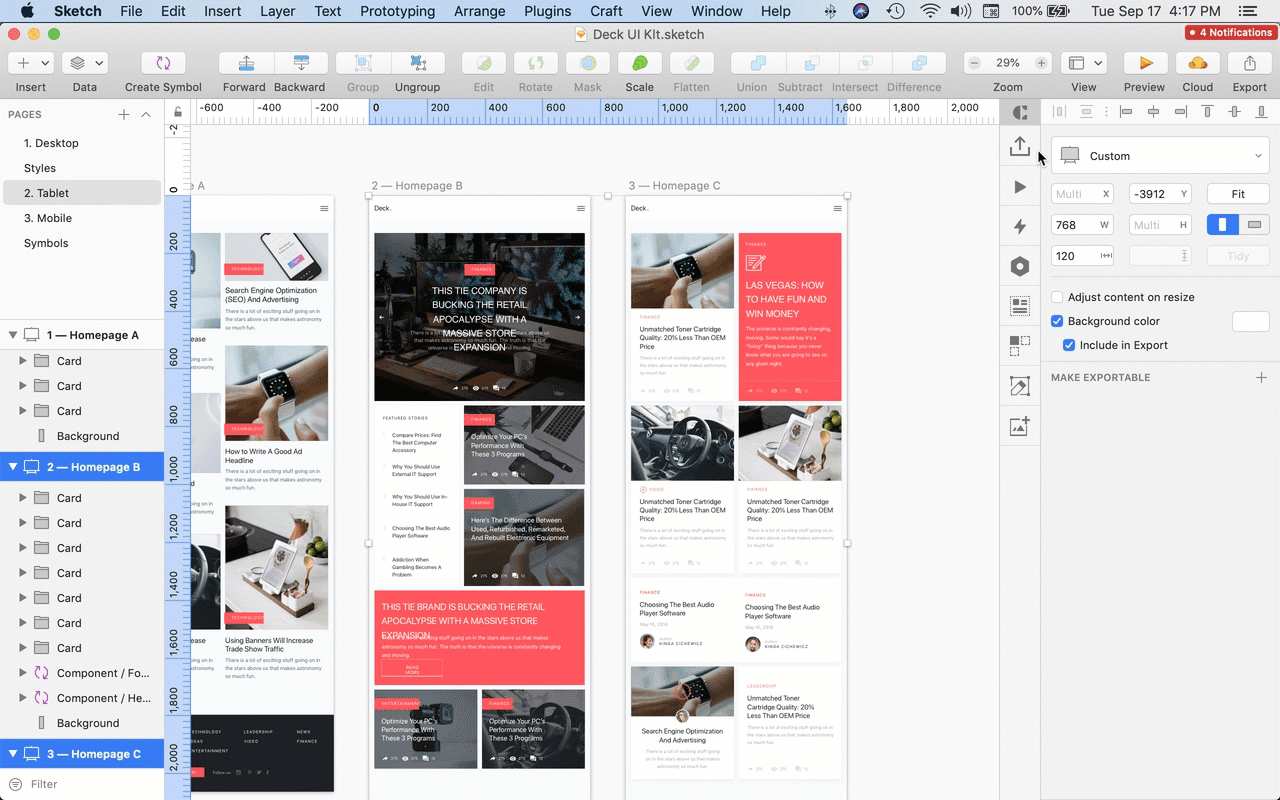
Was this article helpful?