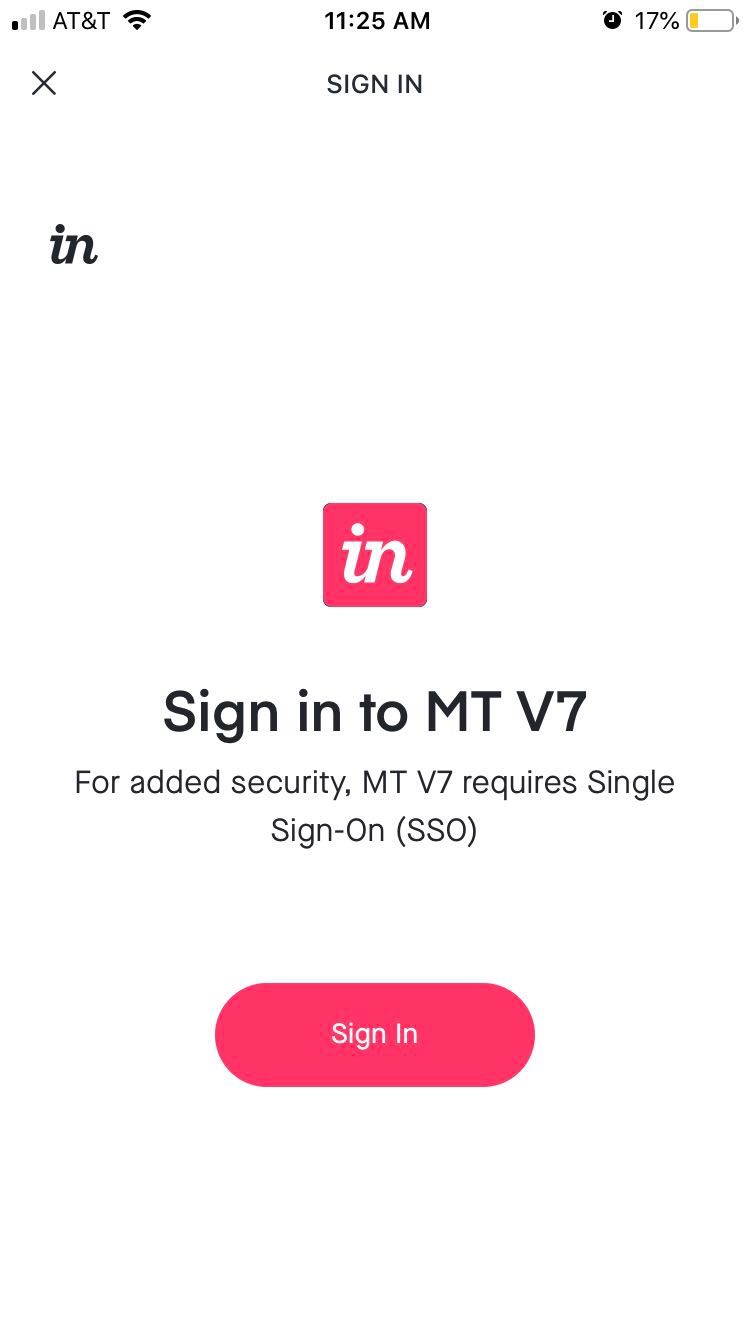Does the InVision iOS app support SSO for Enterprise accounts?
- 20 Jan 2023
- 1 Minute to read
- DarkLight
Does the InVision iOS app support SSO for Enterprise accounts?
- Updated on 20 Jan 2023
- 1 Minute to read
- DarkLight
Article Summary
Share feedback
Thanks for sharing your feedback!
The InVision iOS app supports Single Sign-On (SSO) for Enterprise accounts. To learn more about SSO and Enterprise accounts, check out this article.
To sign in to an Enterprise account with SSO via the InVision iOS App:
- Open the InVision app and touch Sign In.
.jpg)
- On the sign-in screen, just below the Email address field, tap the Know your team domain? link.
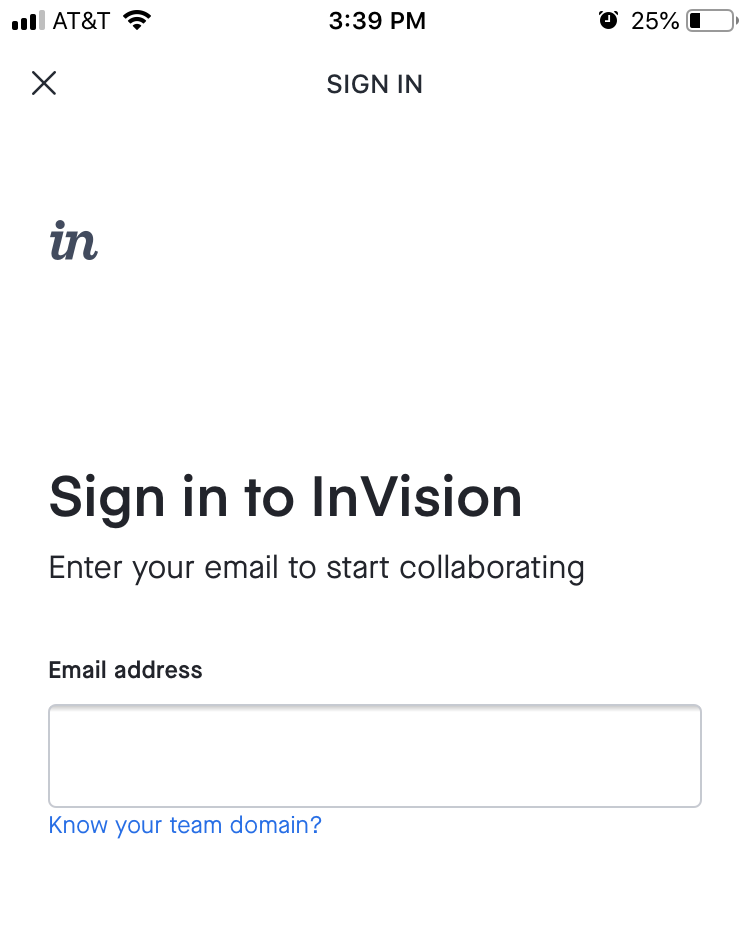
- Enter your team’s unique domain (e.g.,
your-company-name.invisionapp.com), and then touch Continue..jpg)
- Touch Sign in.
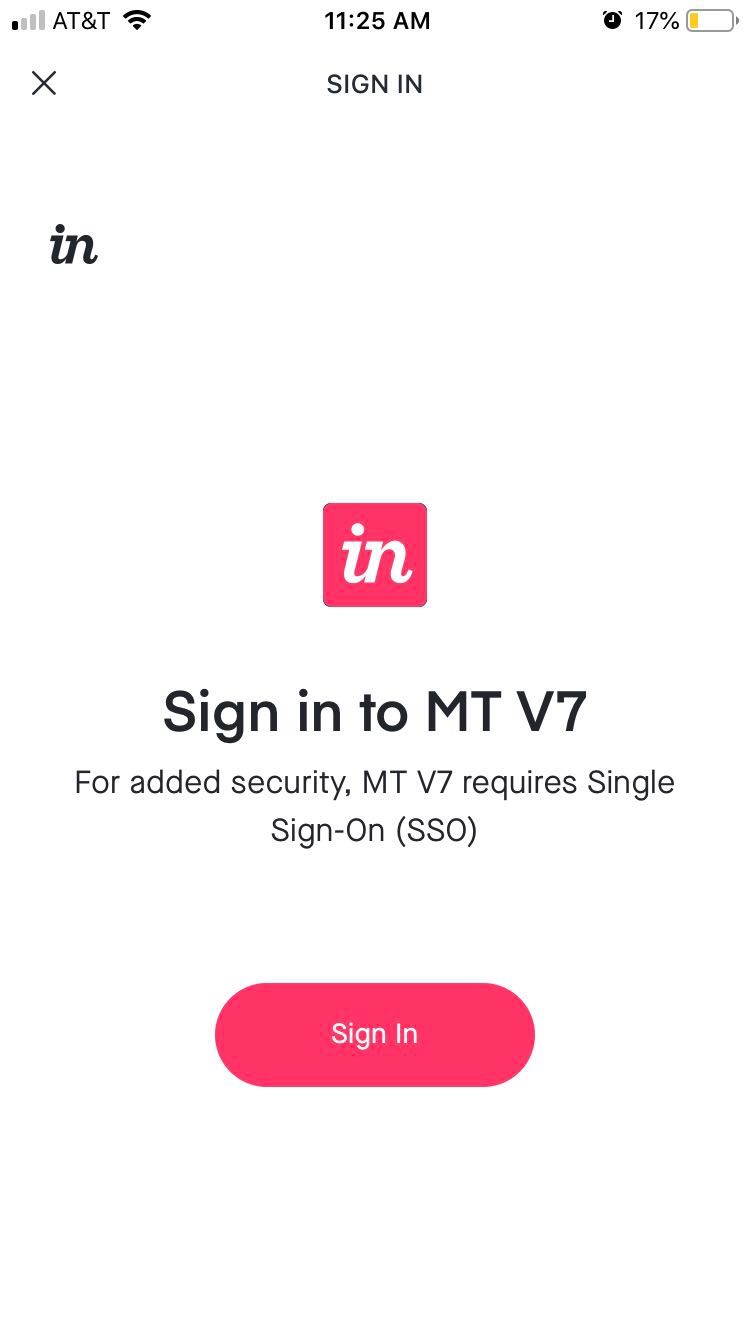
- Enter your SSO credentials.Note: The SSO sign-in experience (the additional SSO screens you see) varies based on your SSO service provider.
- When you are returned to the InVision sign-in screen from step 4, touch Sign In again.
The InVision app will then open to the home screen, where you can access your documents for the Enterprise.
Was this article helpful?

.jpg)
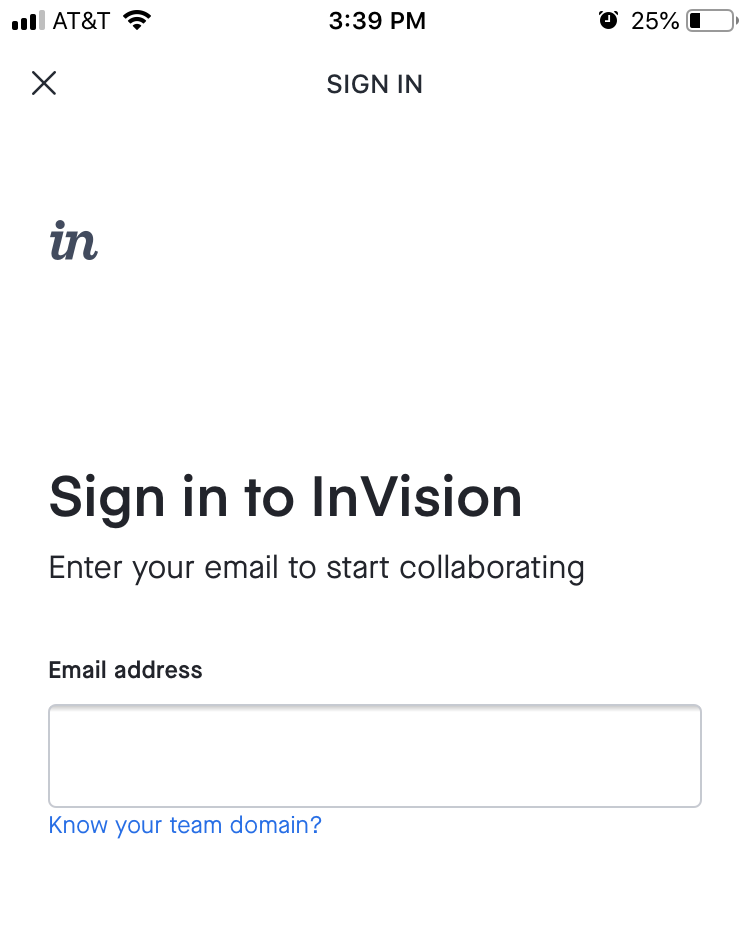
.jpg)