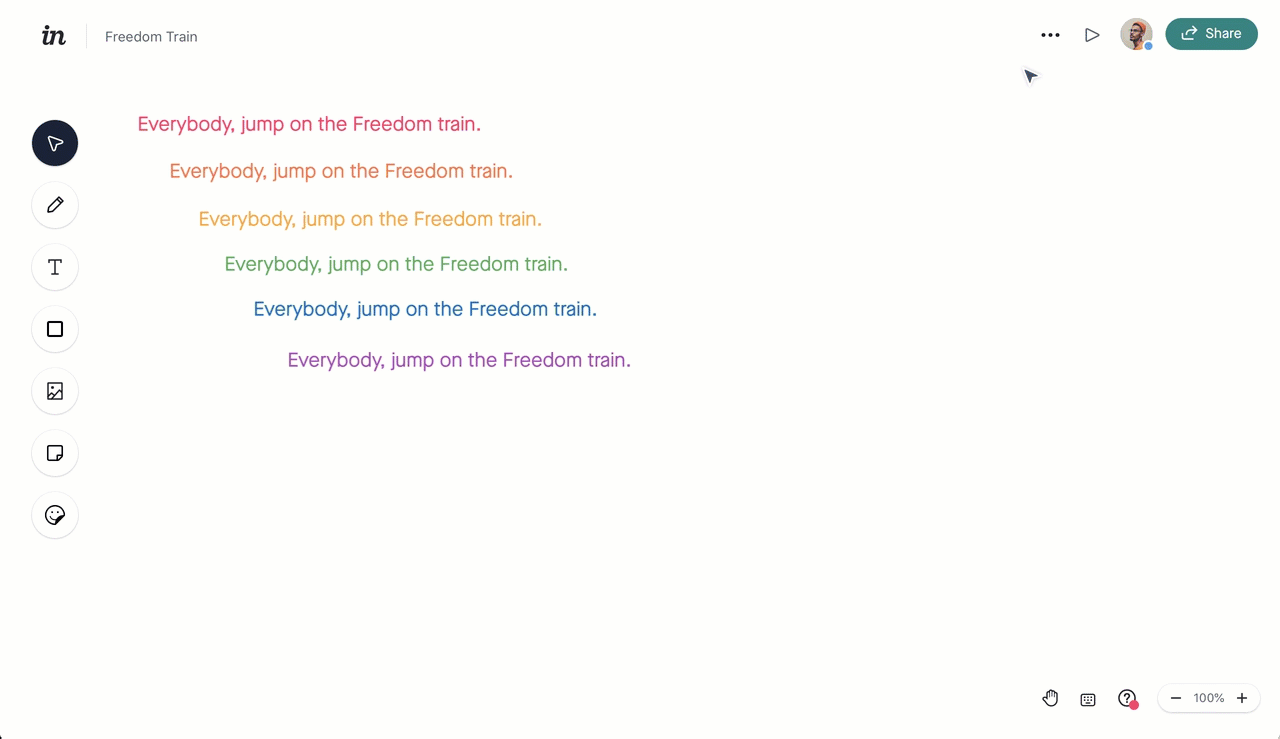- 20 Jan 2023
- 1 Minute to read
- DarkLight
Version history in Freehand documents
- Updated on 20 Jan 2023
- 1 Minute to read
- DarkLight
The version history feature in Freehand lets you collaborate with other editors in real time—worry free. The ability to revert unintended changes, including deleted content, means you and your team can invest all the time and thought your freehand deserves, without the risk of losing work.
Viewing previous versions of a freehand is also a great way to track the freehand's progress.
Reverting to a previous version
To revert your freehand to a previous version:
- At the top right, click the More menu (•••).
- Click Version history.
- On the left side of the Version history dialog, select the version you want.
- In the top-right corner of the dialog, click Revert.
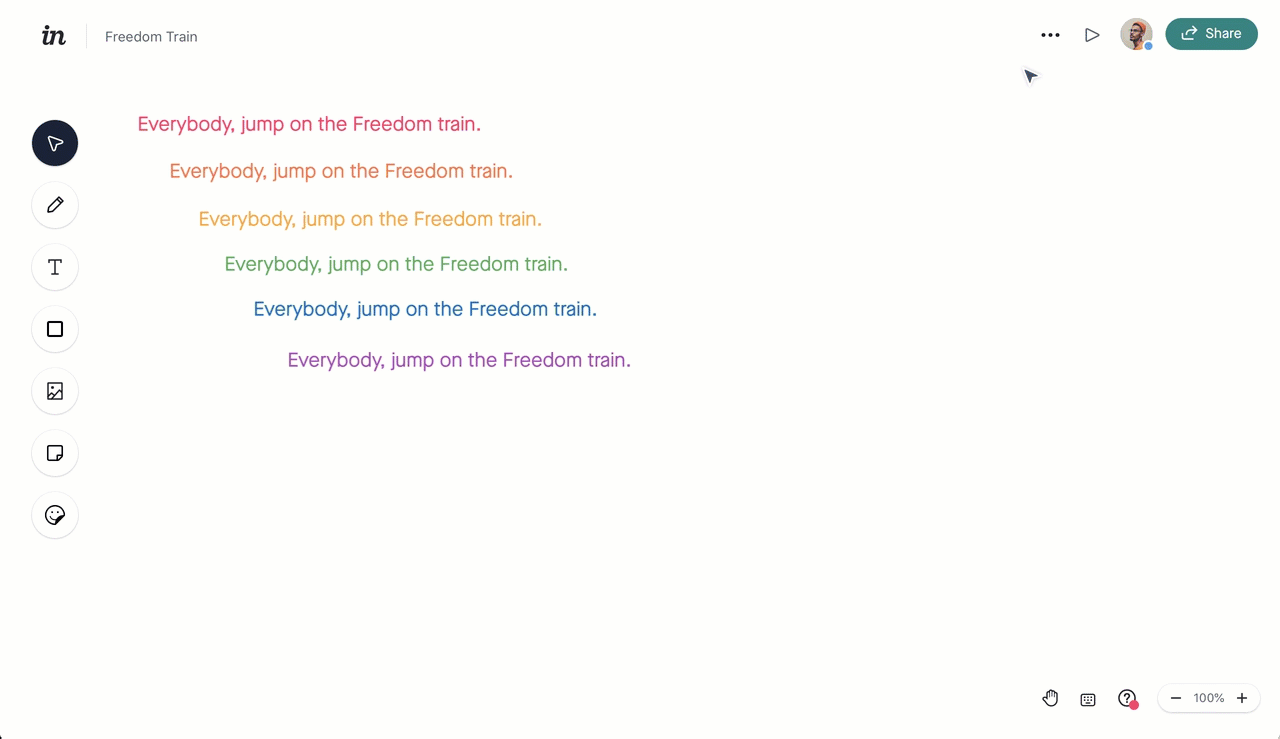
Frequently Asked Questions
Here are a handful of common questions about version history in Freehand:
Who can access version history and revert changes?
Anyone who has permission to edit the specific freehand can access version history and revert to a previous version.
Will the current version be lost if someone reverts to a previous version?
You can safely revert to an older version of your freehand without fear of losing changes that were made after Freehand auto-saved the version you want to revert to.
After reverting to an older version, you'll see the replaced version [labeled Current Version within the Version history dialog before clicking Revert] at the top of the version history list.
How often does Freehand save separate versions?
Freehand displays saved versions at various frequencies, depending on how recently the work was completed before opening the version history:
- Past minute: Every 10 seconds
- Past hour: Every 5 minutes
- Past day: Every 60 minutes
- Past week: Every 2 hours
- Past month: Every 12 hours
- More than a month: Every 3 days