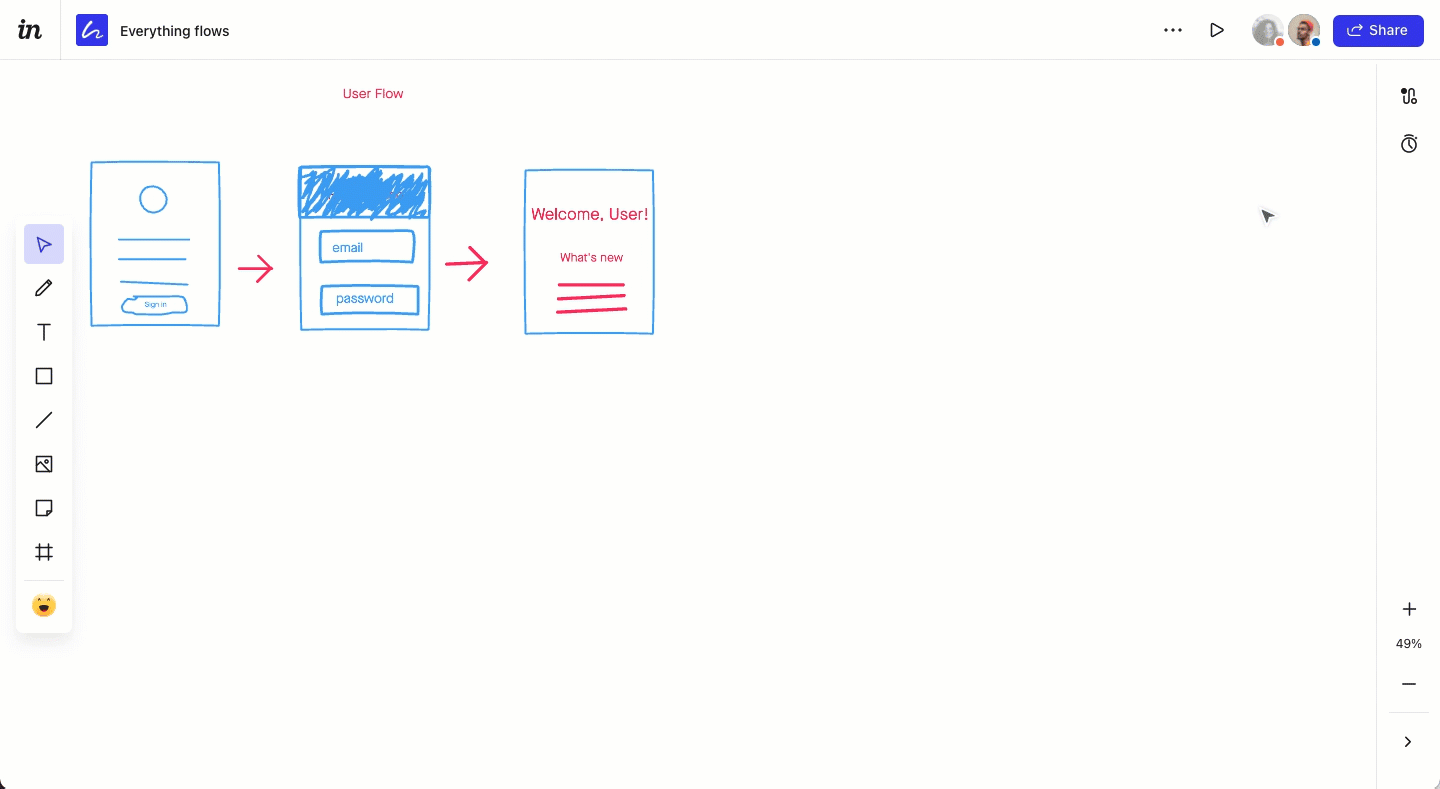Set a timer in Freehand
- 26 Apr 2023
- 1 Minute to read
- DarkLight
Set a timer in Freehand
- Updated on 26 Apr 2023
- 1 Minute to read
- DarkLight
Article Summary
Share feedback
Thanks for sharing your feedback!
The timer tool in Freehand allows you to manage and track time with a countdown timer that everyone can see. Anyone in Freehand can start, stop, or pause the timer right from the timer modal.
To set a timer in Freehand (as a V7 user):
- Open the freehand.
- On the toolbar, select
 {{variable.toolbarMore}} > Timer. The Timer modal appears.
{{variable.toolbarMore}} > Timer. The Timer modal appears. - Add or remove time on the timer, if desired.
- Click Start.
The timer will be visible to everyone at the top of the freehand. The timer will automatically stop at the end of the chosen time, or you can end the timer early in the Timer modal by selecting End > End Timer.
Read Freehand tools to learn about other tools.
To set a timer in Freehand (as a V6 user):
- Open the freehand.
- On the right side panel, click the timer icon.
- Add or remove time on the timer, if desired.
- Click Start.Note: The timer will be visible to everyone at the top of the freehand. The timer will automatically stop at the end of the chosen time, or you can end the timer early in the timer modal by clicking End and End Timer.
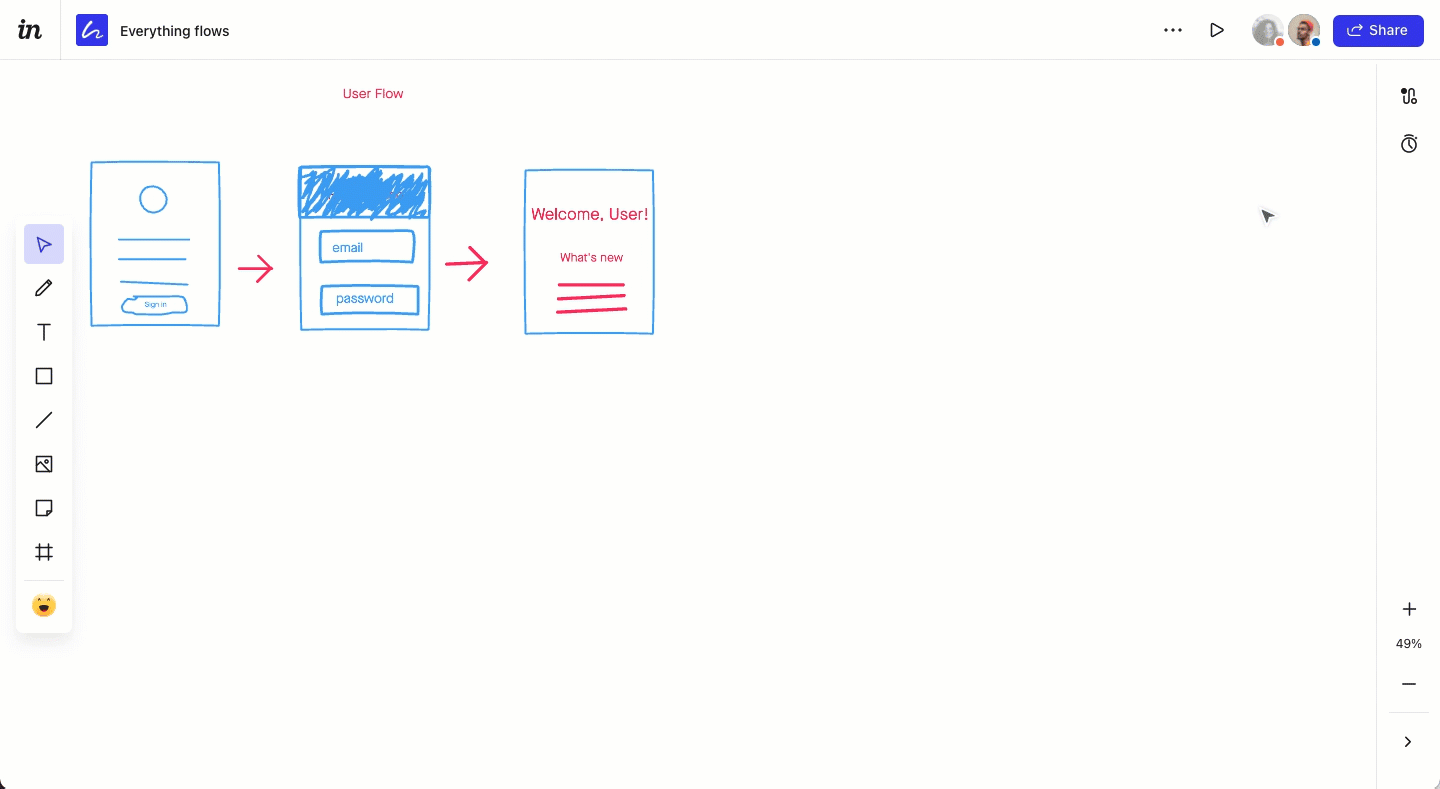
Was this article helpful?

 {{variable.toolbarMore}} > Timer. The Timer modal appears.
{{variable.toolbarMore}} > Timer. The Timer modal appears.