- 16 Jun 2023
- 15 Minutes to read
- DarkLight
Release Notes: InVision V6
- Updated on 16 Jun 2023
- 15 Minutes to read
- DarkLight
This article provides answers for InVision V6 To confirm your version, check the upper right corner of your dashboard. On V7? Head to the release notes for InVision V7 instead. |  |
October 2022
Screen number indicator
The screen number indicator in public share links appears now at the bottom of the page, next to the Screens icon.
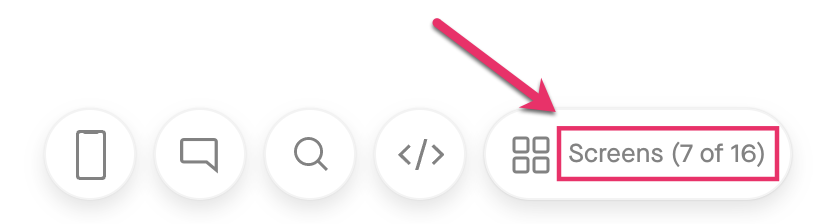
Screen information pop-up modal
From your prototype dashboard, you can now see an information pop-up modal at the bottom of the page when hovering over a screen. This modal includes the complete name of the screen, date of the last update, and who updated it.
More options when exiting the Console
When exiting the console, you can now go directly to the Exports page and Shares tabs.
Checkboxes and horizontal rules available in placeholder screens
You can now add checkboxes and horizontal lines to placeholder screens in prototypes. These items are available when adding a new placeholder screen.
Disclaimers for specific share links
You can now assign different disclaimer messages to specific share links. These are the messages that external viewers see when accessing the prototype.
To assign a disclaimer to a specific share link, go to the Shares tab in your prototype and click More (•••) next to the share link you want to review > Edit settings. In the Settings page, open the Share disclaimer dropdown menu, select the disclaimer you want to assign to the share link, and select Update share to save the changes.
Add titles to share links
Add titles to share links to organize and differentiate them. To add a title to a share link, go to the Shares tab in your prototype and click More (•••) next to the share link you want to edit > Edit settings. In the Settings page, enter the title in the Title field, and select Update share to save the changes.
Create share links from the Shares tab
You can now quickly create share links for your prototypes from the Shares tab. Go to the Shares tab, and at the top of the page, enter a title for the share link, a password, and an expiration date, and then select Quick Create.
You can update the settings of the share link later from the Settings page. Go to the Shares tab in your prototype and click More (•••) next to the share link you want to update > Edit settings.
September 2022
Recent activity chart for share links
Within the Shares tab, you can now view a chart that shows the number of times a share link has been accessed in the last 30 days. To access the chart from the Shares tab, click More (•••) next to the share link you want to review > View activity.
To get a more detailed view of share links activity, you can download a report with all historical data for a share link. In the Shares tab, click More (•••) next to the share link you want to review > View activity > Export share activity.
You can also download a report for all share links by clicking Export activity at the top-right corner of the Shares tab.
These reports include:
- User that viewed the share link
- Date they accessed it
- Number of comments they left
- Number of screens they viewed
Copy share link passwords
Copy the password for a share link from the Shares tab. Hover over the password-protected icon ( ) in the Password column and click Copy.
) in the Password column and click Copy.
Export placeholder screens as Sketch file
You can now export prototype placeholder screens and hotspots to a Sketch file. Within a prototype, go to the Placeholders tab > click Export to Sketch > Generate Sketch file. A Sketch file that includes all the prototype placeholder screens as artboards is downloaded to your computer.
Manage and delete background images in prototypes
From the configuration panel in a prototype screen view, you can now view all available background images in the prototype and delete them. Open a prototype and select a screen, open the Configuration panel, and click Manage background images. From that page, you can review the background images you’ve already uploaded, check if you’re using them in your prototype, and confirm when they were created. To delete a background image from the Background image page, click More (•••) next to the image you want to remove > Delete.

Disclaimers in share links
Prototype contributors can now add a message to share links that external viewers see when accessing the prototype. When a disclaimer is present, each external viewer must explicitly agree to the disclaimer terms before entering the share experience.
To add a disclaimer, click Share in the top-right corner of a prototype > Link Settings > View prototype disclaimers > Add disclaimer.
Prototype contributors can also download a report that shows the users that agreed to the disclaimer terms. To download this report, click Share in the top-right corner of a prototype > Link Settings > View prototype disclaimers > Export agreements.
Create tasks from comments
When adding a new comment to a prototype, you can check the option Add comment as Workflow task item as well to create a new task.
August 2022
Create prototype RSS feeds
Generate RSS feeds for your prototypes to send screen, member, and comment activity into an external system.
In the Activity tab, click Manage RSS feeds. Choose the type of information to include (screen uploads, comments, or members) and click Create feed. The feed appears under Active RSS feeds. Copy the feed's link and use it with any RSS feed reader or other application that supports RSS feeds.
More options when exiting the Console
When exiting the console, you can now go directly to your inbox or open live embed for the current screen.
List view when browsing shared prototypes
When browsing a shared prototype, you can now use a list view. List view includes the unread comment count and the total comment count, per screen.
Title screens in the prototype share experience
Section headers now function as title screens for shared prototypes. Use the section header text to provide context for the upcoming screens.
When viewing a shared prototype in browse mode, click a section header to open a title screen. The bottom of each title screen links to all the screens in the section for quick navigation.
New Placeholders tab
There's now a Placeholders tab for all your screen placeholders. From Placeholders, view, search, and edit existing placeholder screens.
New Shares tab
Within prototype detail, the new Shares tab shows all your existing share links and each link's settings. You can update a share link's settings from here, such as revoking a link or adding a password, and copy individual links. You can also create new share links from the Shares tab.
July 2022
Re-assign Enterprise prototypes in bulk
Enterprise admins and managers can now re-assign Enterprise prototypes in bulk from the People tab > More menu icon (•••) > Bulk re-assign prototypes. Learn more here: Manage orphaned Enterprise documents.
Set expiration dates for share links
You can now set an expiration date for a share link by selecting Edit share link in the Share prototype modal > Add expiration. You can choose an expiration time from one hour to seven days.
Tasks and People tabs in Spaces
We’ve included a People tab in spaces so you can manage space members more effectively. We’ve also included a Tasks tab where you can view workflow tasks from all the prototypes within a specific space.
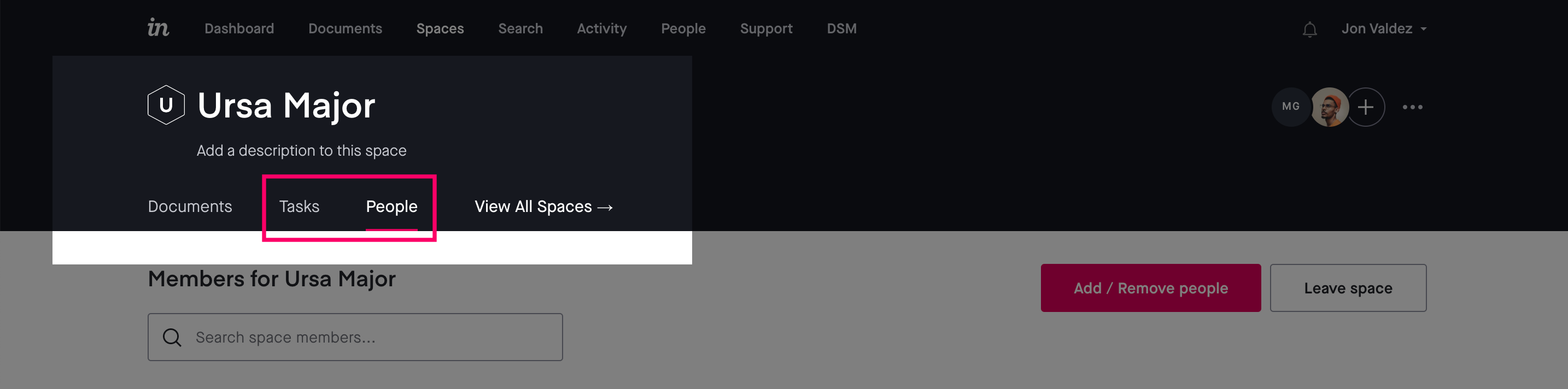
Space information in user data reports
The following Enterprise reports now include a new column showing Space information:
- All prototypes
- All boards
- All Freehands
- Studio presentations
Learn more about user data reports here: Exporting user data reports for Enterprise accounts.
Custom share keys for Private Cloud accounts
Private Cloud accounts can now customize share link keys from the Manage share links page.
Select default role for new users
Enterprise accounts can now select Reviewer as the default role when inviting new members to their accounts. This setting is available in the invite modal.
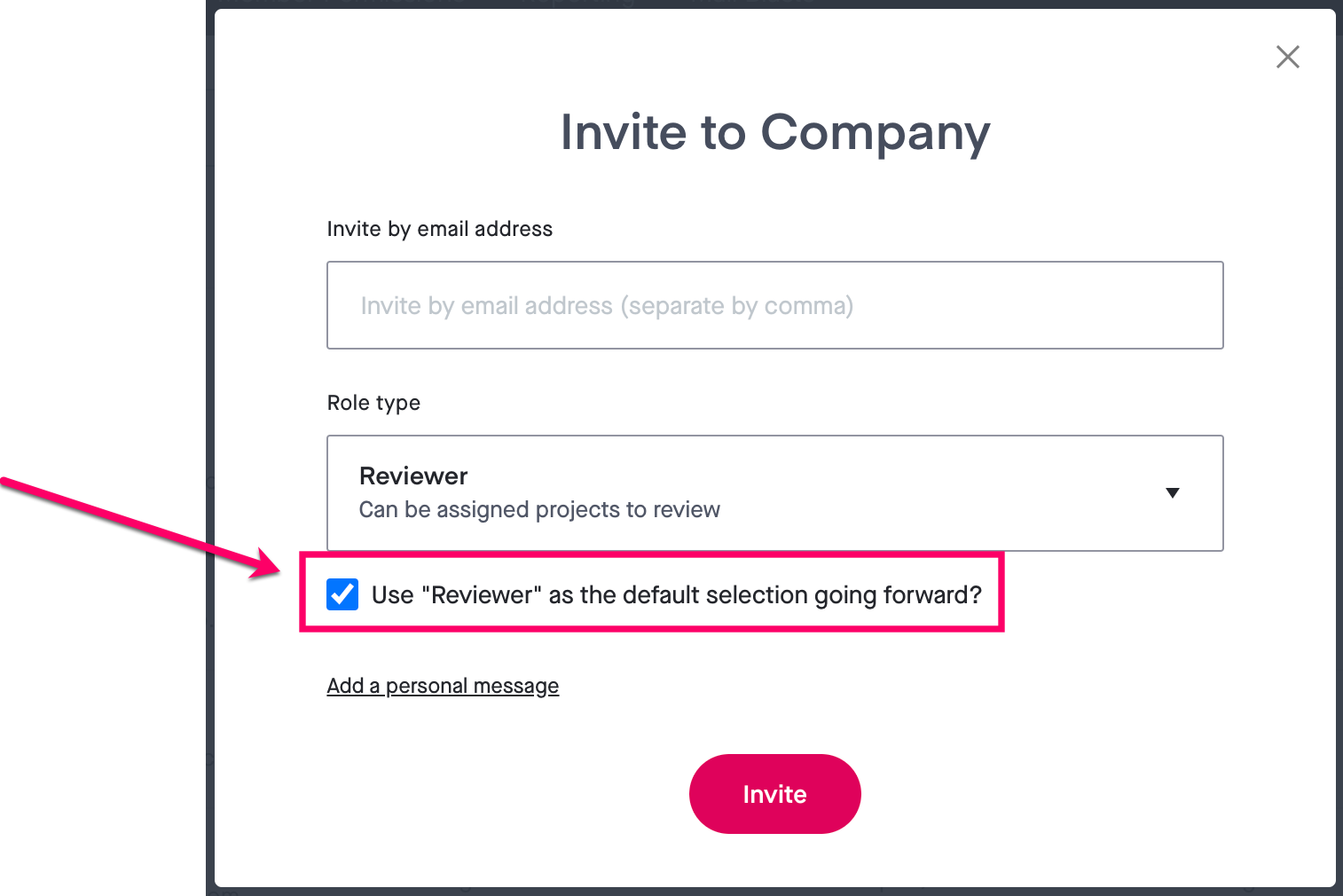
New Console exit menu
We’ve included a new console exit menu that shows the space where the document is located if it’s available and the user has access to it. To access this popup menu, hover over the arrow in the bottom left corner of your console.
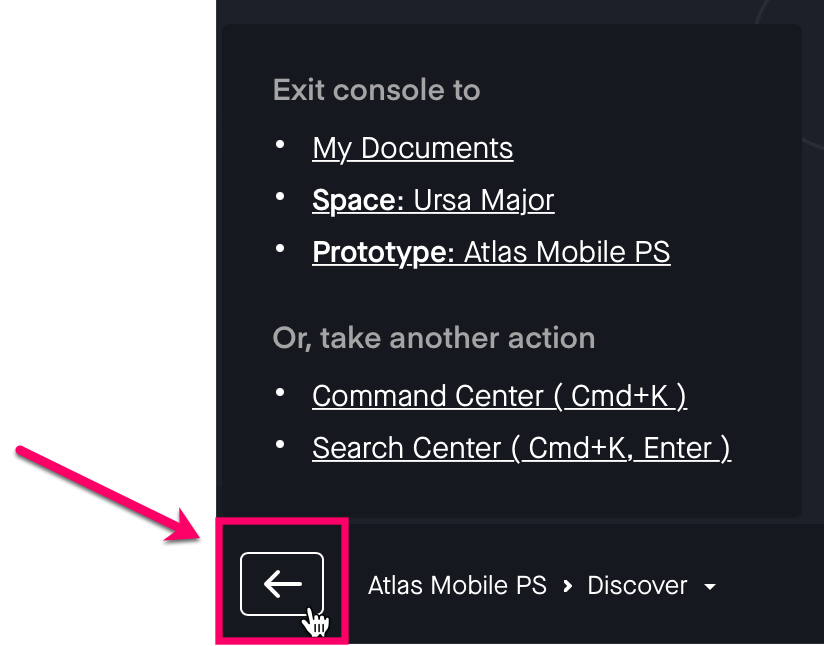
Placeholder screen in prototypes
You can now add placeholder screens to prototypes to illustrate a new idea and start your project right away. To add a placeholder screen, access your prototype, click the + button, and select Placeholder. A new page will open with instructions to create a placeholder screen.
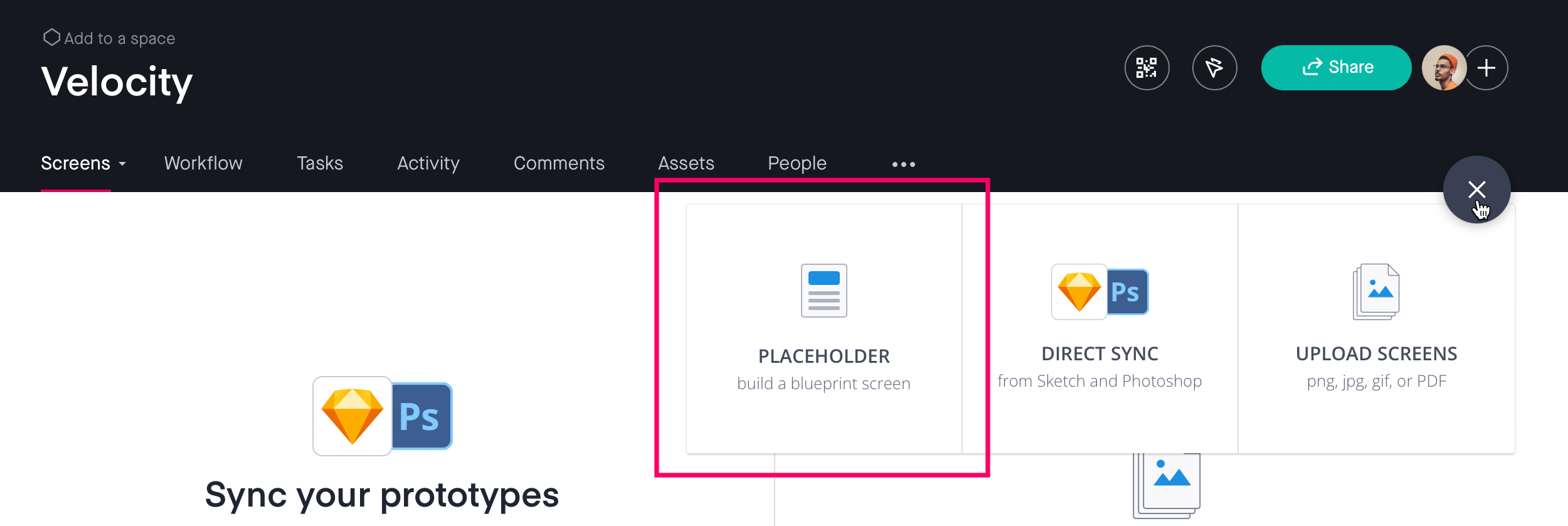
June 2022
Flow mode for prototypes
There's a new mode, Flow, for prototypes. Flow mode showcases all the screens of a prototype in a tree view that shows the links between screens. You can access Flow mode in the Console, and use it in the Share experience.
To enter Flow mode from the Console, click  Flow Mode.
Flow Mode.
To enter Flow mode from the Share experience, click Flow in the bottom right.
Nudge hotspots
You can now nudge and resize hotspots in the Console build mode using the arrow keys, Shift + Arrow, and Meta + Shift + Arrow. For more about hotspots, read Adding Interactivity.
Export tasks
From the Export prototype modal, you can now export tasks. Read Exporting prototypes, screens, and tasks for more information.
Favorite teams
Now Enterprise admins and managers can mark teams as a favorite, making them easier to find and edit. From the Teams tab, click the star beside a team name. All favorited teams appear in the Starred tab.
Promote users
Users with the contributor role can now promote prototype members to owners. Previously only admins and managers could do this.
Administrators page
There's now a dedicated administrators page that allows all Enterprise users to see their admins (even if they don't have access to the People section). To access this page, click your user profile and your administrator.
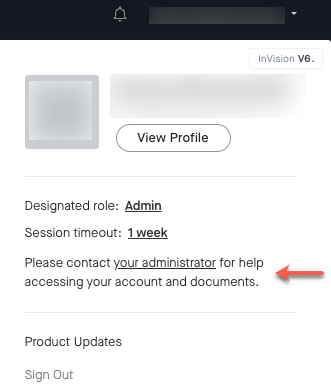
May 2022
Compare prototype screens
You can now compare multiple screens and screens’ versions in your prototypes. Learn more here: Screen Organization and How do I view my screen history?
Search for prototypes using share links
You can now search for prototypes in your account using share links. Learn more here: Can I search for documents in InVision?
Hide InVision logo from a prototype
You can now remove the InVision logo and UI buttons from a prototype share link using the option Edit share link in the Share prototype modal. Learn more here: Can I remove the InVision logo from my prototype?
Enterprise accounts can also hide the InVision logo from all share links via the Company Profile page. Learn more here: How do I customize the branding on my prototypes?
Export screens
You can now export screens via the Export prototype page and download a list of screens that includes the workflow status, version, and owner of each screen. Learn more here: Downloading specific screens.
Mail Blasts feature for Enterprise accounts
Admins of Enterprise accounts can now easily send a custom email message to members of their InVision account. The Mail Blasts feature allows Admins to send a message to the entire team or target specific roles within the organization.
Admins can access Mail Blasts in the People page, next to the Reporting tab.
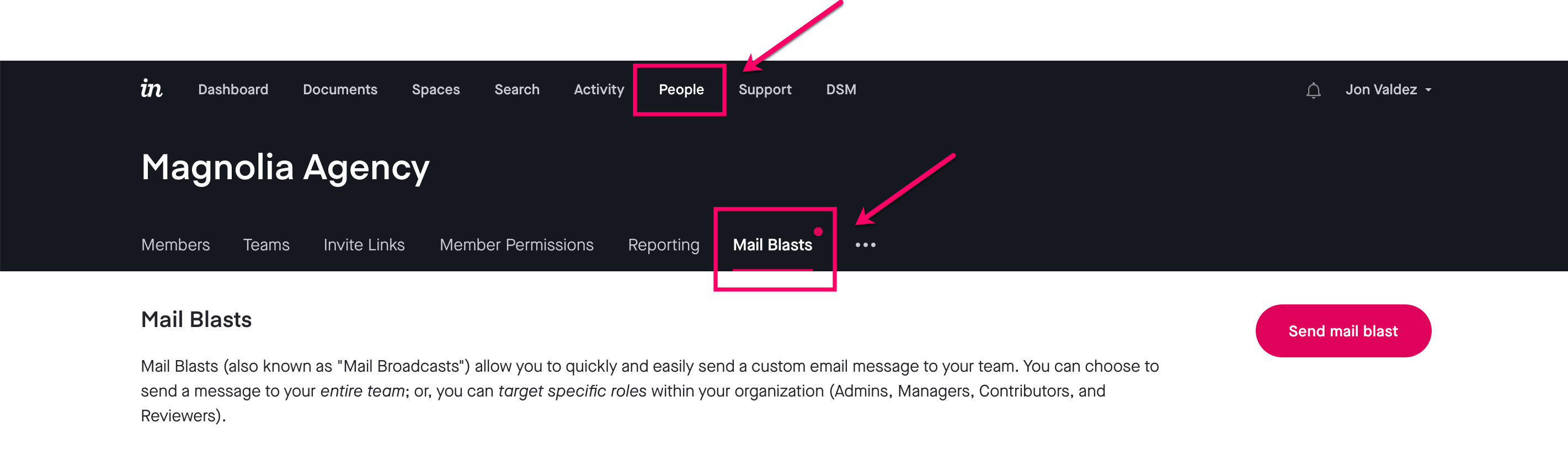
April 2022
Update existing share links settings
You can now edit the settings and the screen selection of an existing share link without changing the link. Learn more here: Managing share links.
Print prototype as PDF
You can now download your prototype as a PDF using your browser's rendering engine to generate PDFs. This new feature generates a fully-customizable representation of your prototype. Learn more here: Exporting prototypes and screens.
Bulk edit fixed headers and footers
You can now set a fixed header or footer on multiple screens of a prototype simultaneously. Learn more here: How do I set fixed headers and footers?
March 2022
Changing other users' names in Enterprise accounts
Admins of Enterprise accounts can now change other members' names. Learn more here: Managing Enterprise members.
Bulk remove users from Enterprise accounts
Admins of Enterprise accounts can bulk remove users from the Enterprise using the users’ email addresses in the People tab. Learn more here: How do I remove members from an Enterprise plan?
New Invitations tab in the overview page
Admins and Managers of Enterprise accounts can see invitations sent by other Enterprise members in the overview page.
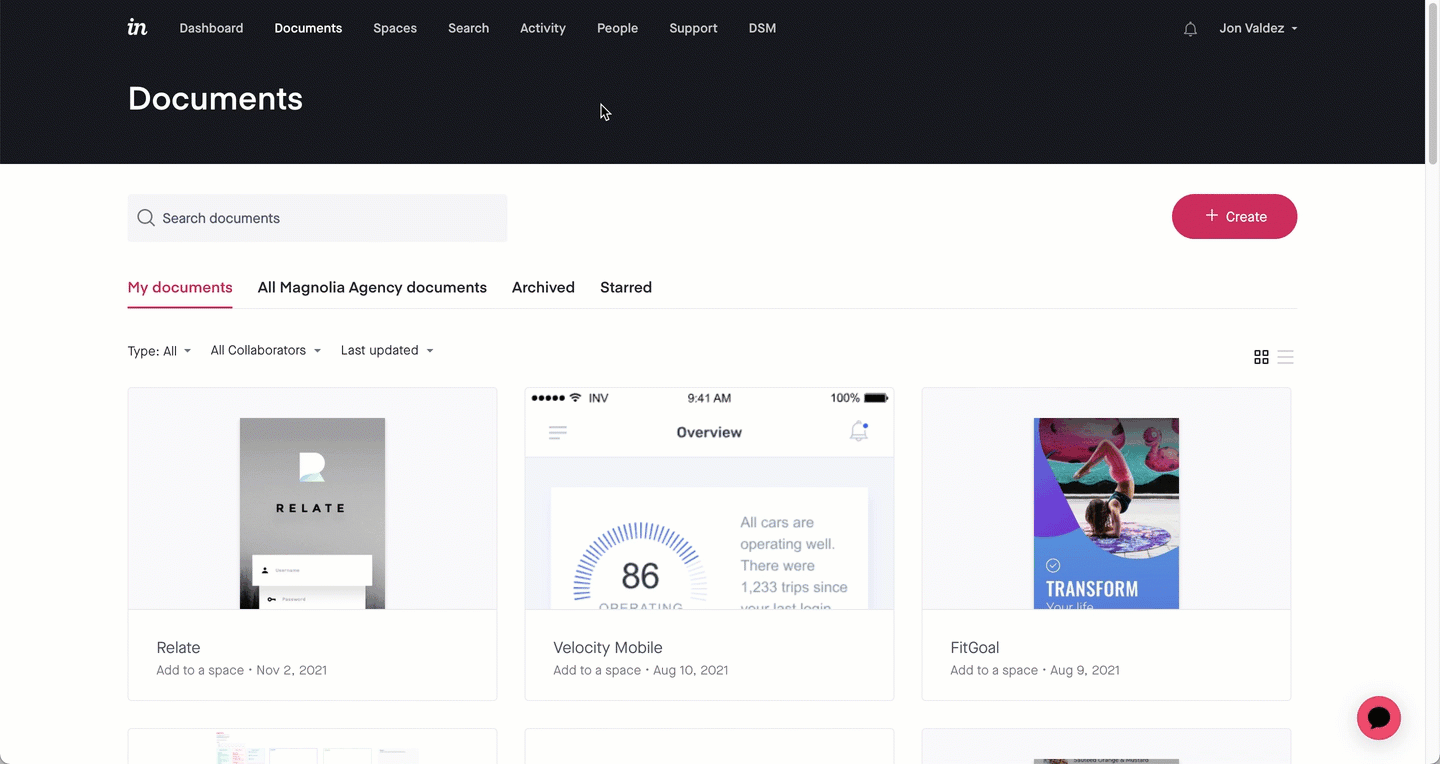
Export additional reports
All Enterprise accounts have now access to additional user data and documents reports. Learn more here: Exporting user data reports for Enterprise accounts.
February 2022
Enterprise roles and permissions
Managers can now remove Contributors and Reviewers from Enterprise accounts. Admins will need to enable this permission for Managers in the Members permissions settings page.
Managing prototypes, boards, and teams access for pending invites
Admins and Managers of Enterprise accounts can now provide and remove access to prototypes, boards, and teams to users with pending invites in the People page.
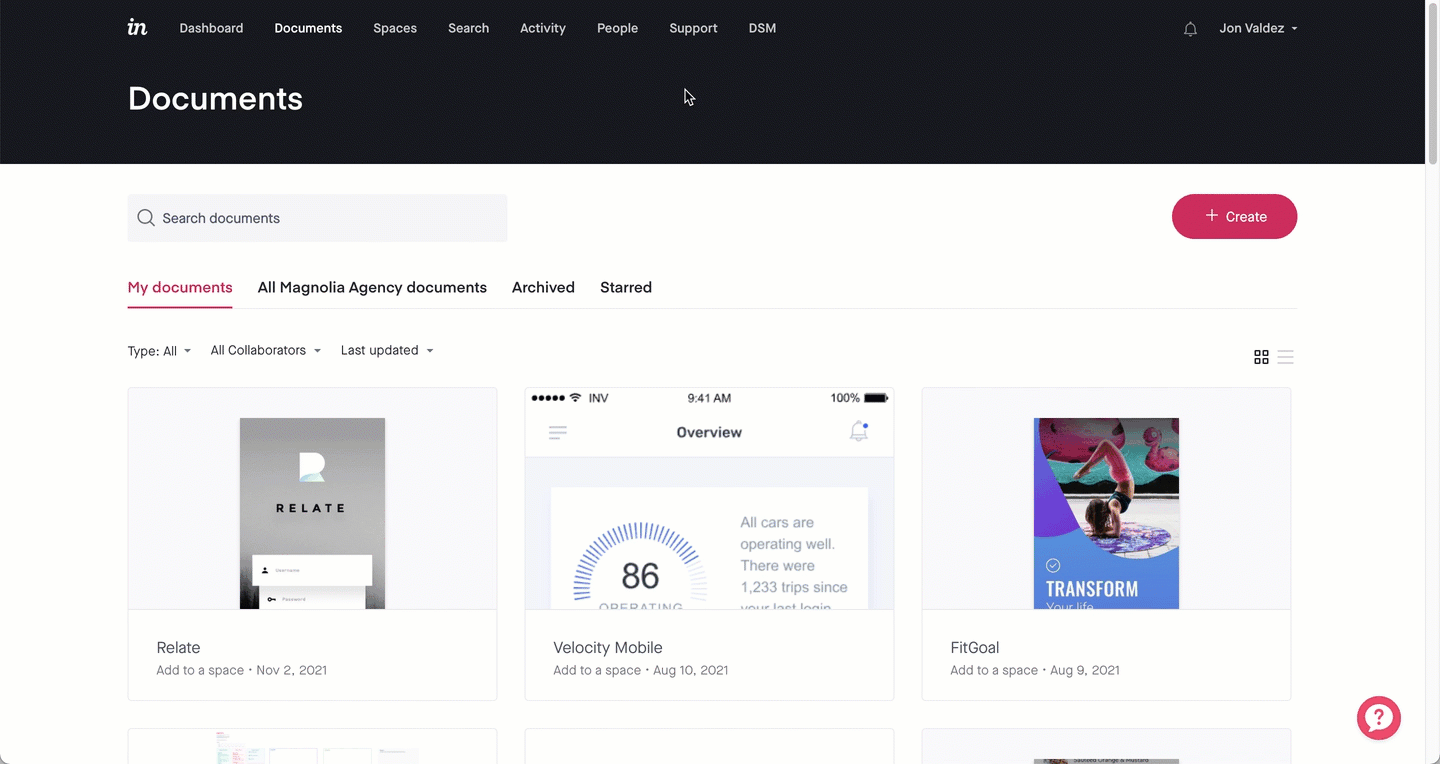
Access to the Knowledge Base page
You can now access the Knowledge Base page directly from your InVision account by clicking the Support link at the top of your account.
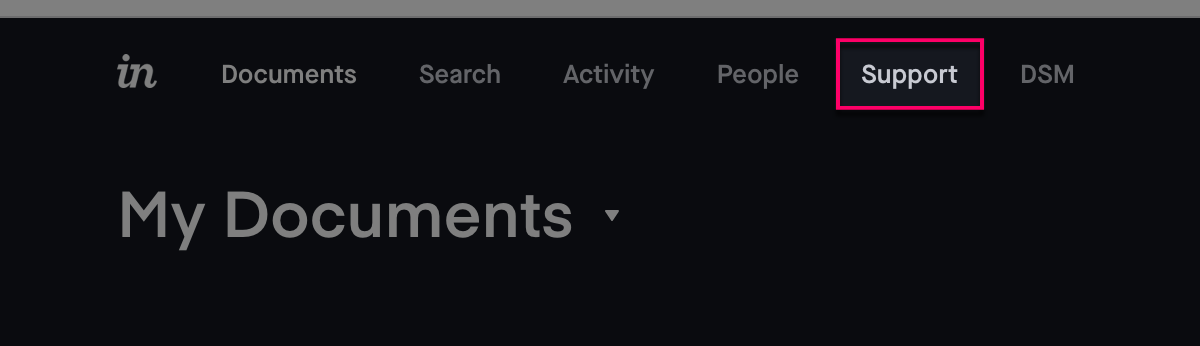
January 2022
Removing your profile photo
You can now remove your profile picture in the Profile tab. Your avatar will default to a gray circle with your initials.
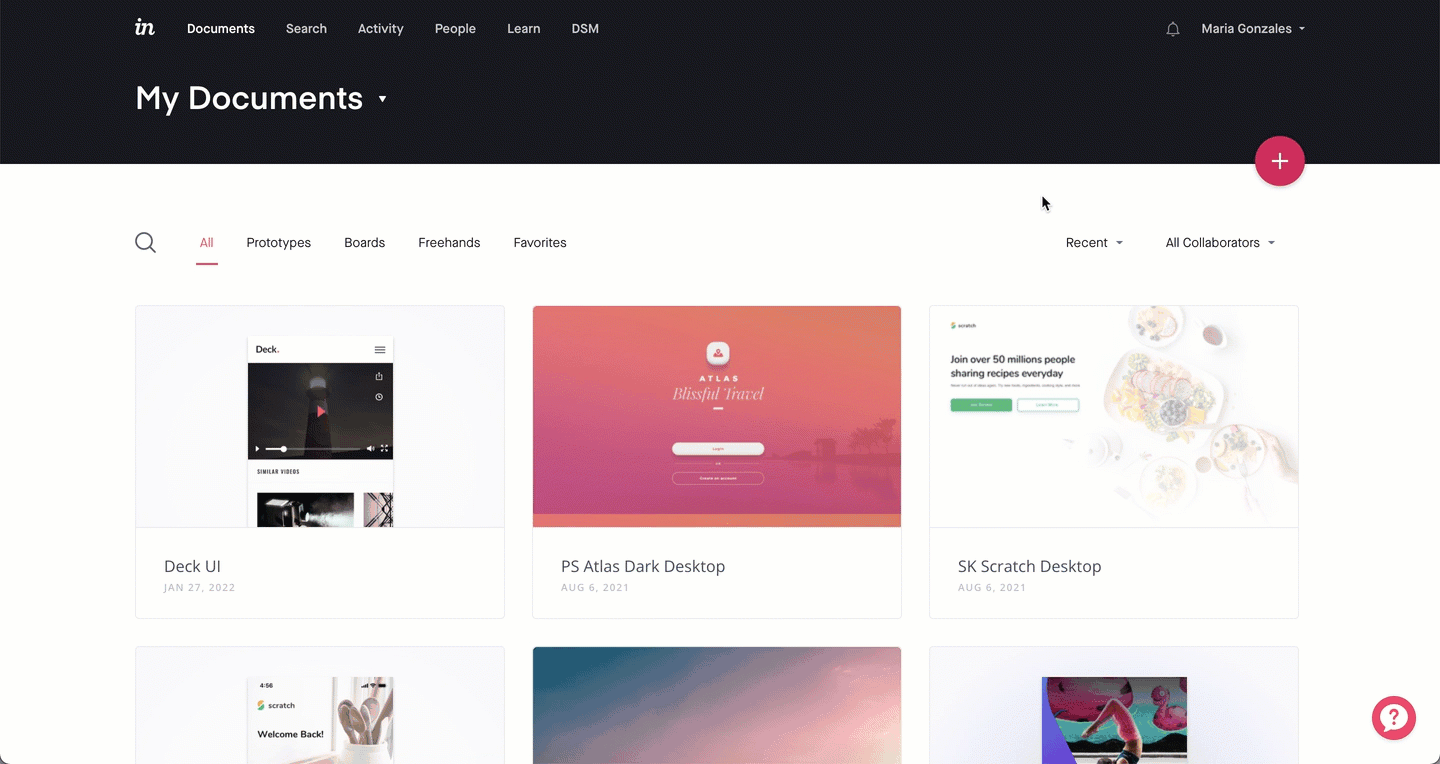
Activity tab improvements
The Activity tab now includes the name of all screens that have new comments in a document to provide additional context.
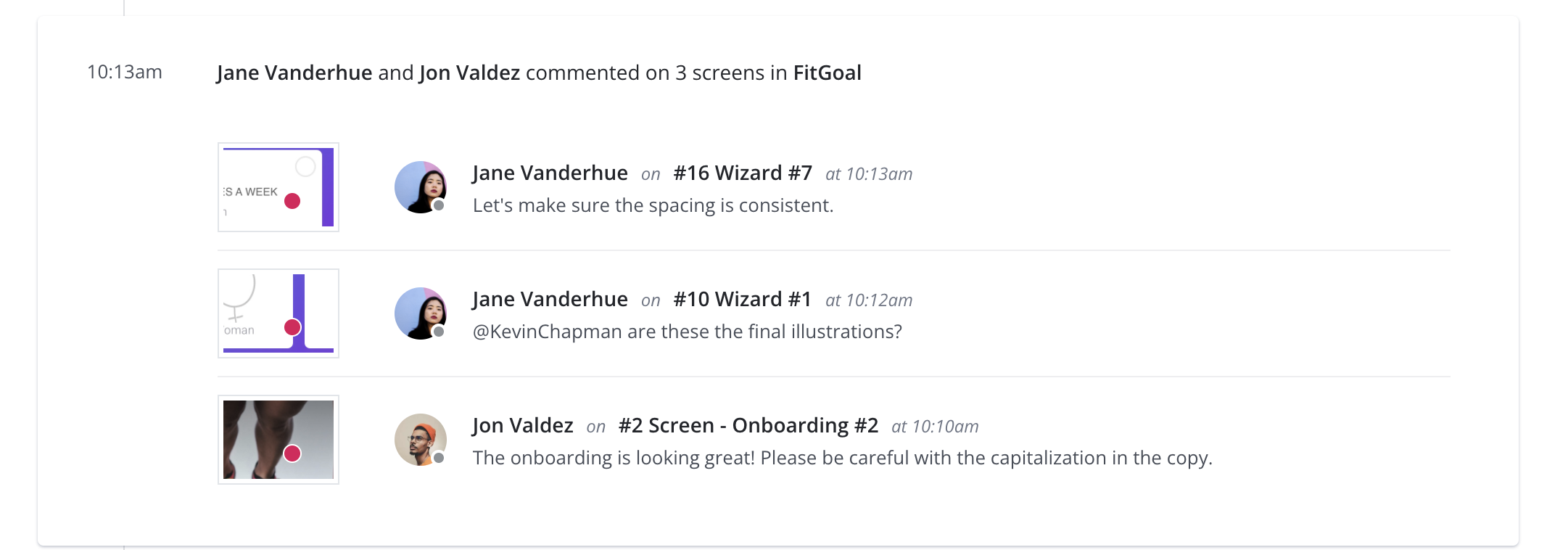
Preview and Comment mode
You can now use the Esc key on your keyboard to exit Preview mode and go back to the prototype overview.
This release also includes improvements to the navigation through screens using the arrow keys, allowing you to navigate to the next and previous screen without maintaining the same scroll position as in the current screen.
You can now move a comment to another screen in the prototype. To do this, open the prototype and go to Comment mode, click the comment you want to move, click the more icon ![]() , and select Move to screen. On the page that opens, select the new screen and click Move conversation.
, and select Move to screen. On the page that opens, select the new screen and click Move conversation.
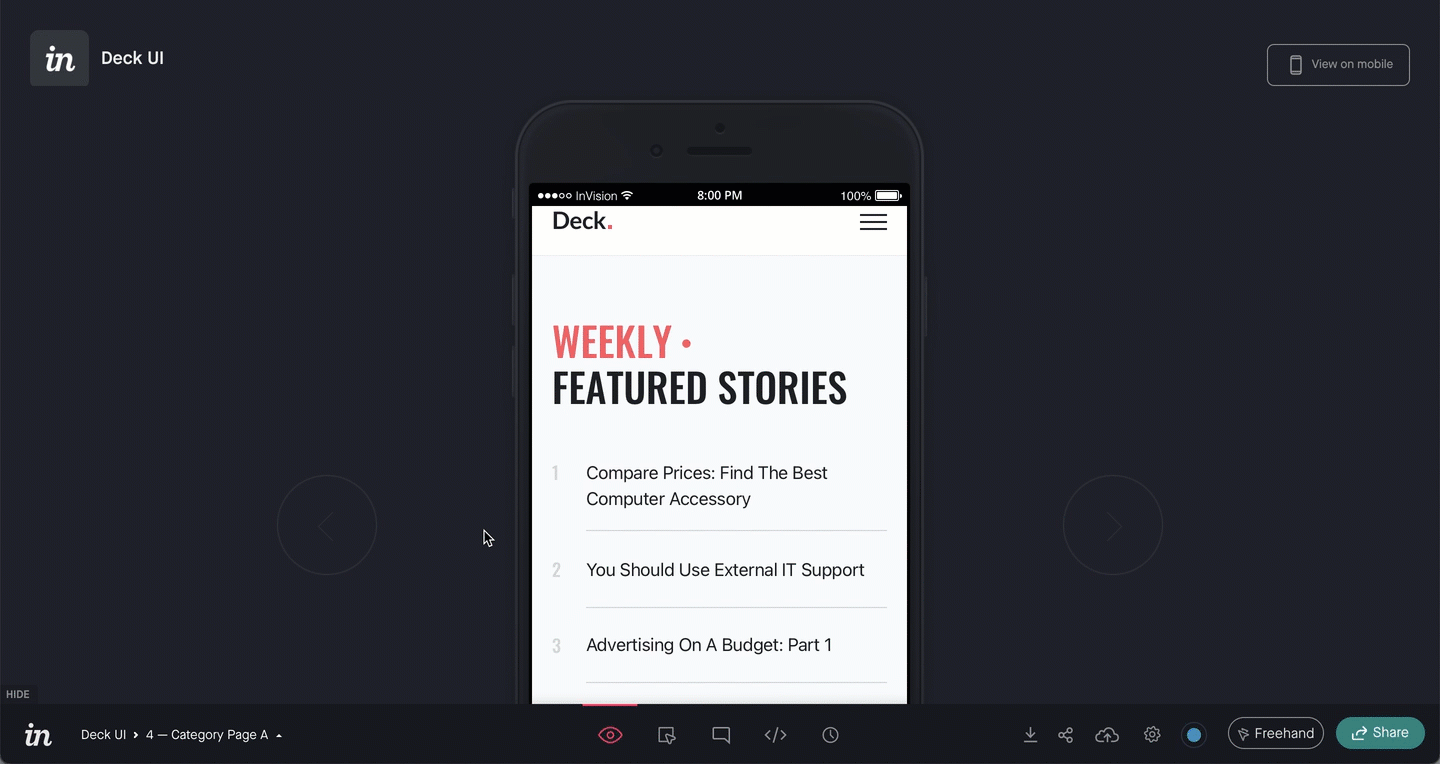
Managing prototypes and boards access from the People tab
Admins and Managers of Enterprise accounts can now provide and remove access to prototypes and boards from the People tab.
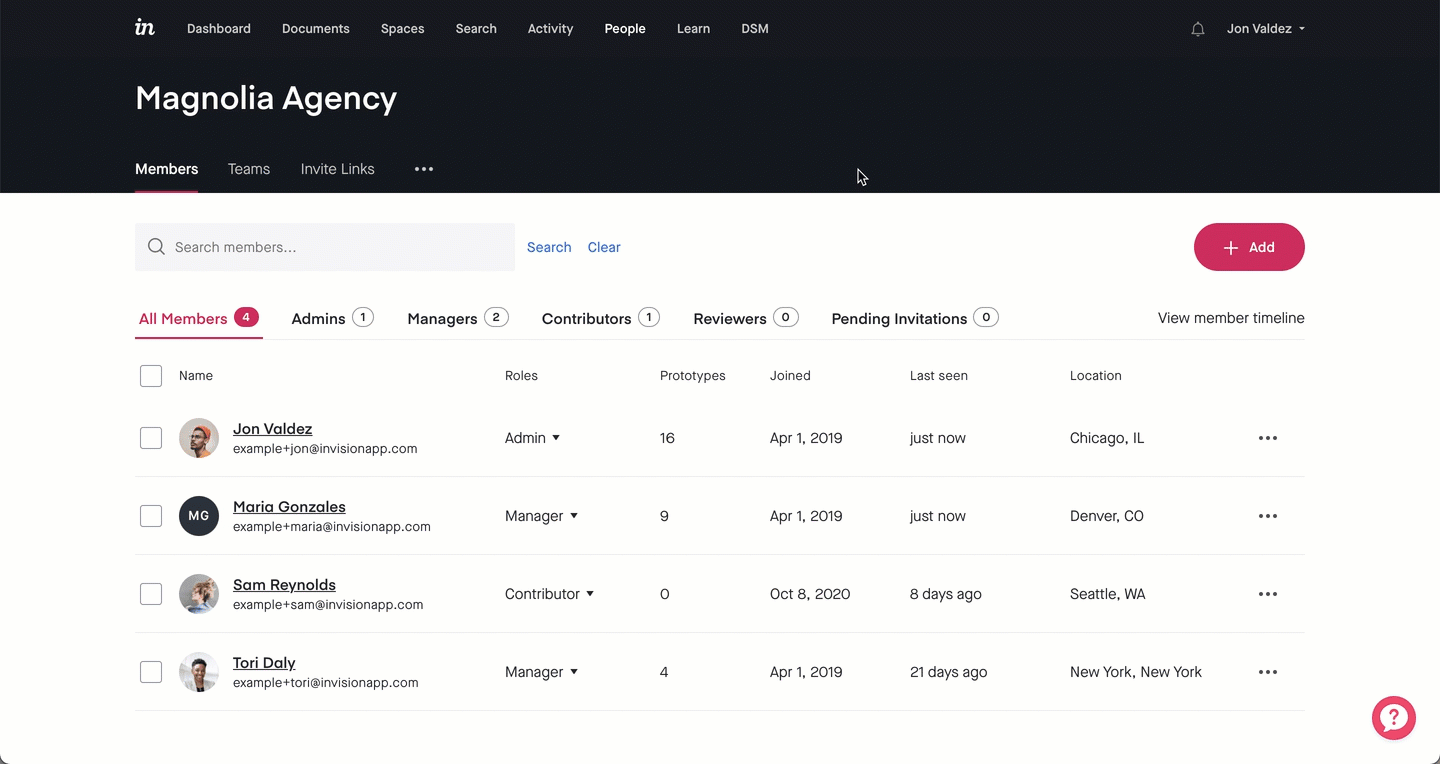
Additional session timeouts options
This release includes two additional session timeouts options of 2 and 4 hours.
December 2021
InVision app for Microsoft Teams
Harness the entire collaborative power of InVision directly inside Microsoft Teams. You can use the dedicated InVision app to create new documents, work on existing ones, and more. Learn more here: InVision app for Microsoft Teams.
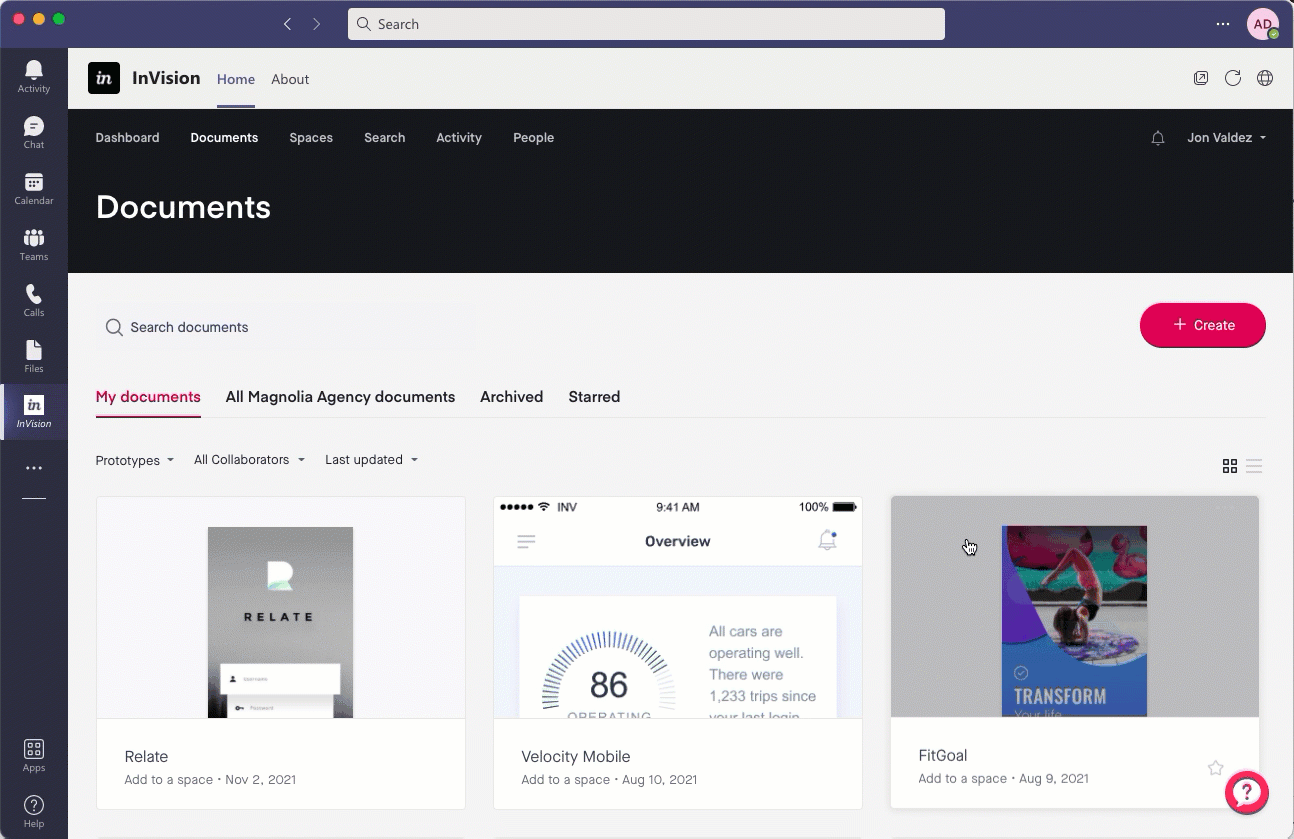
November 2021
Search center improvements
This release includes some improvements to the search center such as allowing you to search for for people when selecting the "People" option in the dropdown menu.
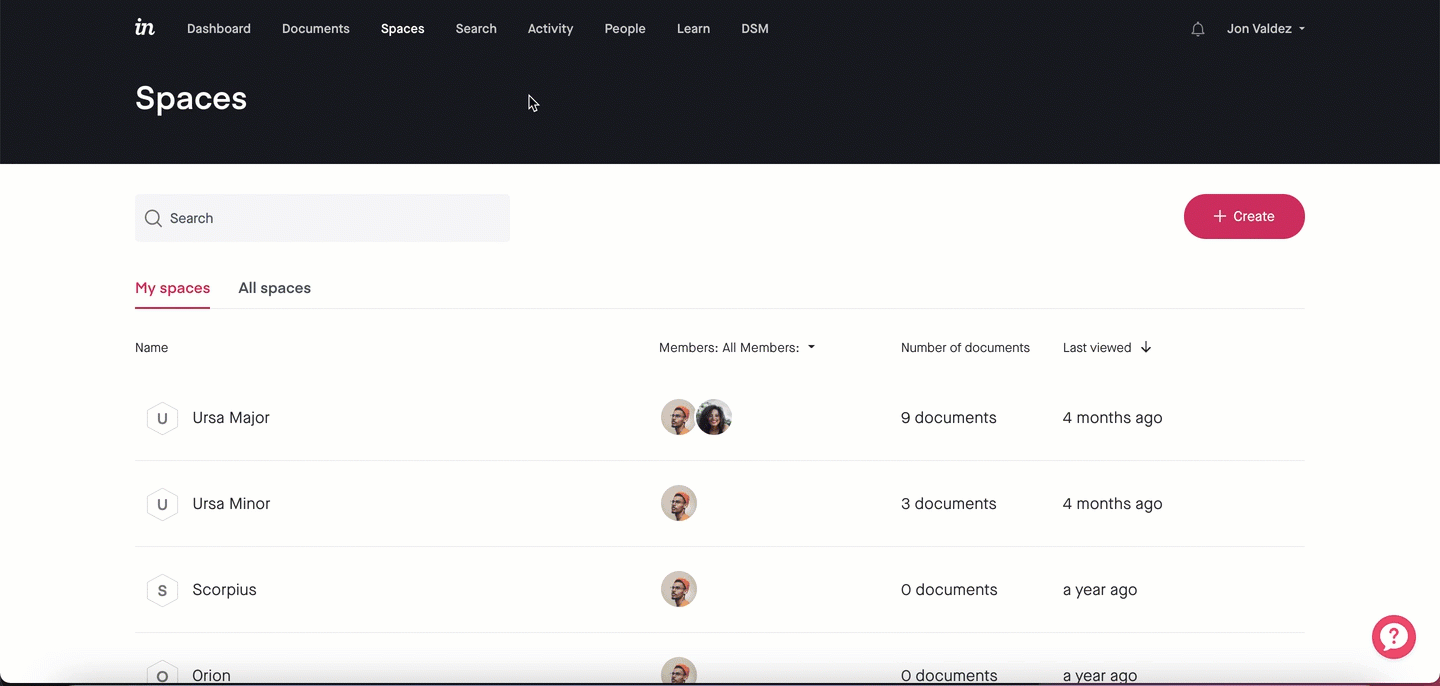
Add a password to a Prototype that has already been shared
This release allows you to add a password to a prototype that has already been shared, without changing the share link.
To do this, open the prototype, click the more icon ![]() , and select Manage share links. On the page that opens, click the more icon
, and select Manage share links. On the page that opens, click the more icon ![]() and select Add password.
and select Add password.
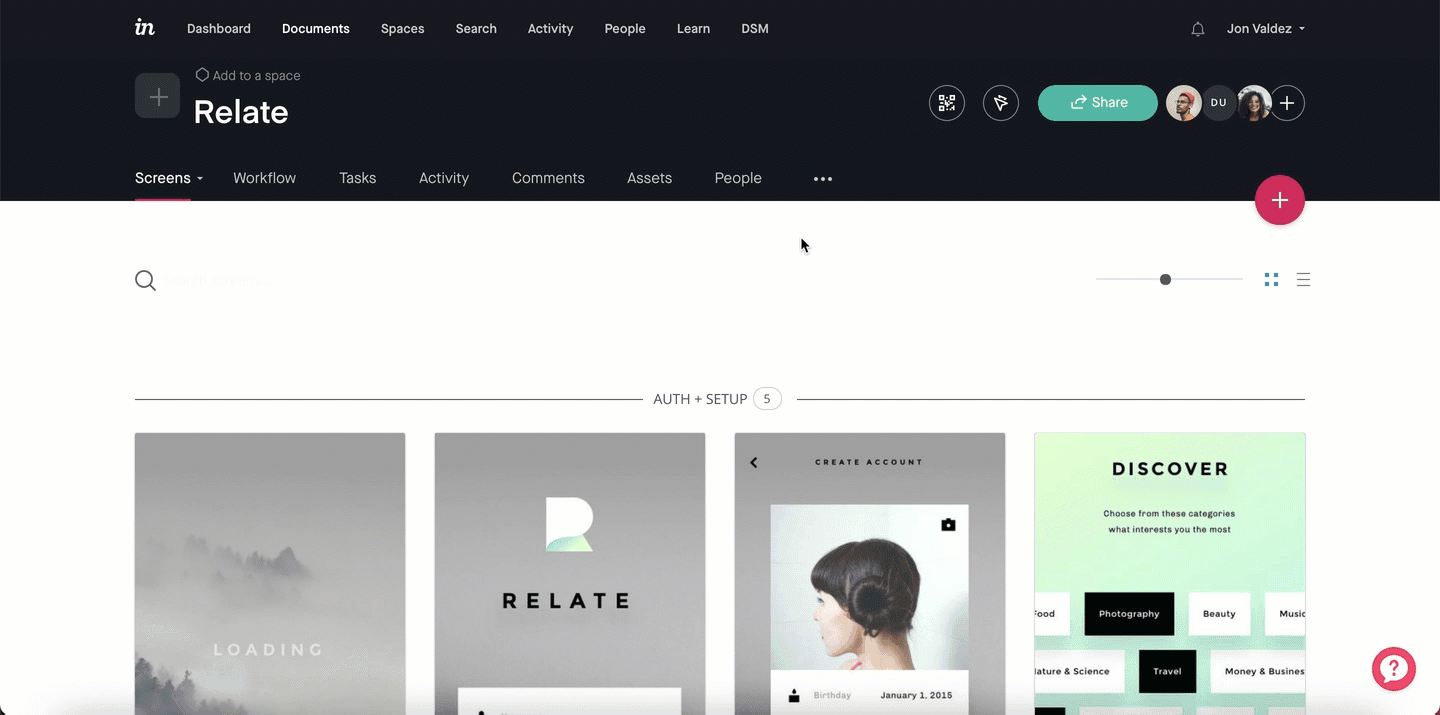
Change a member's role within the overview page
In you're on an Enterprise account, you can now change a user's role within their overview page using the Change role button.
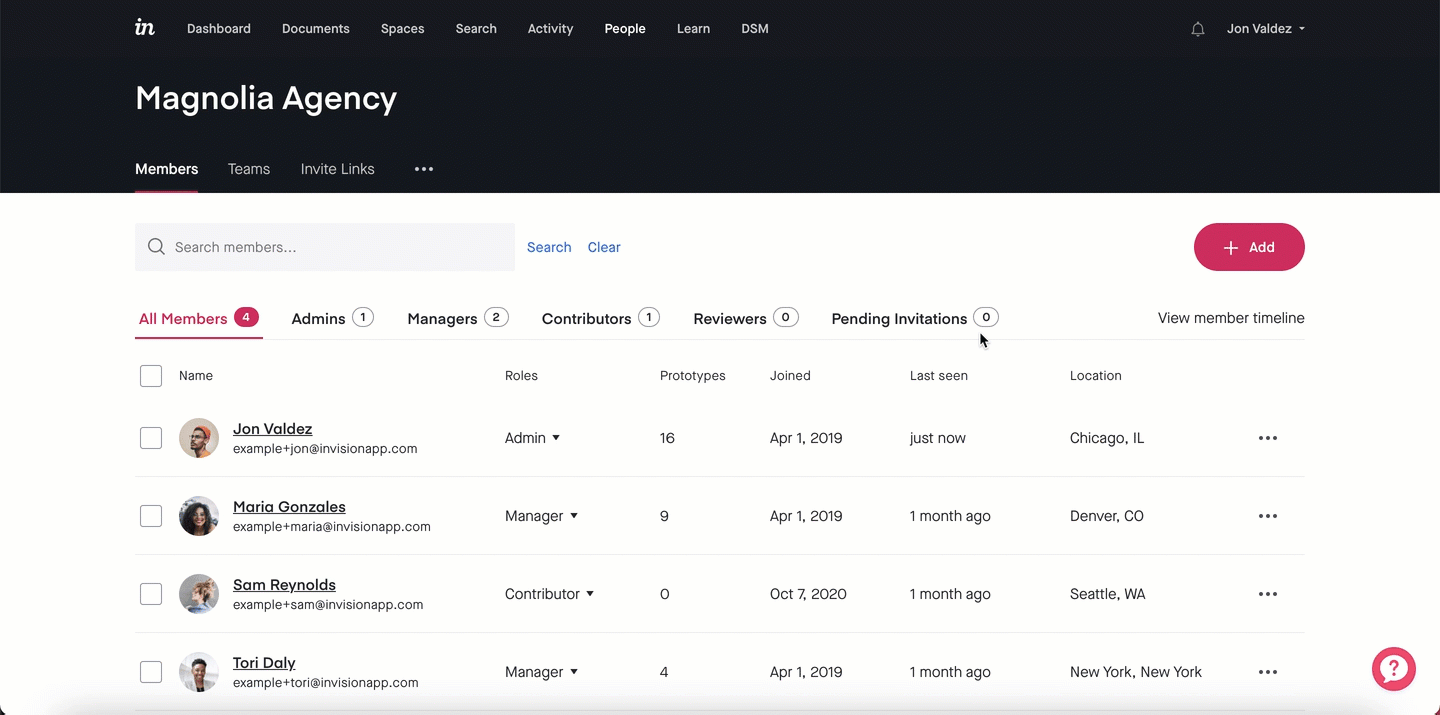
Modifier improvements on Windows
Windows users can now use CTRL + Enter in various form submissions where Mac users use Cmd + Enter.
October 2021
Setting a timer in Freehand
You can now manage and track time with a countdown timer everyone can see. Learn more here: Setting a timer in Freehand
Introducing frames and walkthroughs!
Now you can use frames and walkthroughs to create and share a structured view of your freehand with your audience. Learn more here: Frames and walkthroughs in Freehand
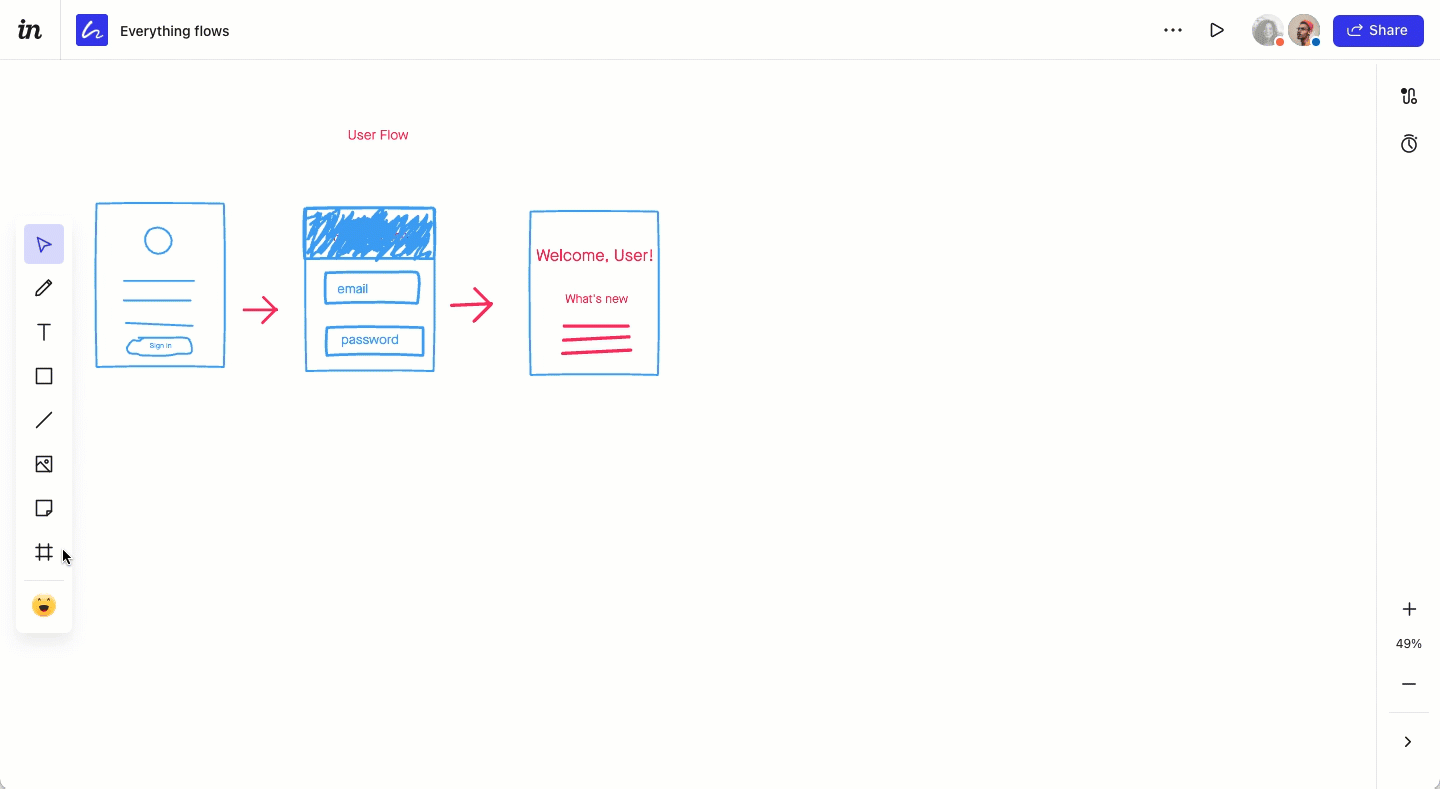
ZIP Board exports
When exporting a board, it is now possible to download a local HTML copy for offline use. Learn more here: Exporting Boards
.png)
Team details page
Clicking a team on the People tab will lead you to the new team details page, which includes information about the team members and the documents within it.
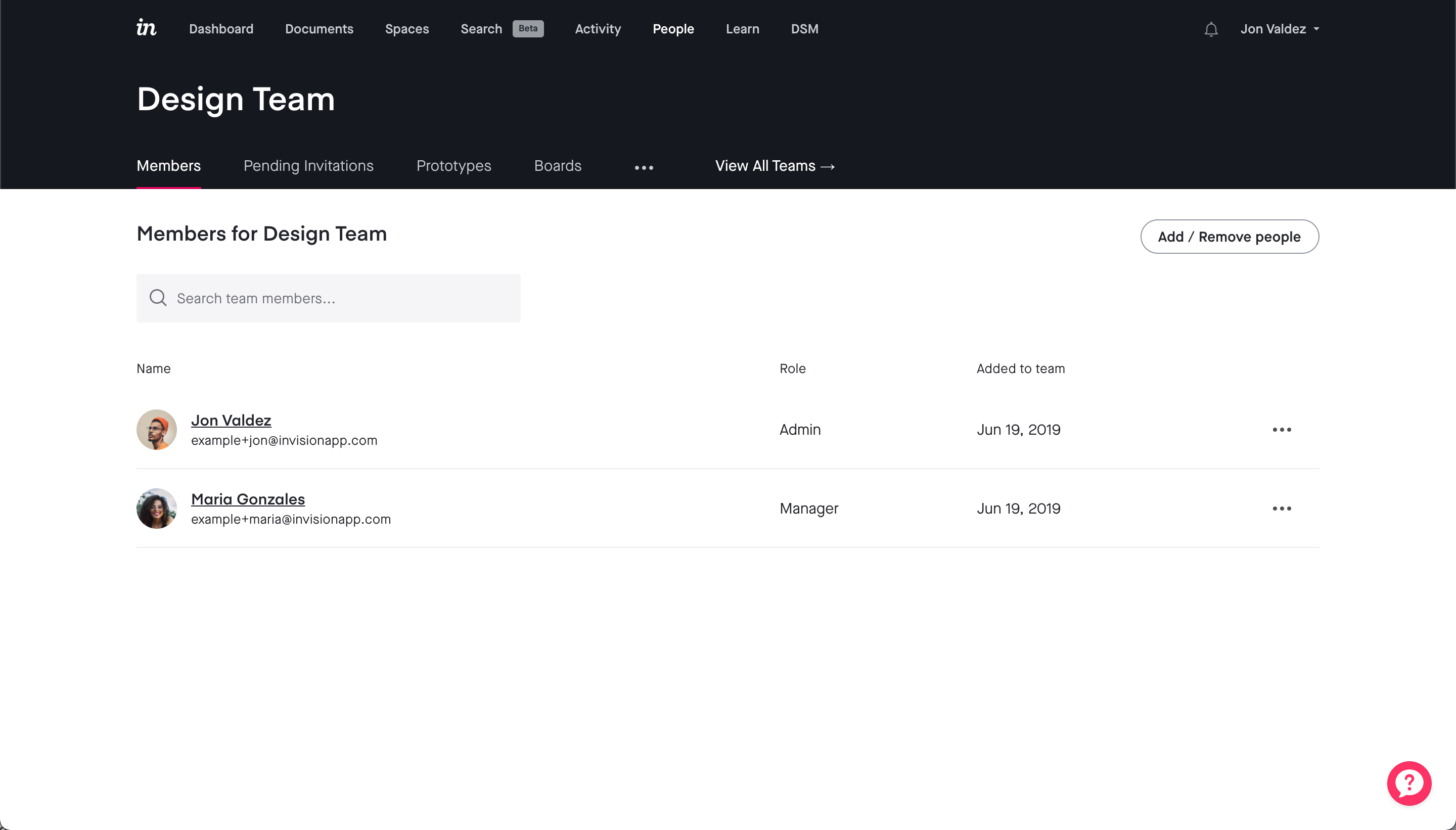
"Manage Members" not showing more than 50 members
The "Manage Members" setting in Enterprise accounts is showing more than 50 team members again.
August 2021
Screen search
You can now search screens by file name, rather than only by the display name.
Say hello to documents!
Projects are now called documents. You will still find all your work in the new Documents view.
Global search center (Beta)
The new prototype search allows you to easily look for prototypes, prototype screens, and prototype comments.

V6 badge
The new InVision V6 badge in the corner of your profile dropdown makes it easier to identify which version of InVision you're currently on.
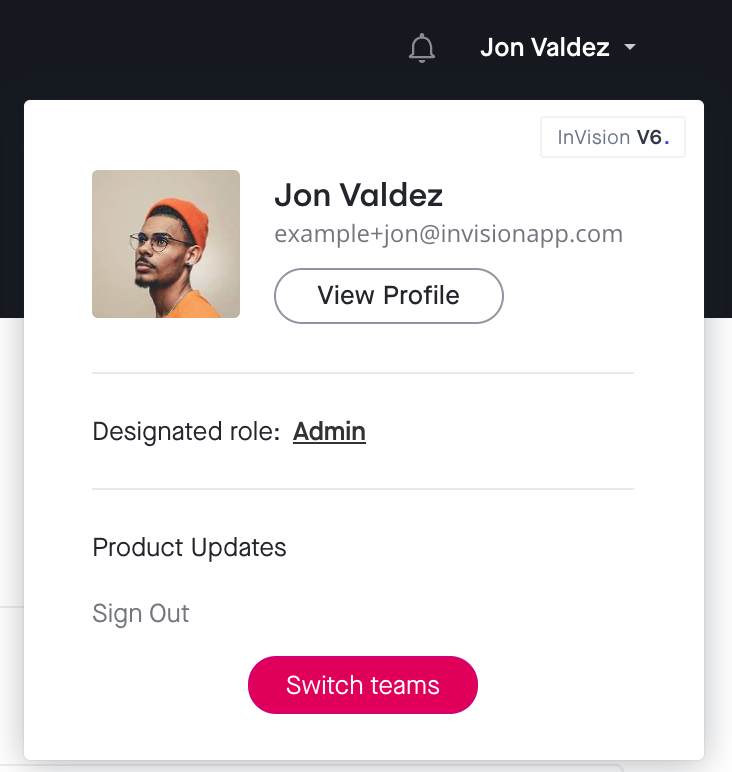
Enterprise member detail page
Find all relevant information about the members of your Enterprise with the new member detail page.
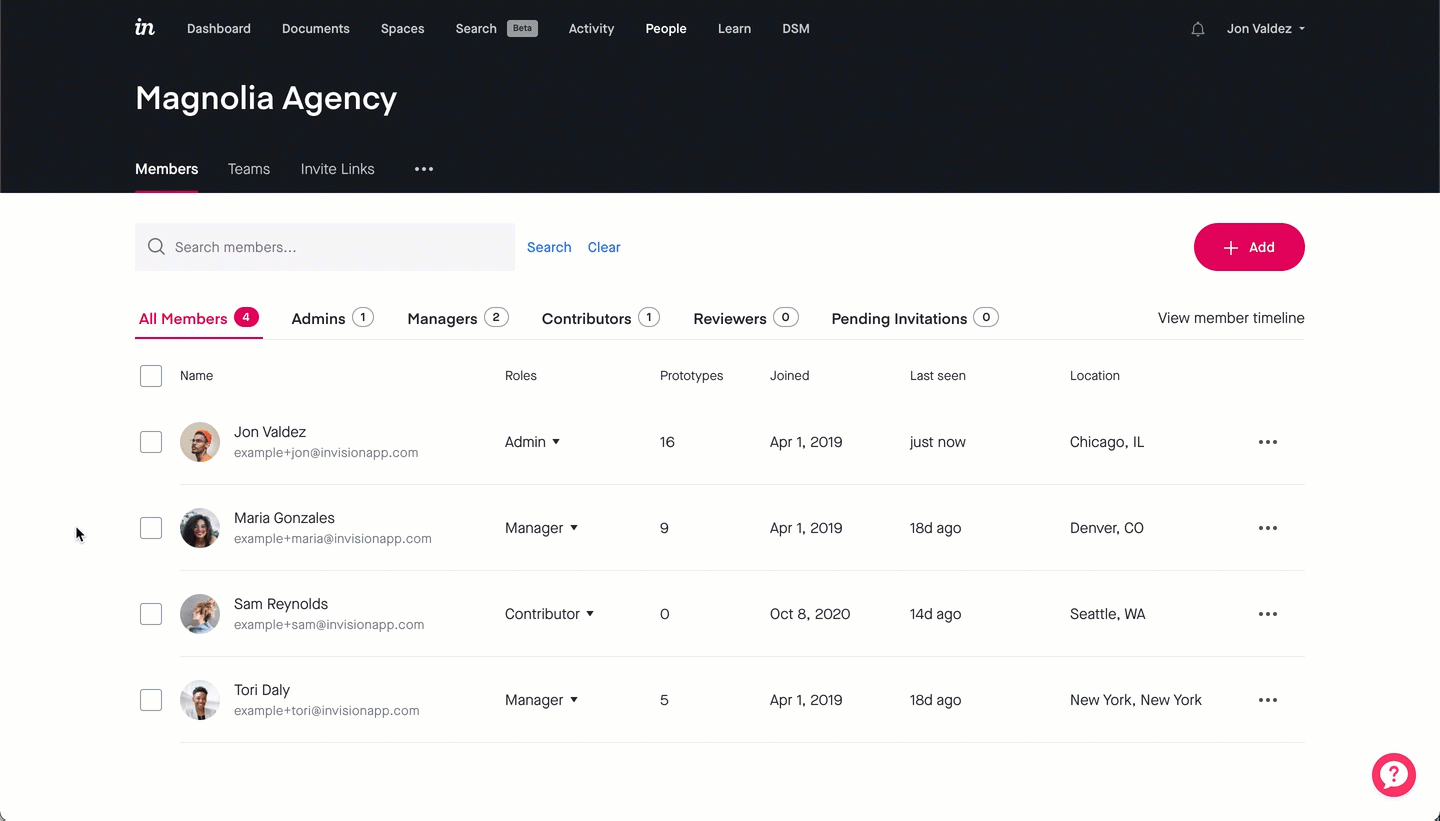
July 2021
Command center
Effortlessly jump between pages and documents with the new Command center. To open it, press Cmd + K (on macOS) or Ctrl + K (on Windows).
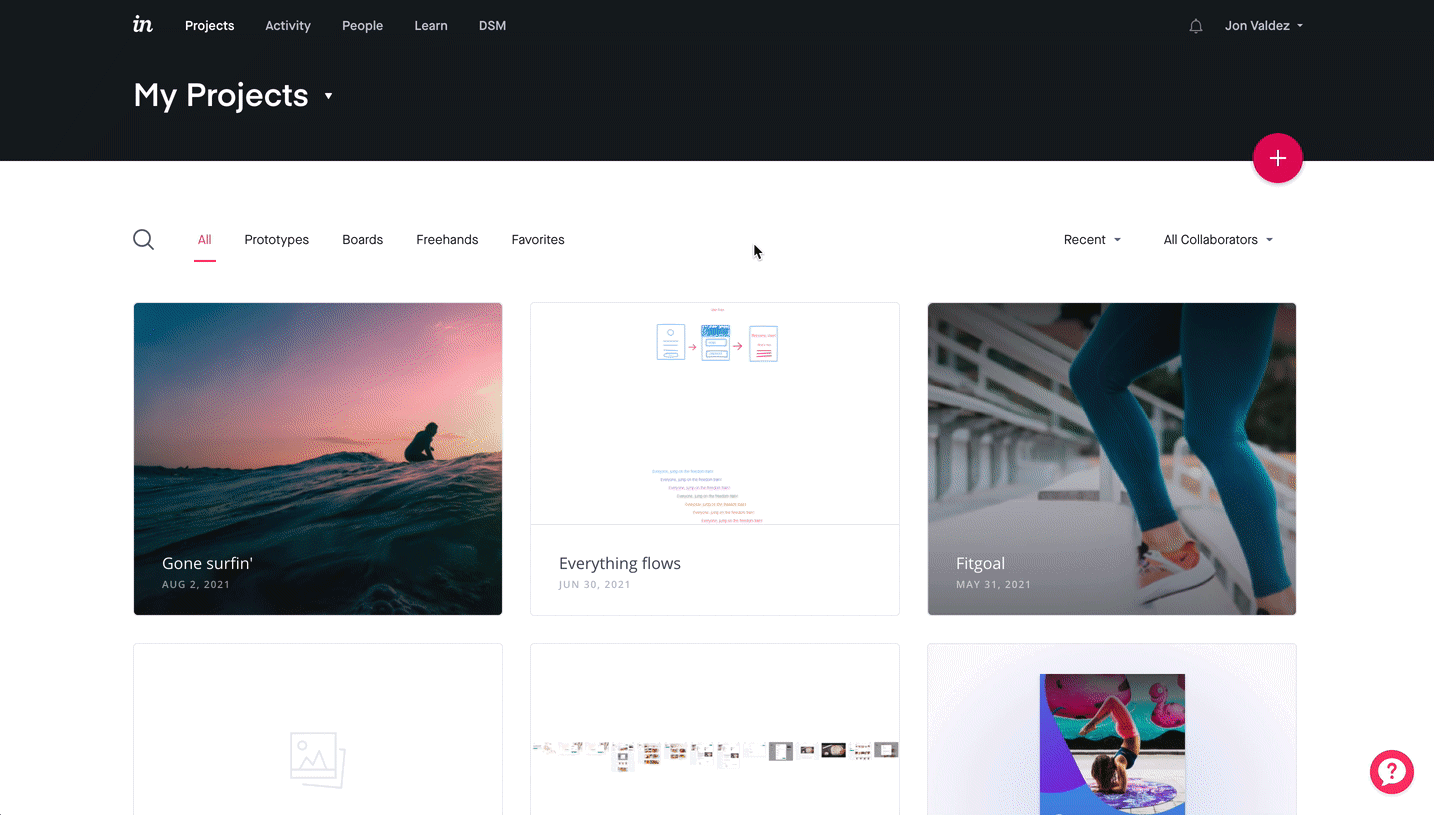
June 2021
ZIP Board exports
Export a ZIP file containing all your board items (all uploaded files, color swatches, and notes). Learn more here: Exporting Board items
.gif)
Tasks improvements
Workflow tasks are easier to create:
- Edit a task directly in the Workflow tab.
- In the Tasks tab, add a new task for a screen with existing tasks.
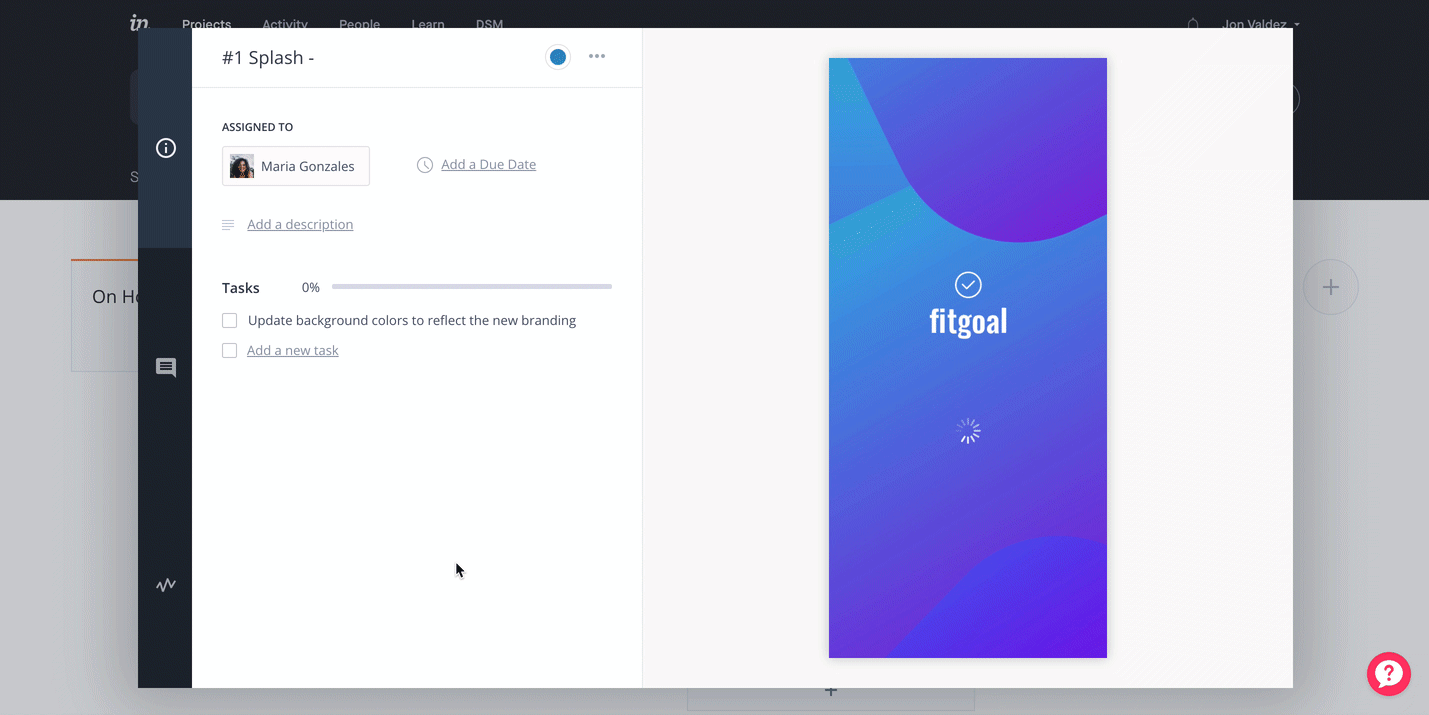
Password protection in V6 Enterprise freehands
V6 Enterprise users can now require a password for guests accessing a freehand link. Learn more here: How do I password-protect my prototypes or freehands?
.gif)
May 2021
Joining team projects
Team members can join their team prototypes again. Previously, the Join project button (in the modal that opened when accessing a prototype in which a team member wasn't yet a collaborator) was unresponsive.
Boards requesting a password
Boards not protected by a password no longer prompt people to sign in.
April 2021
These are a few of my favorite things
Add prototypes to the favorites directly from the ••• (more) menu on the screens overview page.
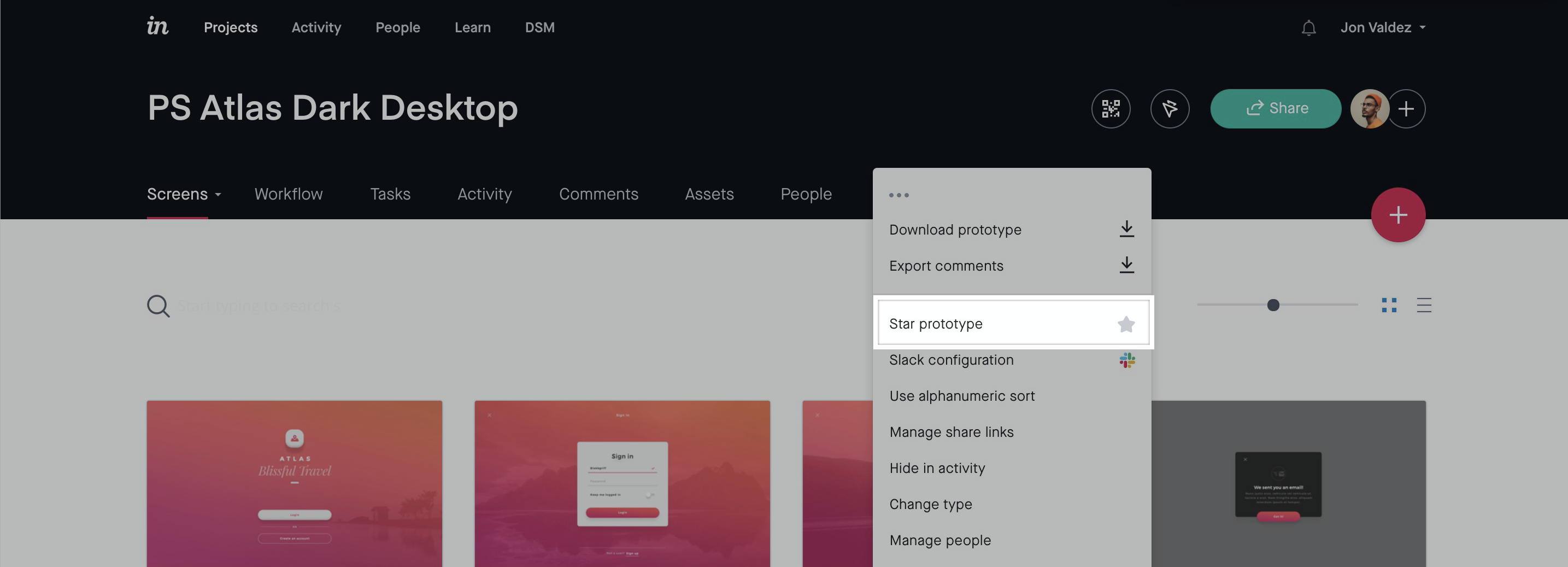
Share link comment improvements
Search for all comments directly from a public share link.
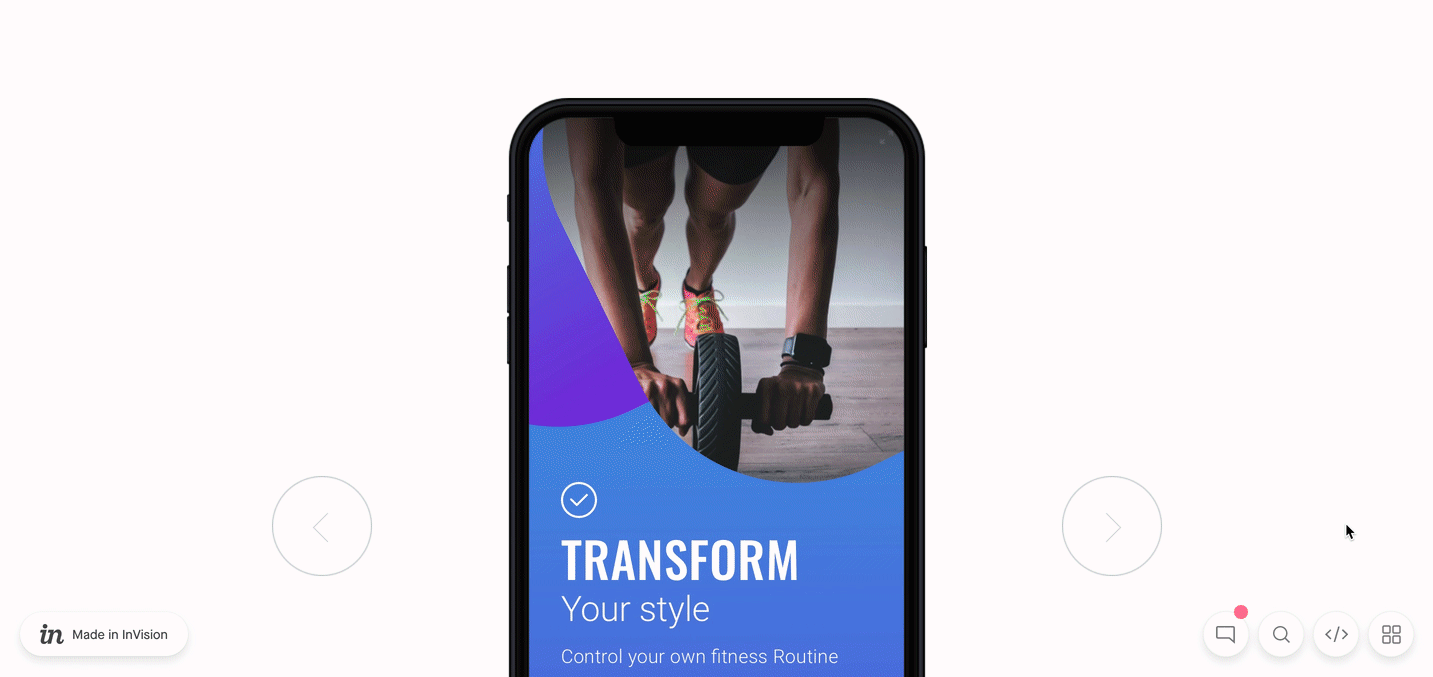
Speed reading
Mark conversations as read directly from the Comments tab.
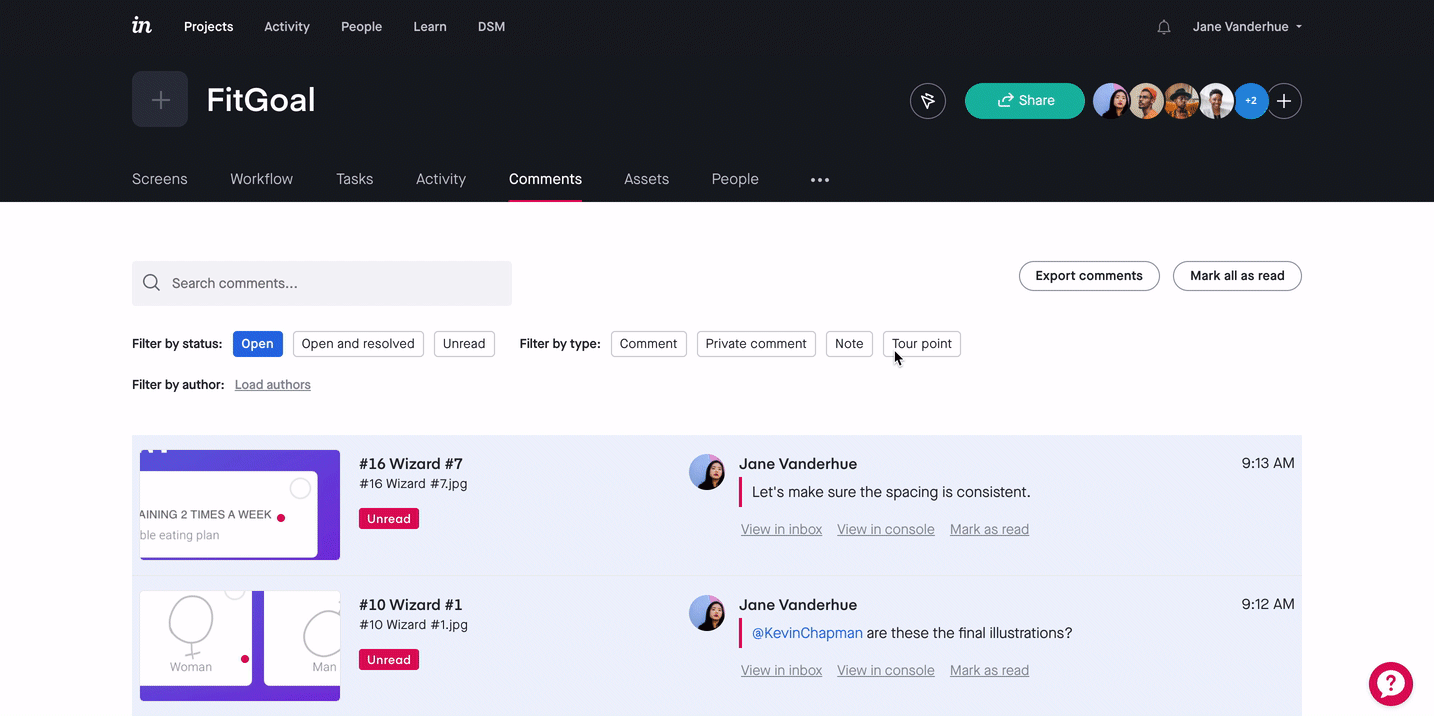
March 2021
Screen count in collapsed sections
The screen count displays when your sections are collapsed so you know how many screens are in that section.
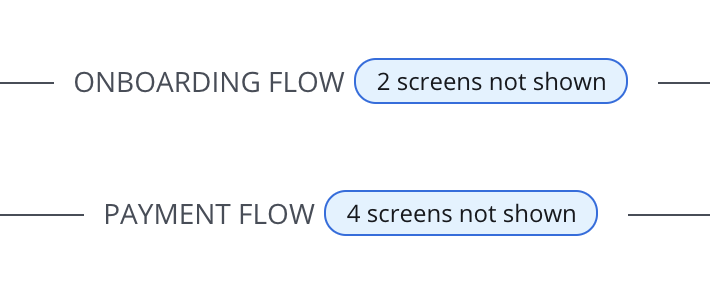
ZIP export settings
Our download to ZIP feature now enables options to prevent hotspot hinting, prevent browsing thumbnails, and remove the "Made in InVision" branding.
Fix for hidden screens
We released a fix to display screens in sections that were errantly hidden in Preview and Build modes.
February 2021
Search performance
After some behind-the-scenes changes to how the Search feature functions (for the Comments tab), you may notice your search results are returned notably faster.
Search filters
Use the new comment filters to quickly find the conversation you're looking for. Here are all the ways you can now filter comments:
- Status: Open, Open and resolved, Unread
- Type: Comment, Private comment, Note, Tour point
- Author
Mark all as read
Finally, you can also now mark all comments as in the prototype as a read with the click of a button—followed by a click to confirm the bulk-edit action, of course.
January 2021
Export prototype comments
In addition to V6 Enterprise users (excluding guests), now prototype owners on any V6 plan can export prototype comments. Read the details.
Preview archived screens
If you've previously archived a prototype screen that you may need to restore, now you can easily preview a larger image to confirm that it's the right screen before clicking Unarchive.
Older V6 release notes
Read InVision release notes published prior to January 2021. Previously published on a monthly basis, each set of notes titled by month and year includes notes for all InVision products updated in that month.
