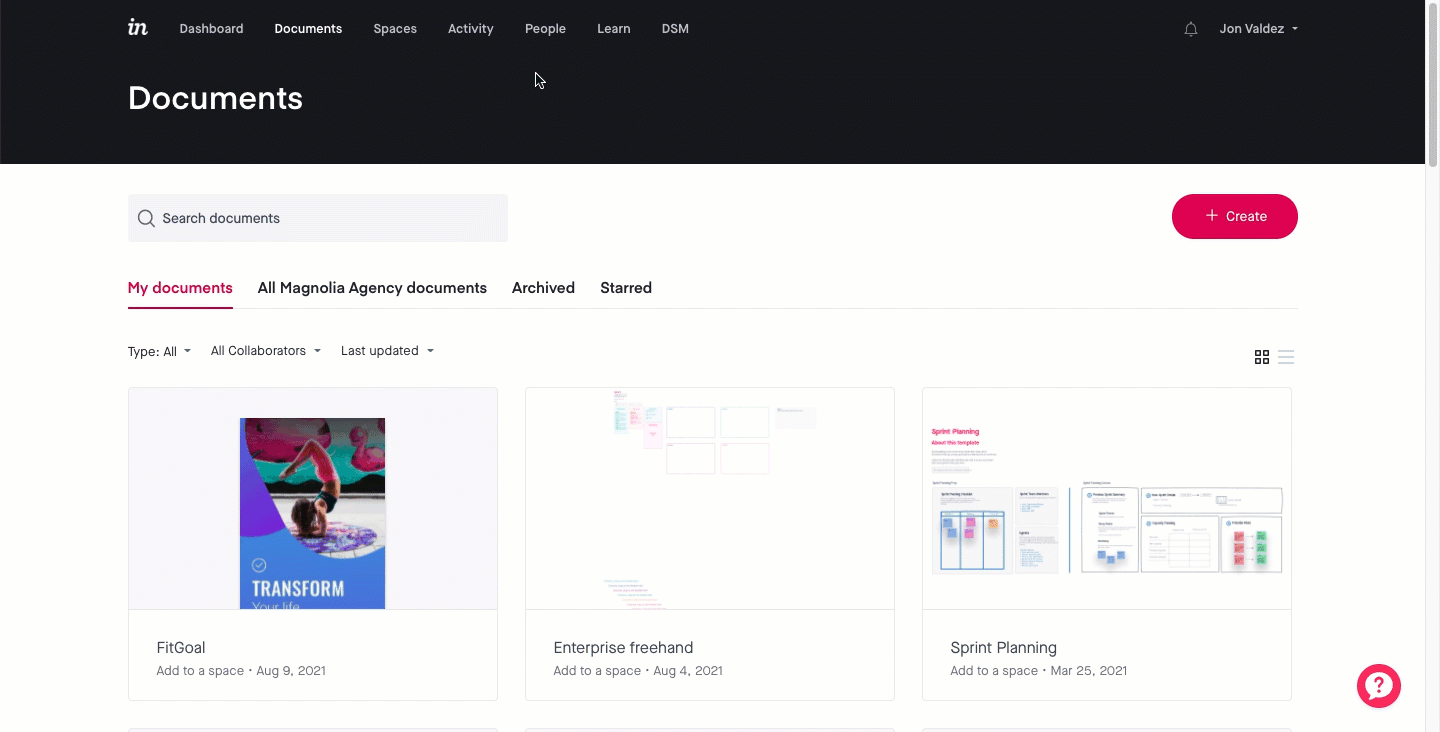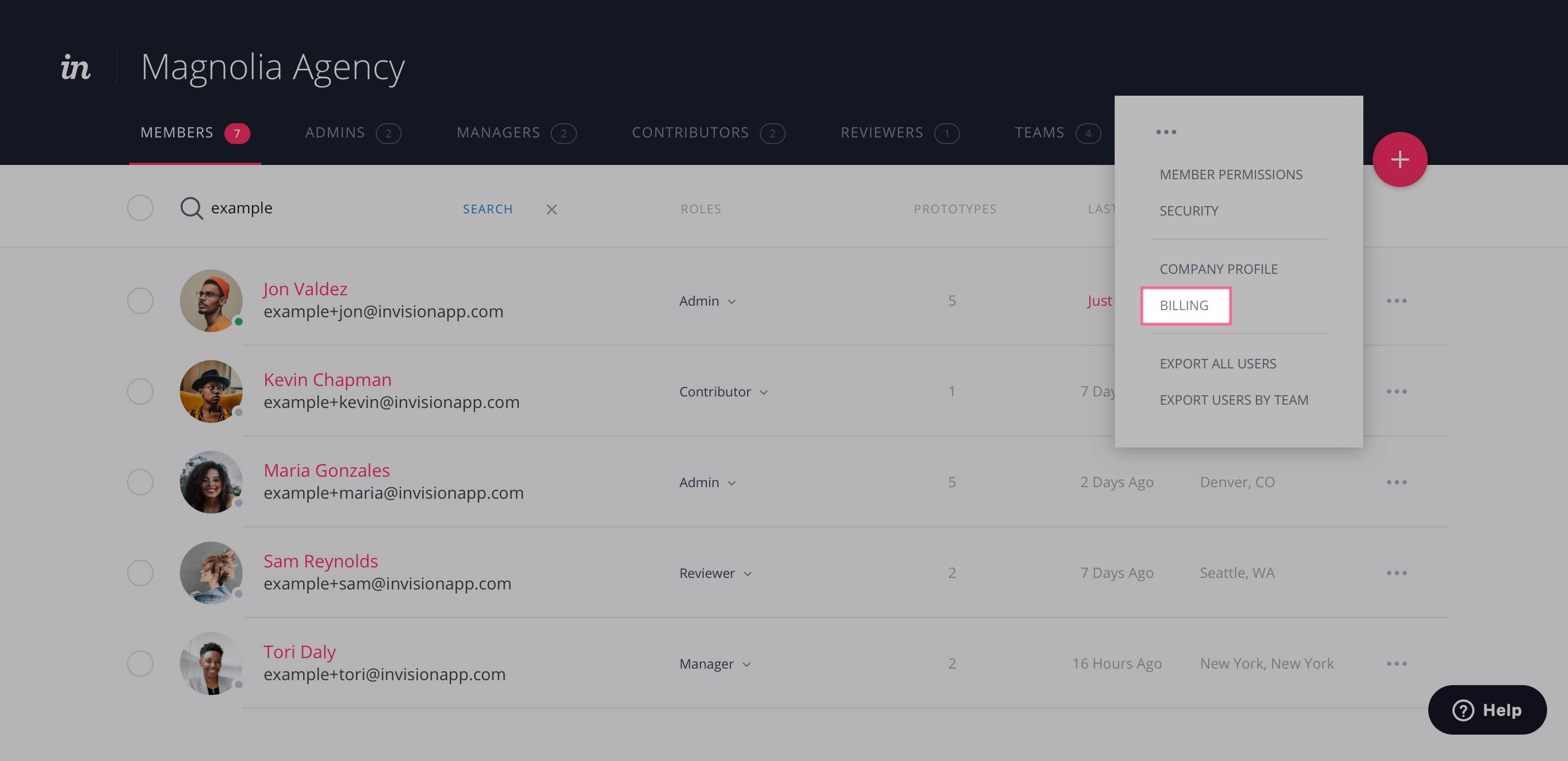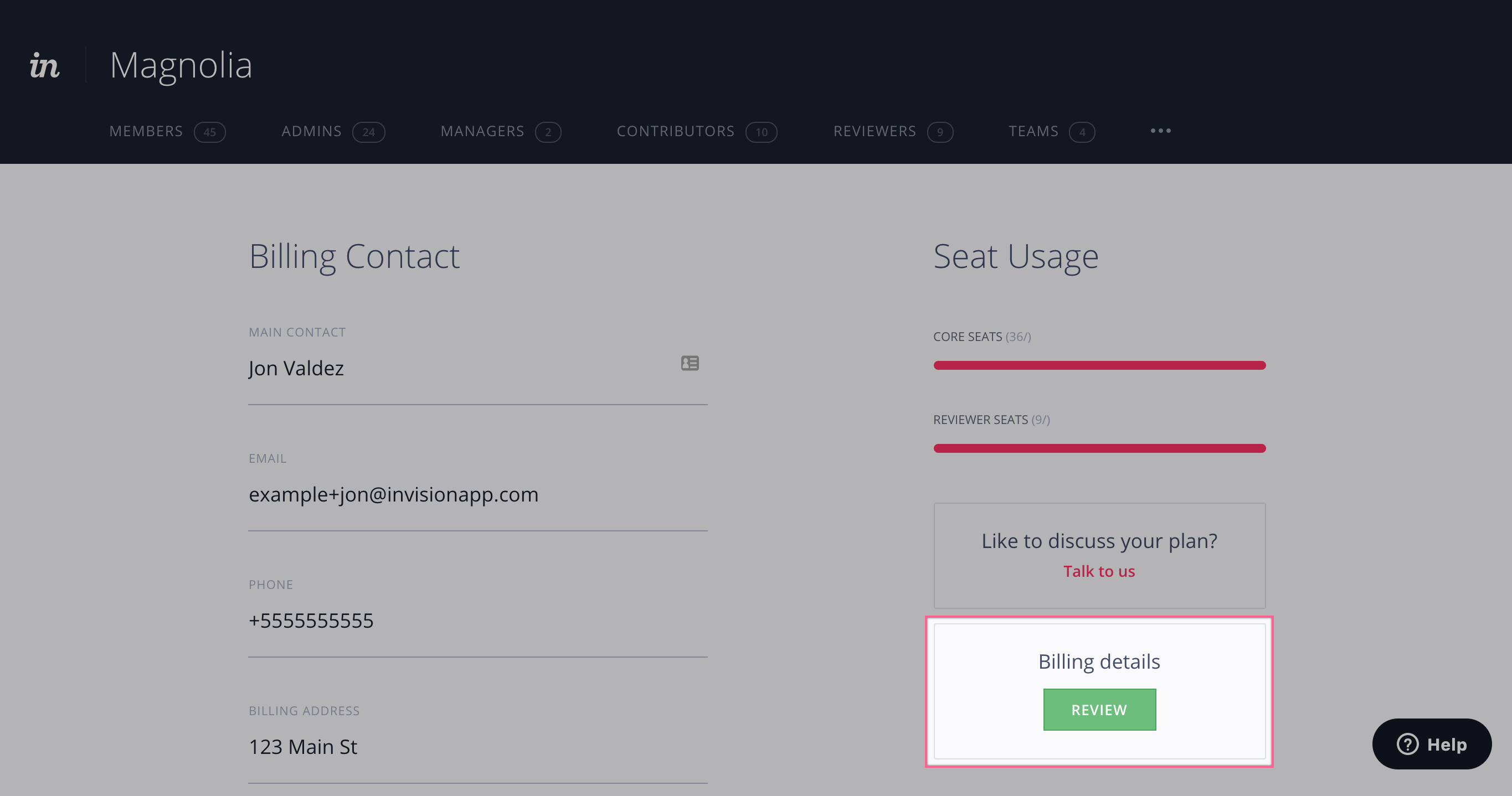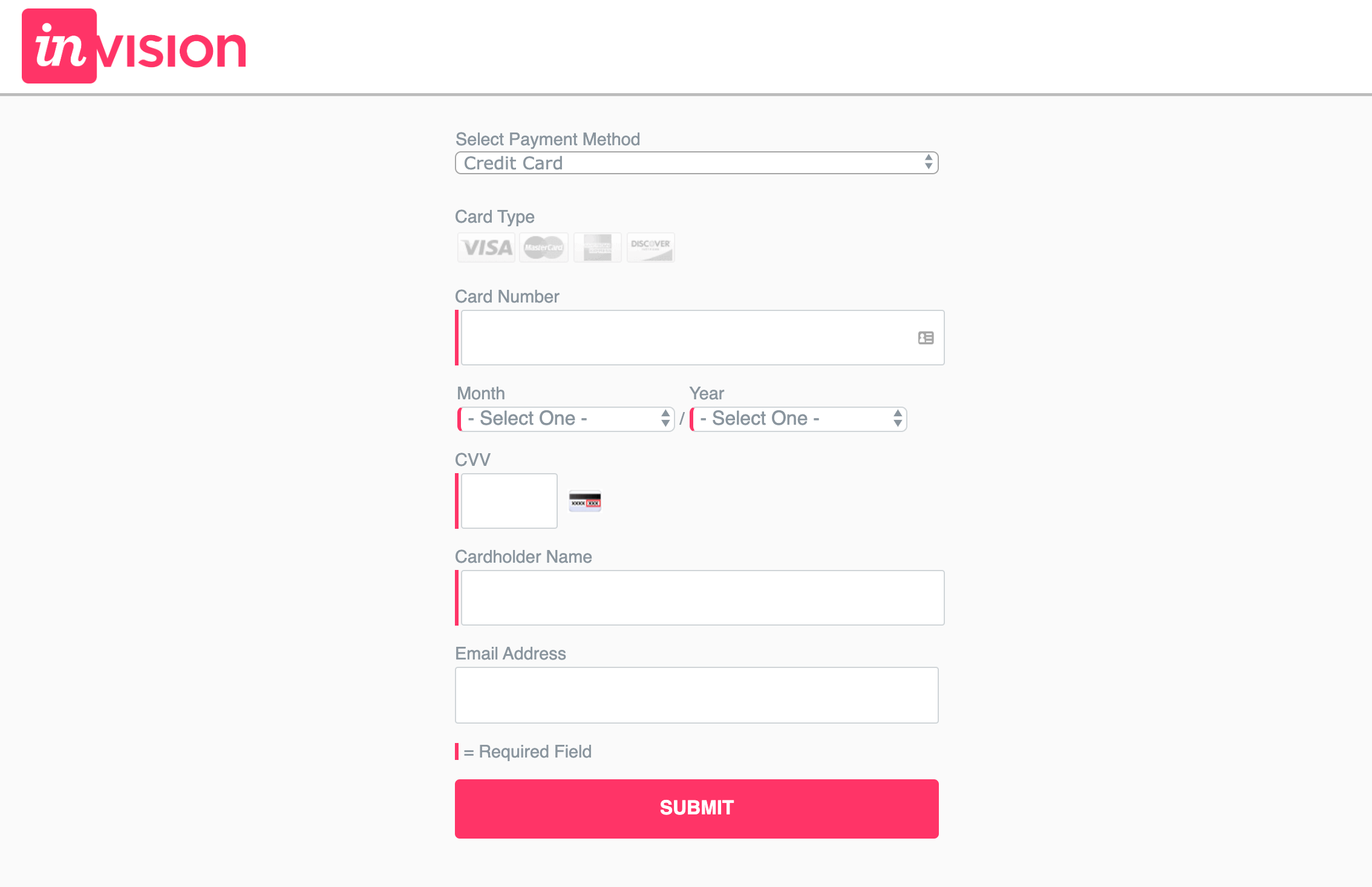- 30 Jan 2023
- 1 Minute to read
- DarkLight
How do I update my Enterprise billing details?
- Updated on 30 Jan 2023
- 1 Minute to read
- DarkLight
Enterprise accounts are invoiced via email, so you should have a record of invoices on the appointed billing contact in your Enterprise contract. If necessary, your Enterprise admin can update the appointed billing contact at any time.
If you need additional copies or want to change your billing information, please contact us at billing@invisionapp.com.
Updating your Enterprise billing contact
To update the appointed billing contact for your Enterprise:
- Sign in to your InVision Enterprise account.
- At the top of the page, click People.
- To the right of the Teams tab, click the ••• (more) icon, and then select Billing.
- Under Billing Contact, complete the form and click Save.
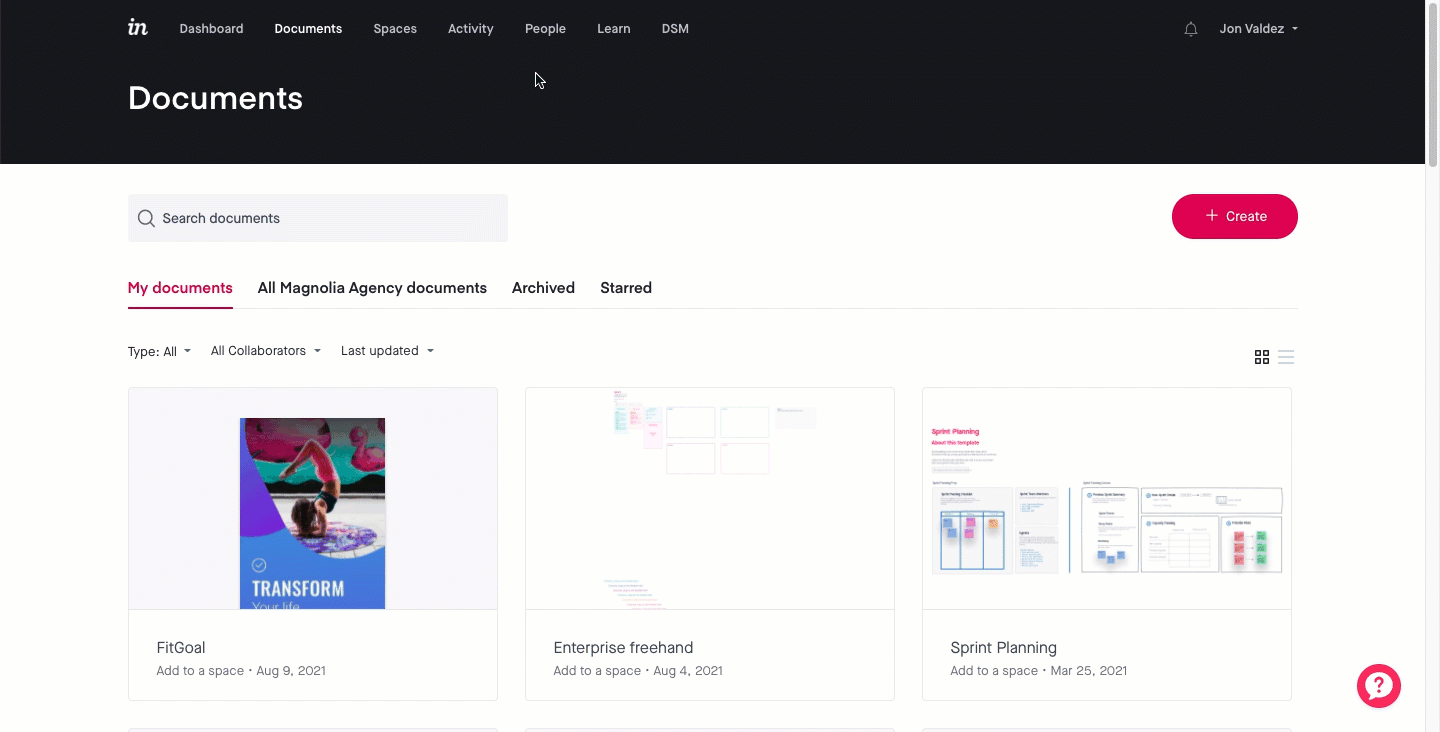
Updating your Enterprise billing details
To update the billing details for your Enterprise account:
- Sign in to your InVision Enterprise account.
- At the top of the page, click People.
- To the right of the Teams tab, click the ••• (more) icon, and then select Billing.
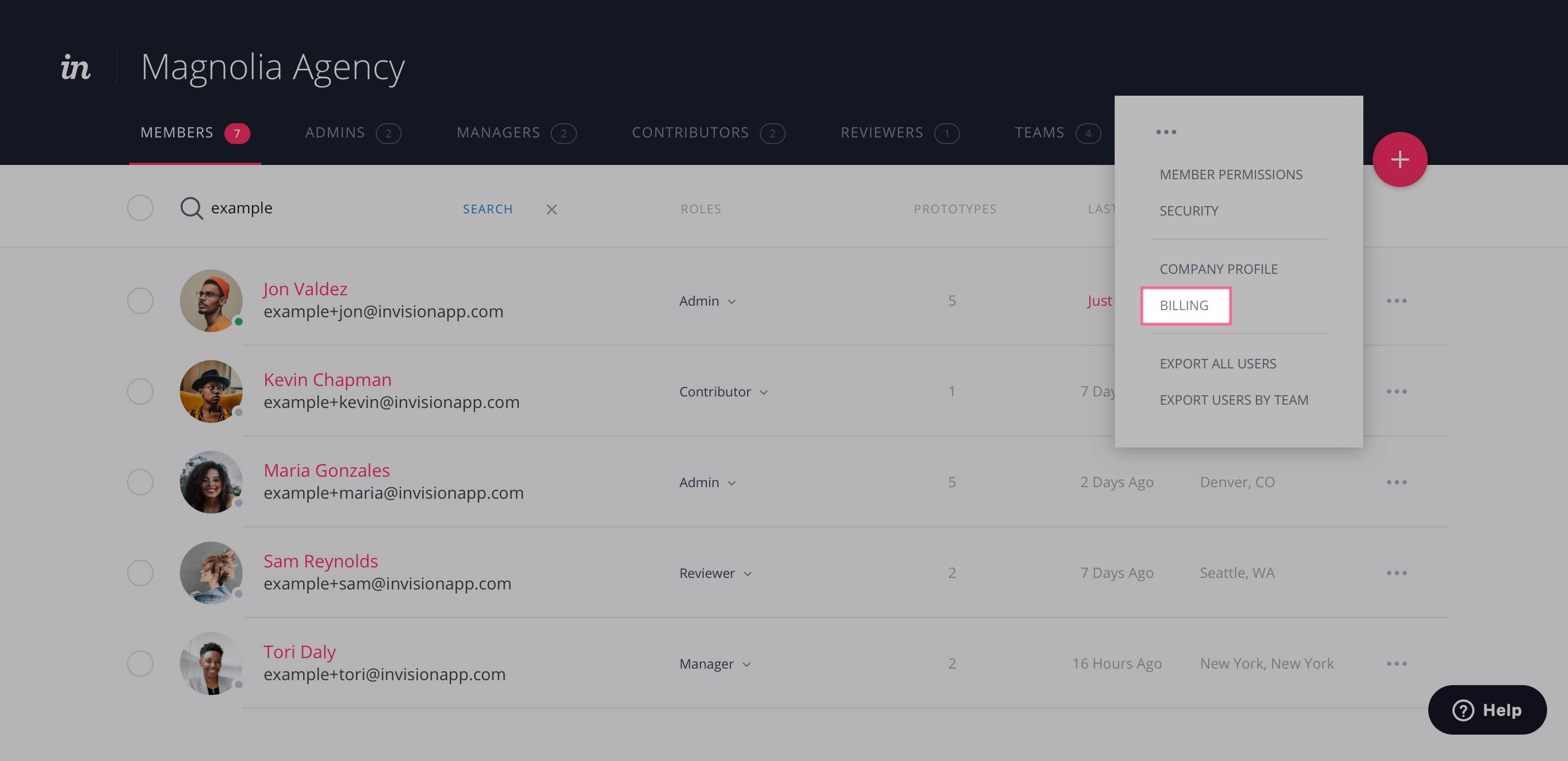
- On the right side of the page under Billing details, click Review.
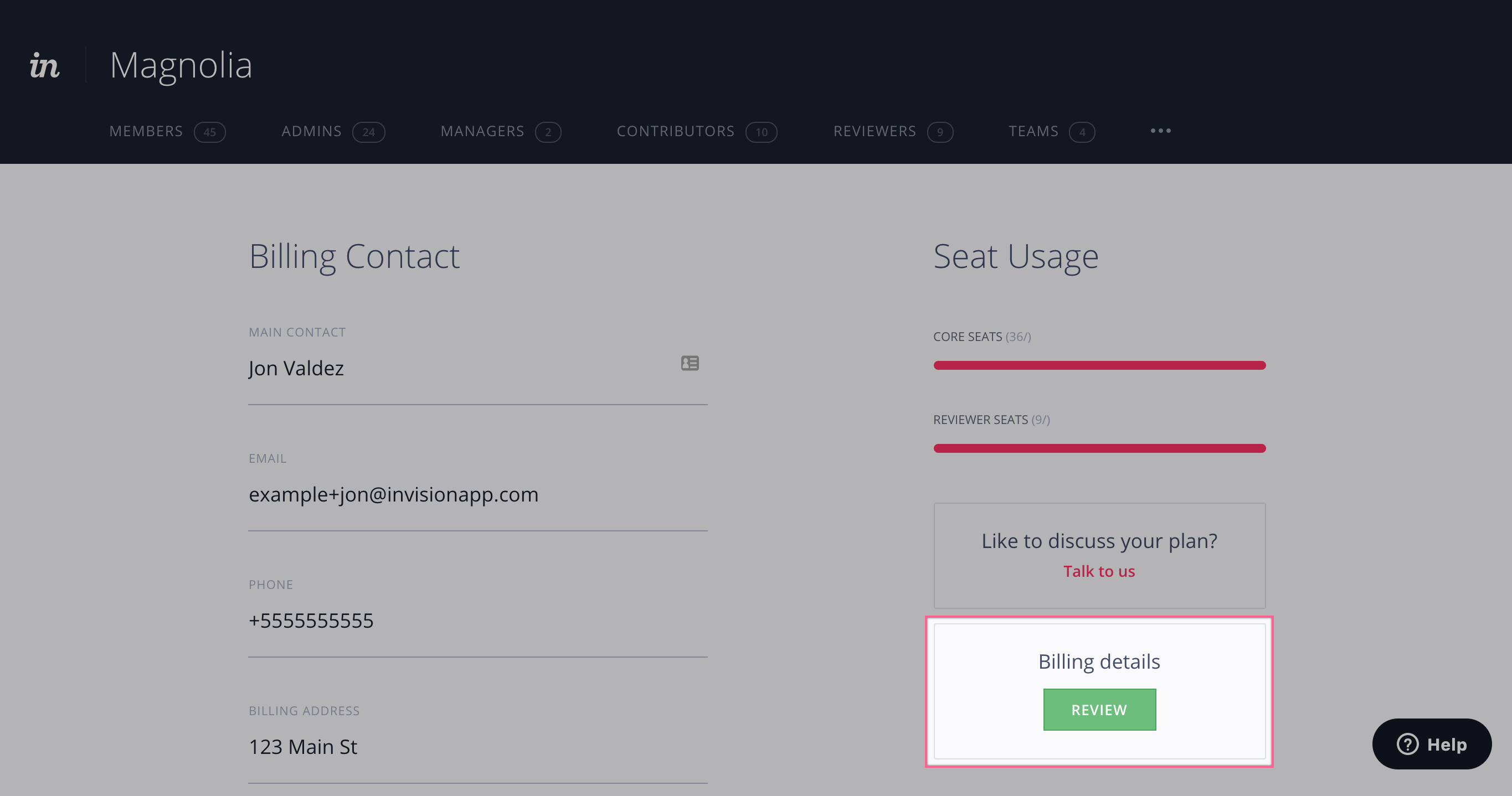
- Update your payment information and click Submit.
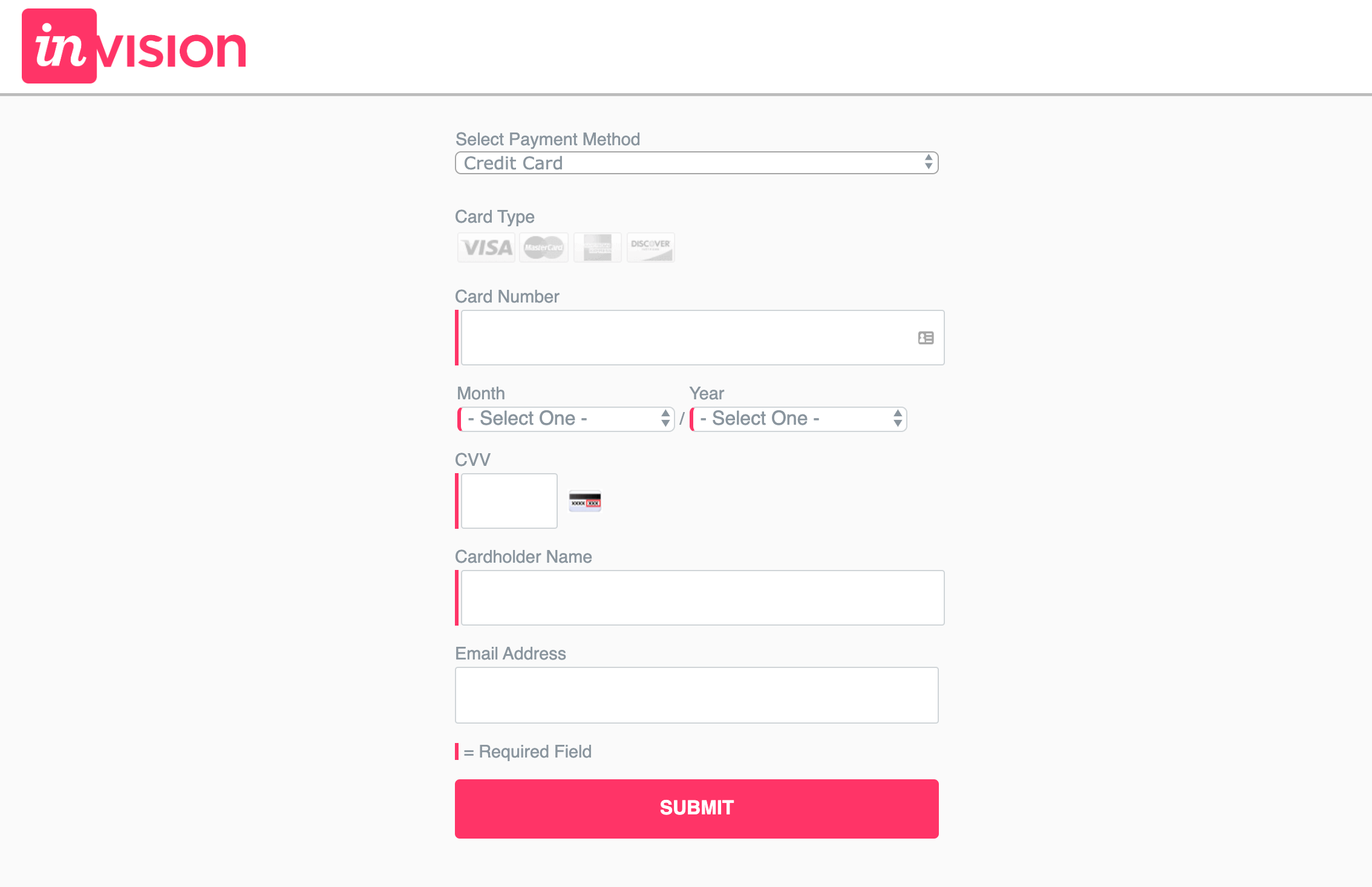
If you have any issues, please contact us at billing@invisionapp.com.
Checking your Enterprise seat count
To see how many seats (users) your Enterprise is currently paying for:
- Sign in to your InVision Enterprise account.
- At the top of the page, click People.
- To the right of the Teams tab, click the ••• (more) icon, and then select Billing.
On the right side of the page under Seat Usage, you’ll notice 2 seat types:
- Core Seats: All admins, managers, and contributors
- Reviewer Seats: All other users

To learn more about these roles, check out this article: What are the Enterprise roles and permissions?