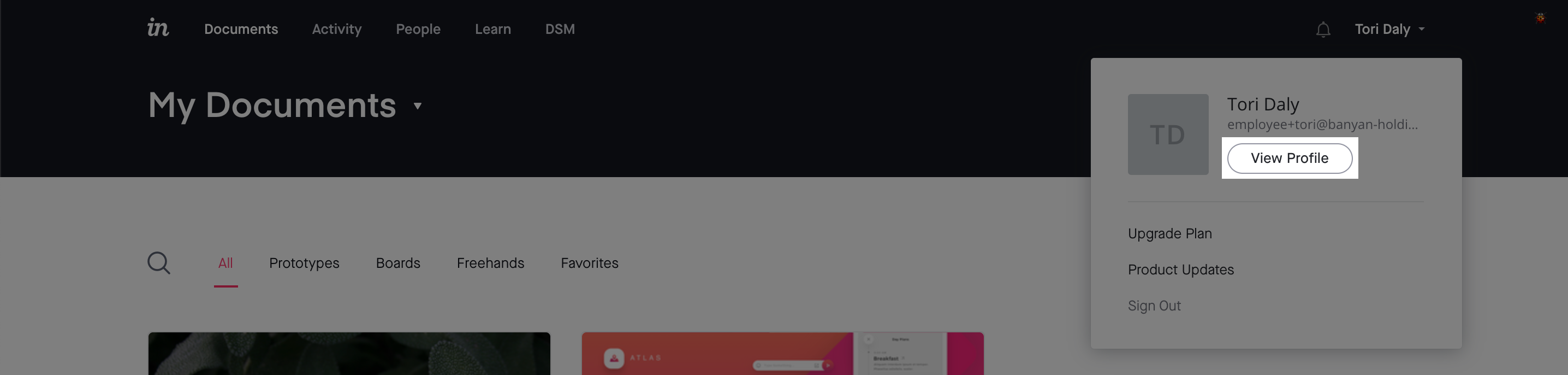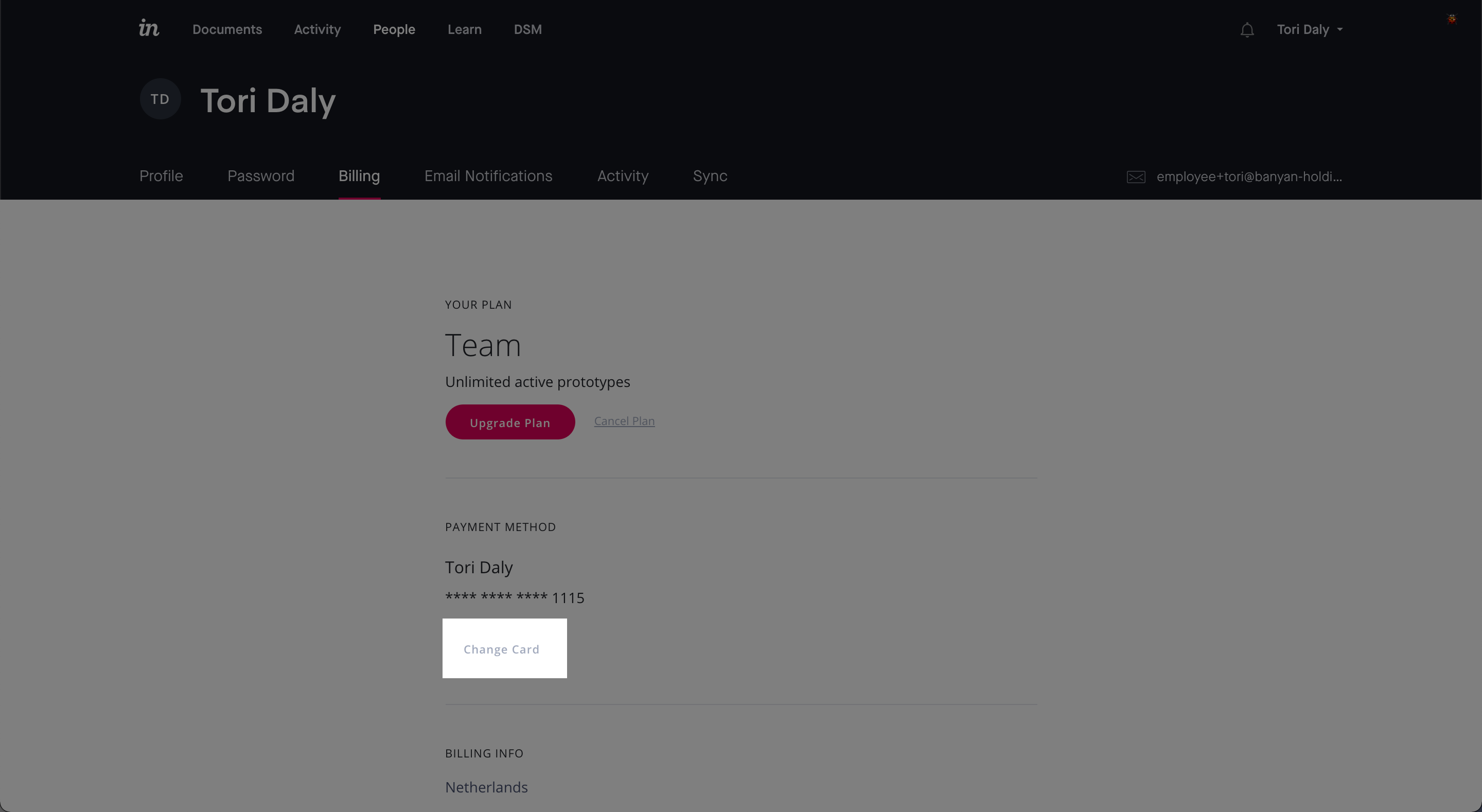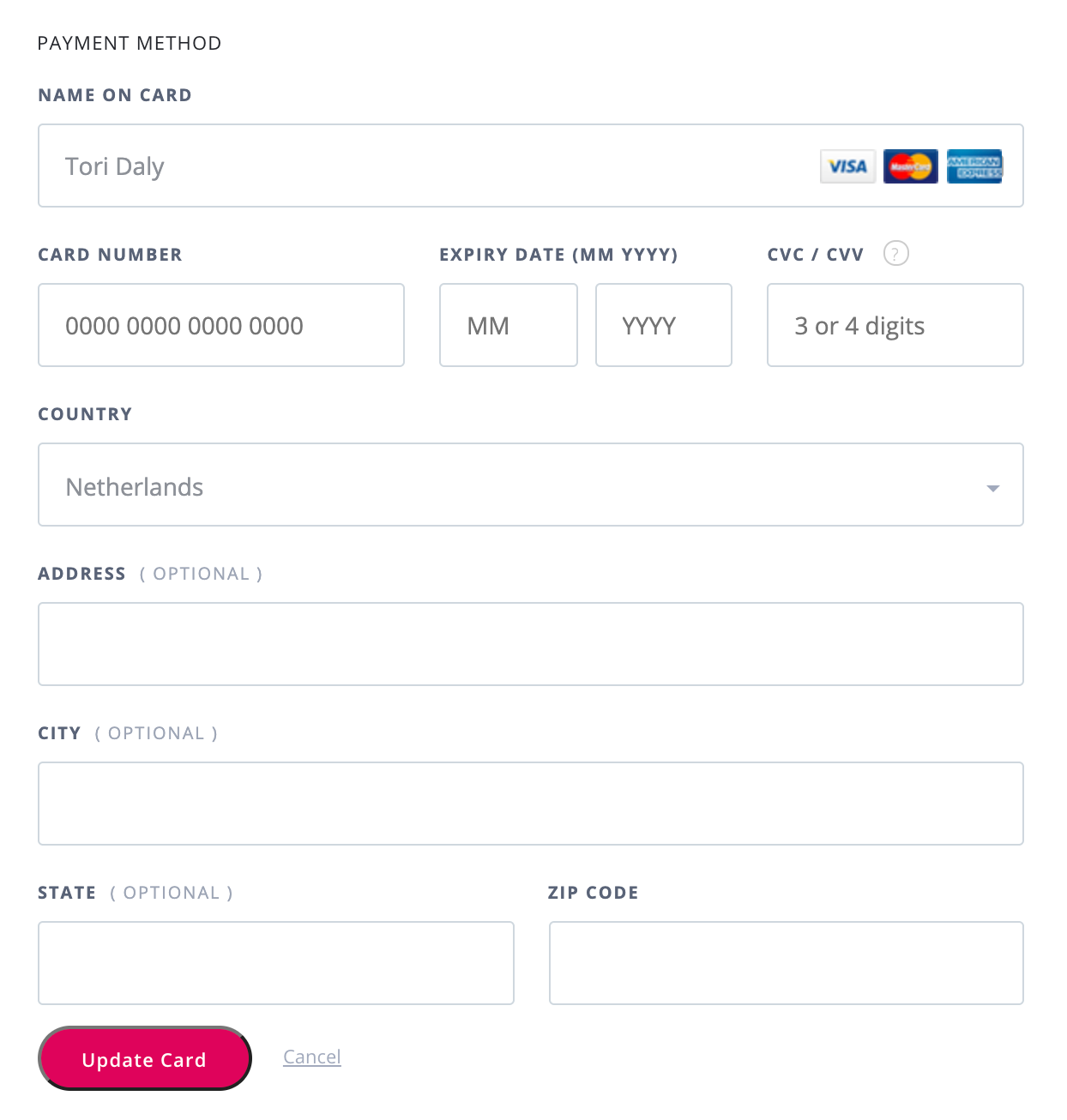How do I update my credit card in InVision V6?
- 09 Jan 2023
- 1 Minute to read
- DarkLight
How do I update my credit card in InVision V6?
- Updated on 09 Jan 2023
- 1 Minute to read
- DarkLight
Article Summary
Share feedback
Thanks for sharing your feedback!
To update your credit card:
- Sign in to your account.
- In the top-right corner, click your name, and then click View Profile.
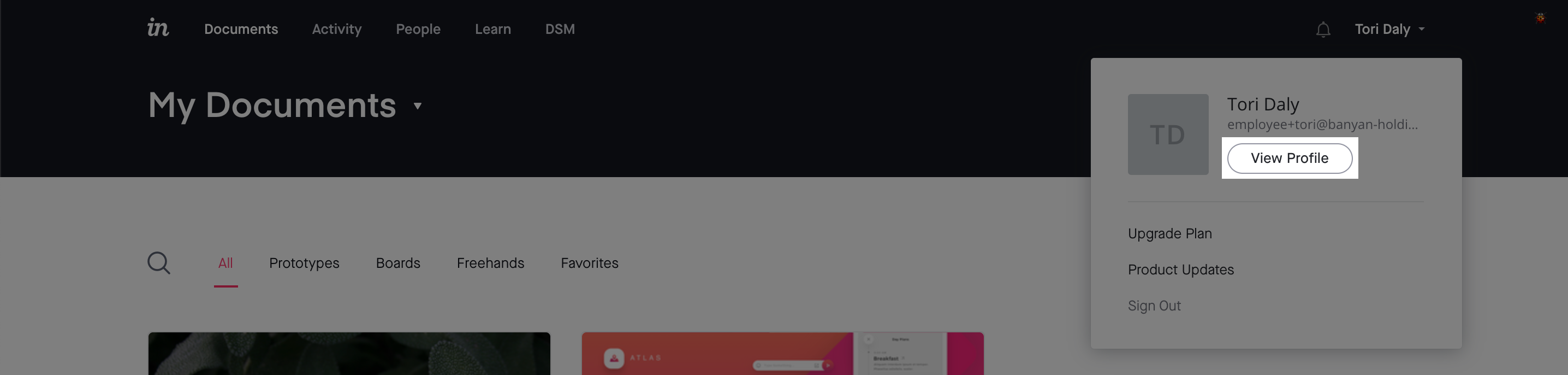
- Under your name, click the Billing tab.
- Click Change Card and update your details.
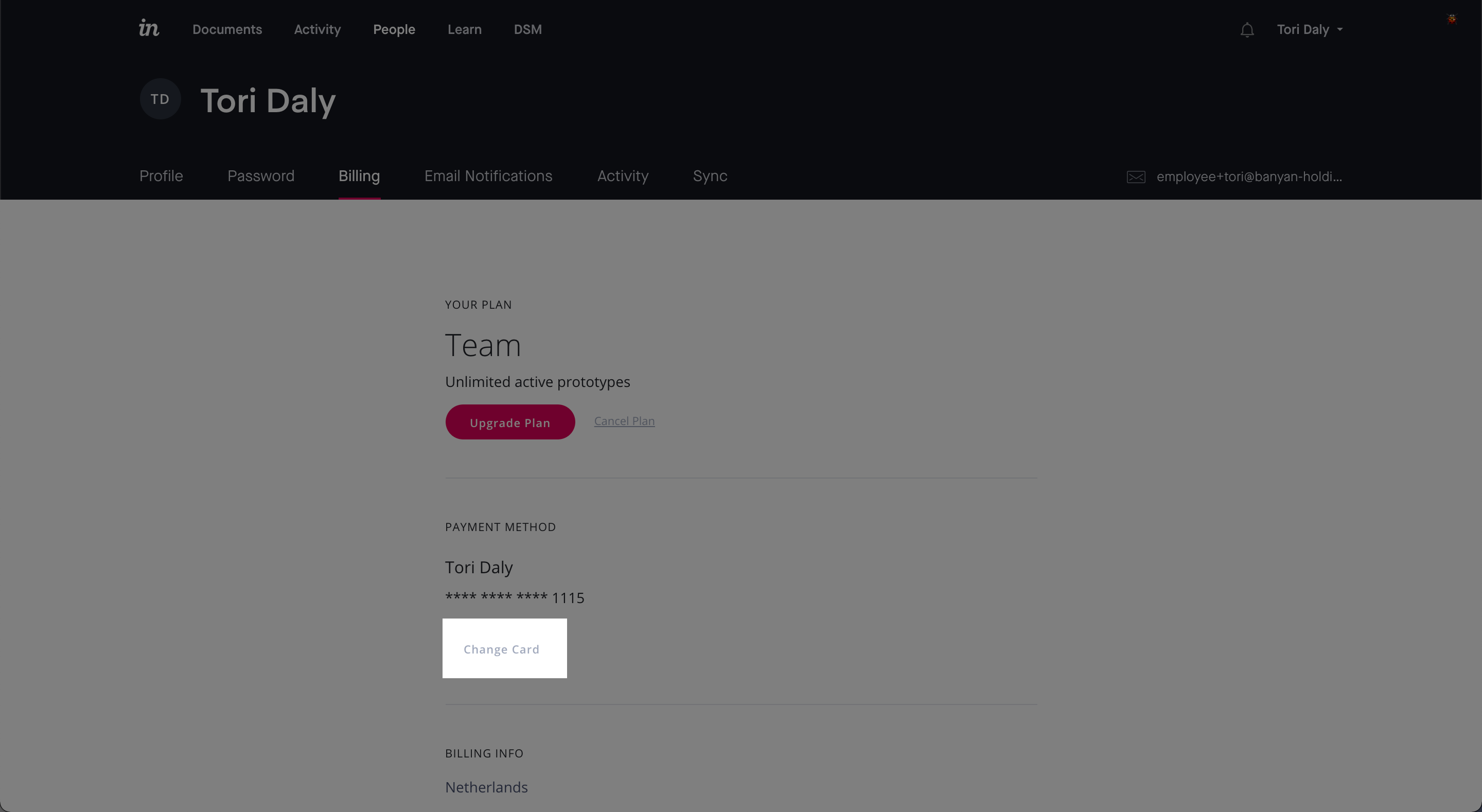
- Once you have finished updating your card details, click Update Card.
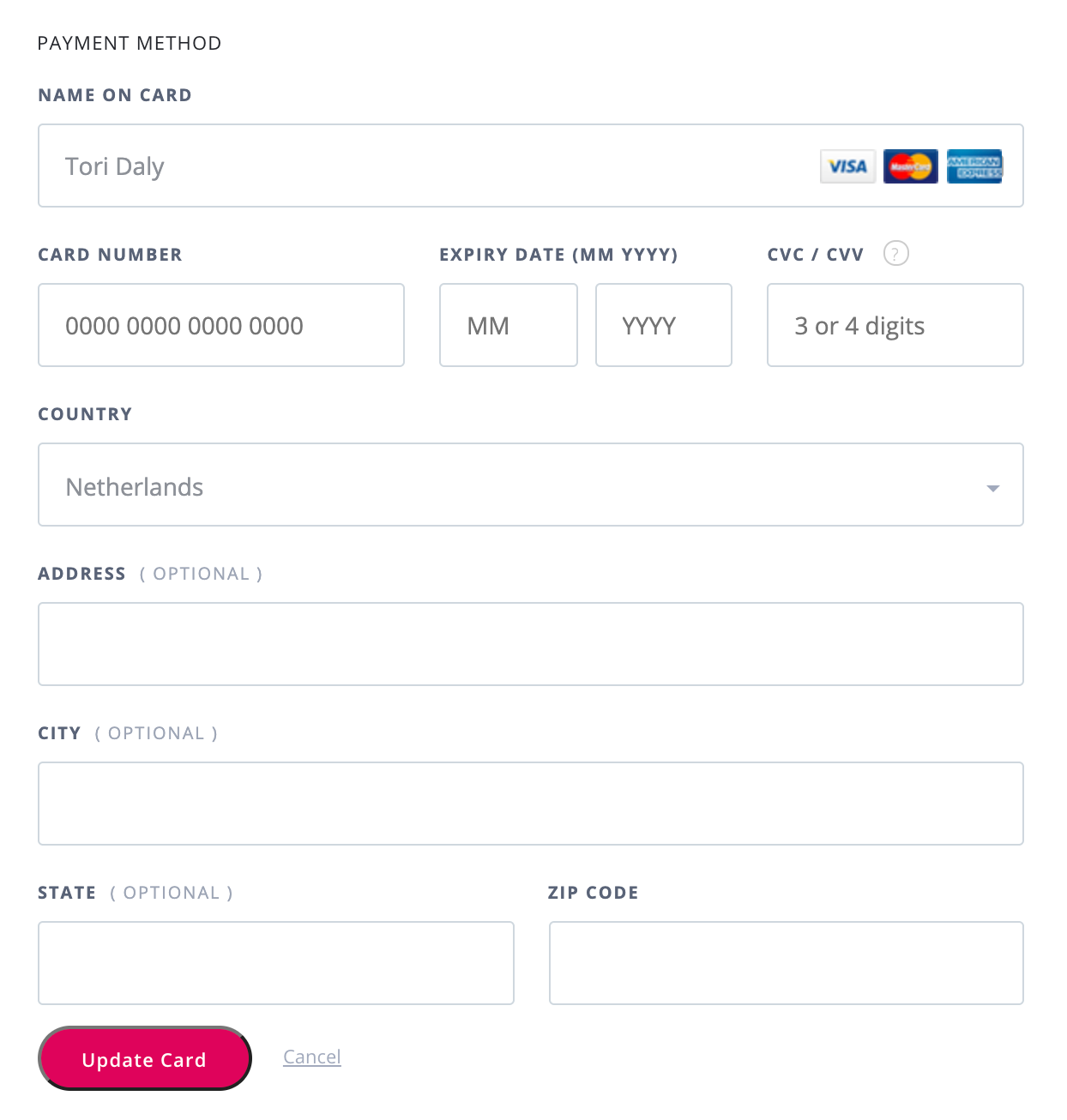
If receiving an "Oops there was an issue" message, double check the CVV. For some credit cards (like AMEX), the CVV consists of four digits, and on other cards, it consists of three digits.
Was this article helpful?