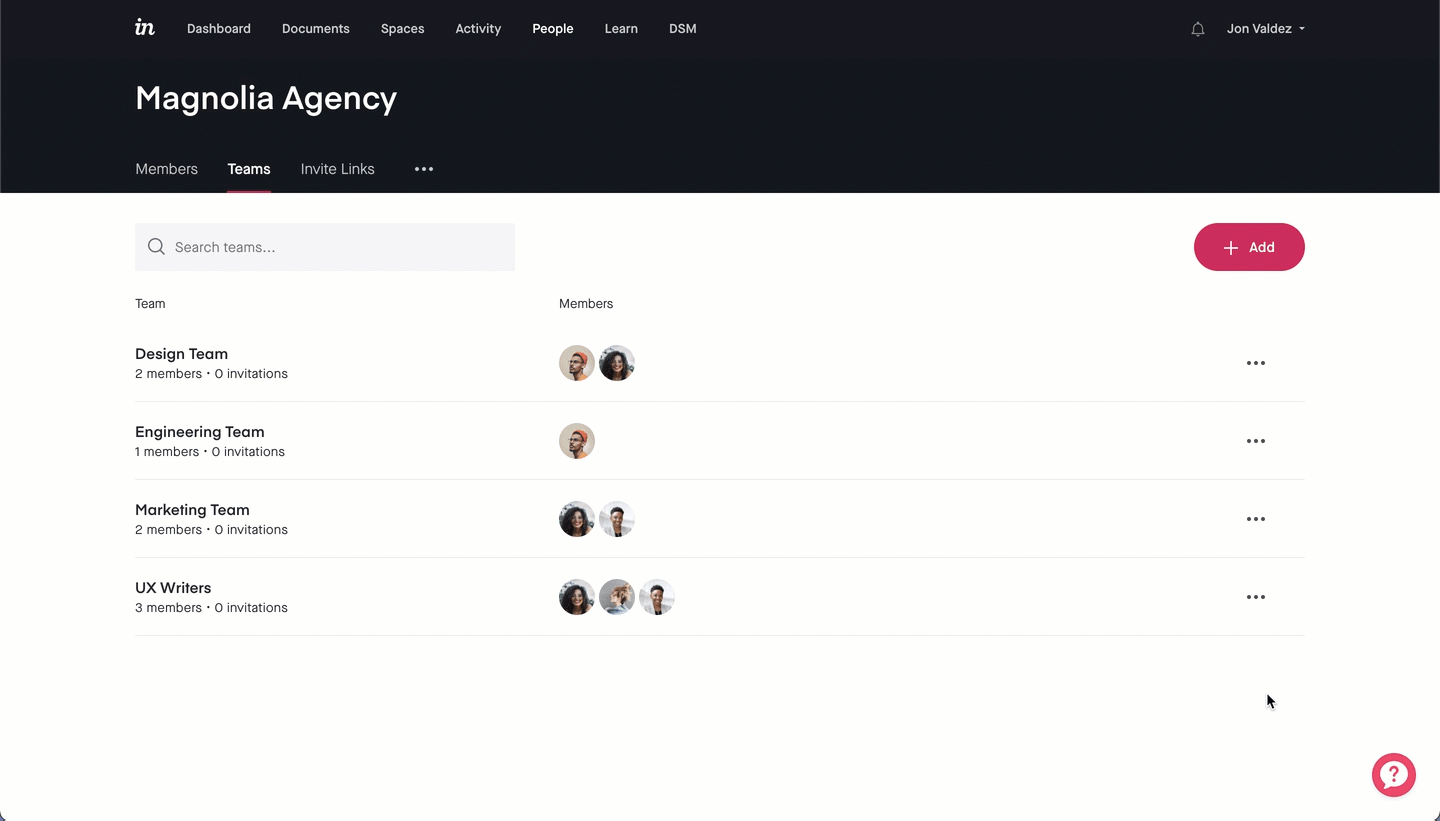- 19 Jan 2023
- 1 Minute to read
- DarkLight
How do I set up a team within my Enterprise account?
- Updated on 19 Jan 2023
- 1 Minute to read
- DarkLight
This article provides answers for InVision V7 To confirm your version, check the upper right corner of your dashboard. On V6? Check out this article instead. |  |
With InVision V6 Enterprise, you can organize your Enterprise members into different groups called Teams. Teams allow you to invite specific groups of people to a prototype or notify them about comments. For example, you may want to invite all members of your development team to your newest prototype.
To create a team on your Enterprise account, you must have manager or admin access.
Creating a team
To create a team in your V6 Enterprise:
- Sign in to your InVision V6 account:
your-enterprise-domain.invisionapp.com - Navigate to the People page.
- Click the Teams tab.
- Click the + Add button, enter the team name, and click Create.
- Under the members column, click Add members.
- Select the members you want to add and click Update Team.
Once you've created your team, any contributor, manager, or admin can add the team to a prototype. Admins or managers can add others to multiple teams.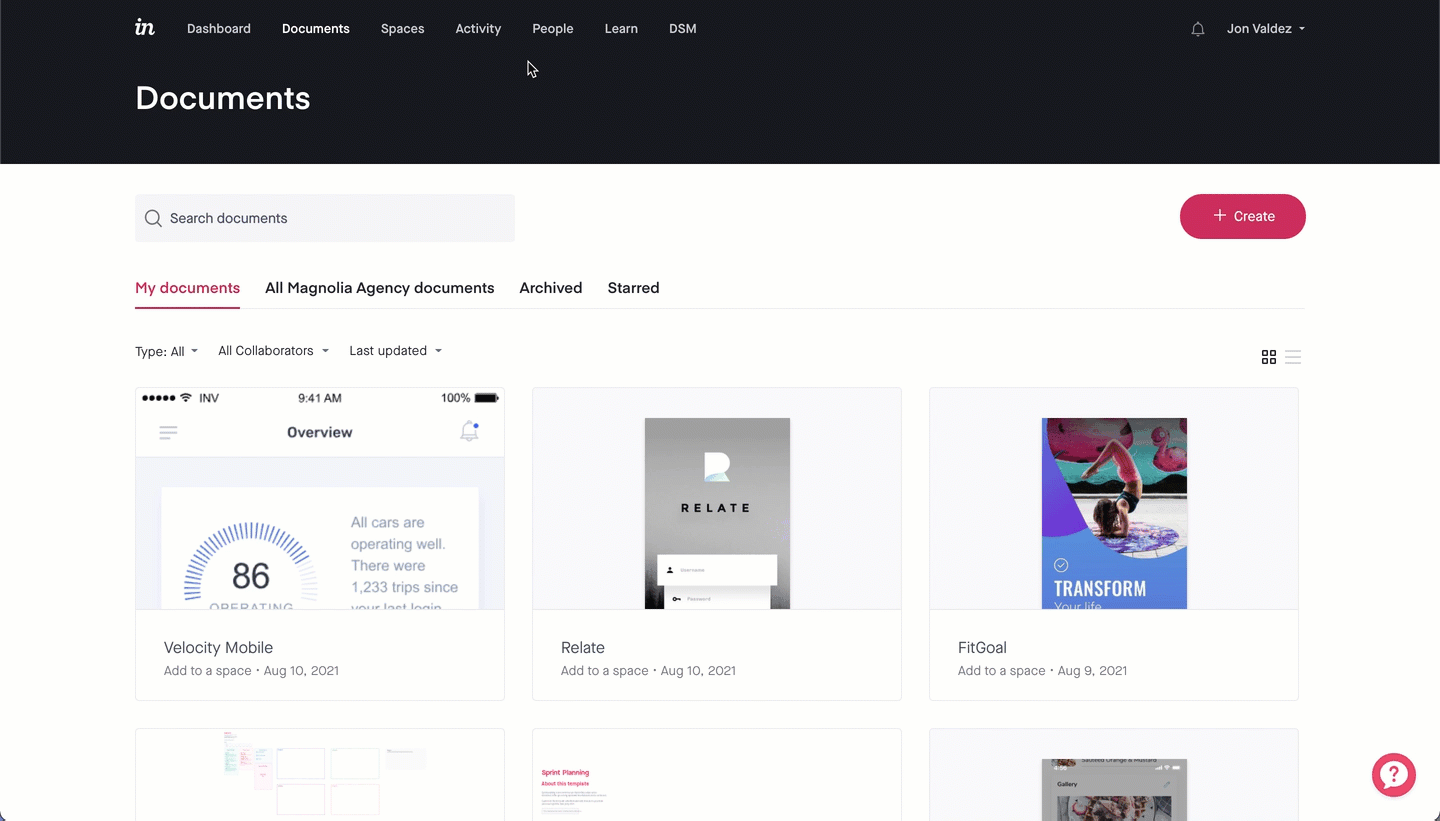
Adding teams to prototypes
To add a team to a prototype:
- Navigate to the Documents page, and click the prototype you want the team to access.
- At the top right, click the Share button.
- Click the team name, then click Add.
- Confirm by clicking Save changes.
For each prototype you want to share with the team, repeat these steps.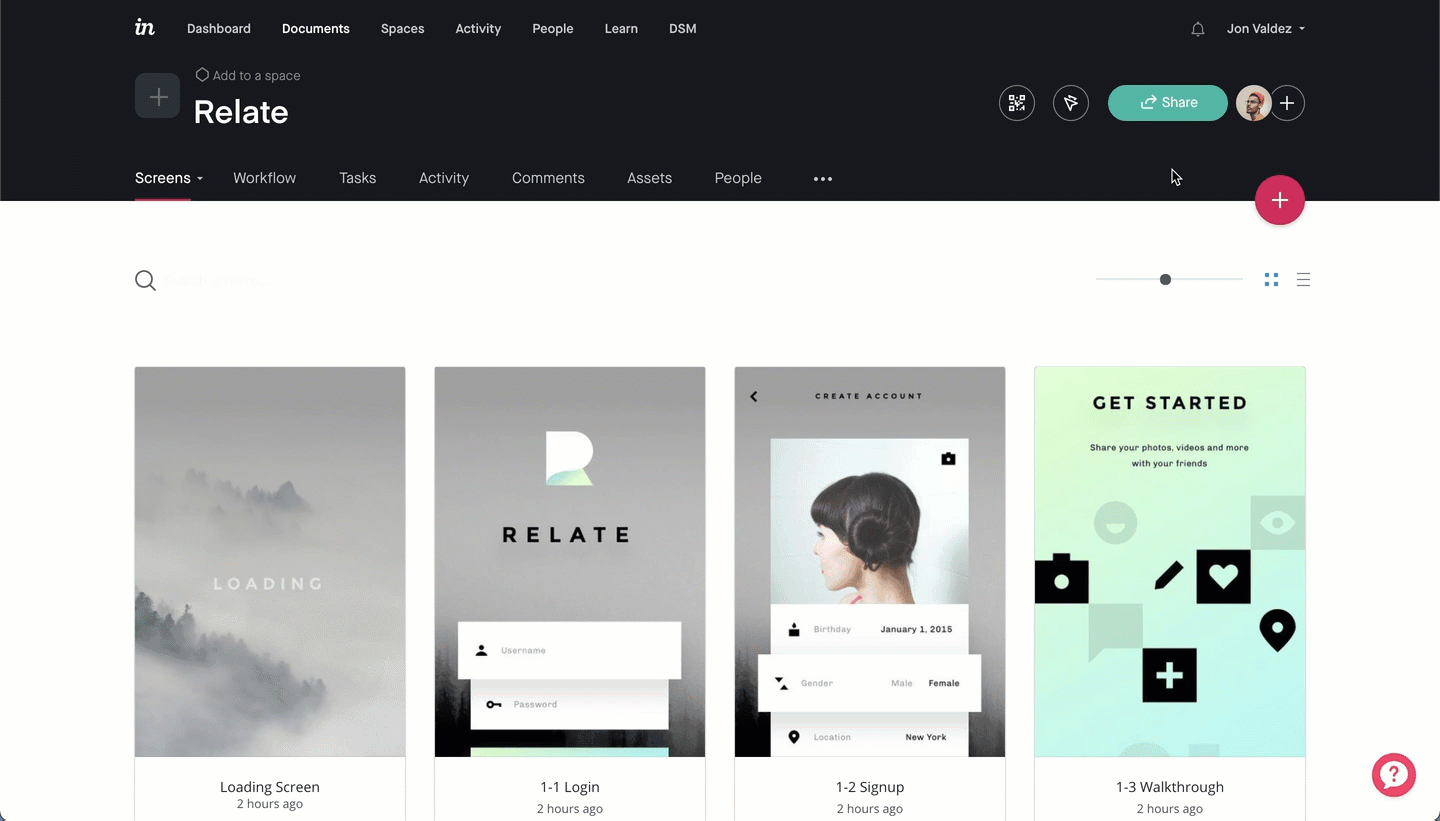
Deleting a team
To delete a team:
- Under the People page, navigate to the Teams tab.
- To the right of the team you wish to delete, click the More (•••) button.
- On the dropdown, click Delete.