Exporting Boards
- 31 Jan 2024
- 1 Minute to read
- DarkLight
Exporting Boards
- Updated on 31 Jan 2024
- 1 Minute to read
- DarkLight
Article Summary
Share feedback
Thanks for sharing your feedback!
No bulk export option
You need to export each document one by one as a bulk export option is not available. Note that our Support team can't export documents on your behalf.
This article provides answers for InVision V6To confirm your version, check the upper right corner of your dashboard. |  |
Here's how to export Board items:
- Sign in to your InVision V6 account and open your board.
- In the upper right corner, click the More (•••) menu.
- In the dropdown, select Export files (ZIP).
A new window will open, and the file will download to your computer.

In the ZIP, you will find:
- An index.html file with a local browser experience of your board, including comments associated with the elements.
- A folder containing all board items:
- Header image (if any)
- Uploaded files
- Notes
- Color swatches
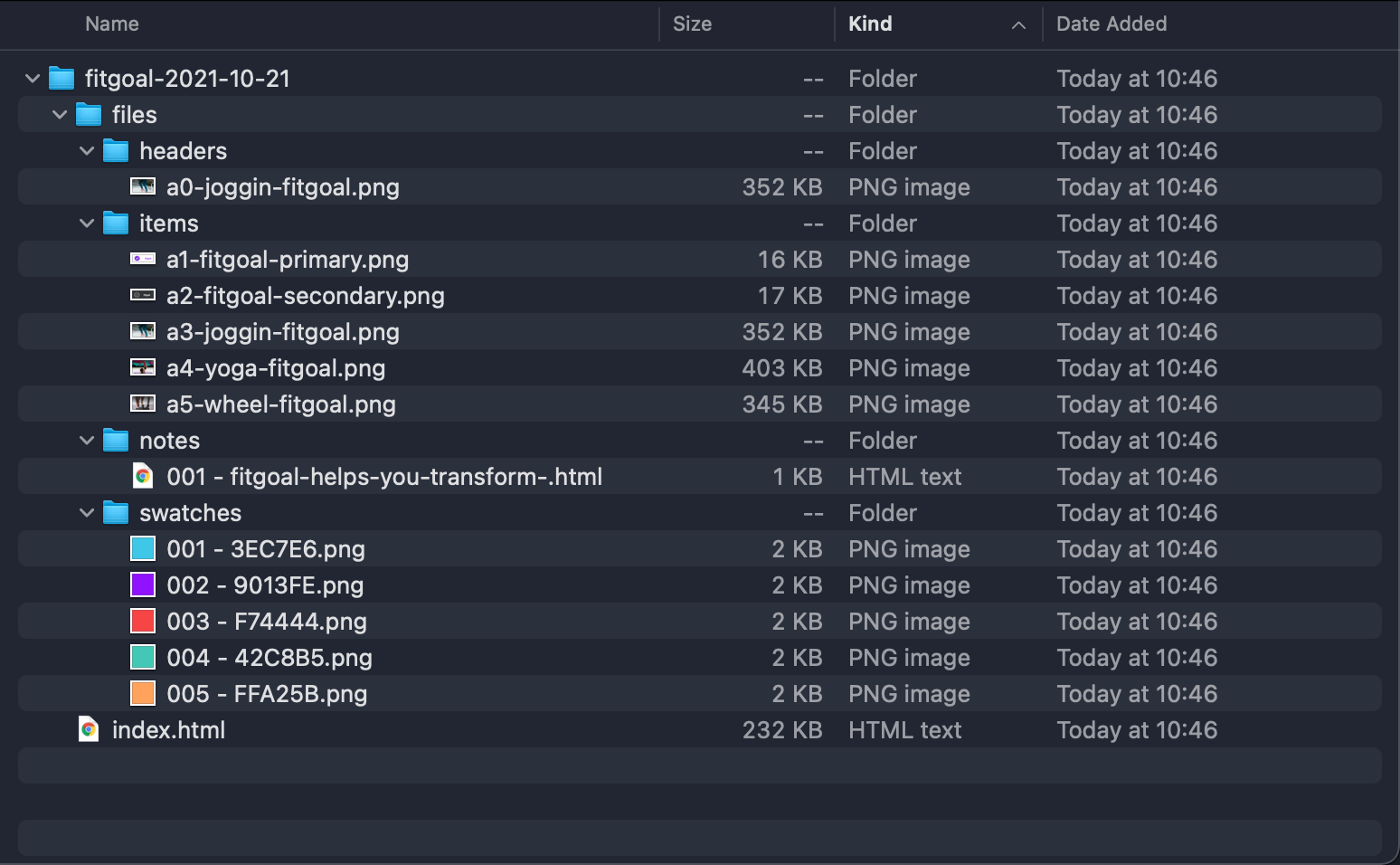
Was this article helpful?
